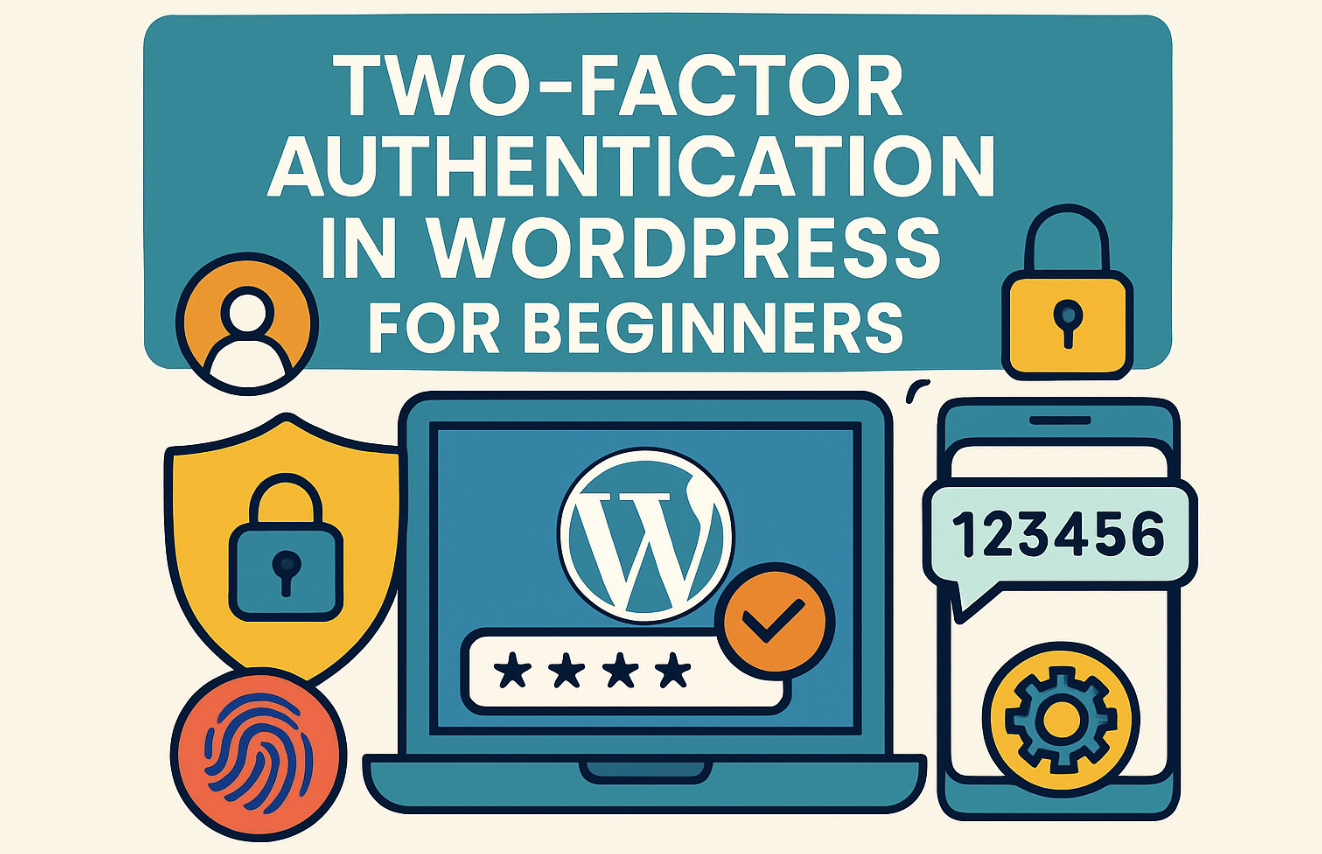
Securing your WordPress site is non-negotiable these days, as cyberattacks are on the rise and 72% of WordPress owners have experienced a security breach. Implementing two-factor authentication (2FA) effectively enhances protection. By requiring two forms of identification at login, 2FA adds an extra security layer, reducing unauthorized access risks.
For those focused on regulatory compliance or safeguarding sensitive data, adopting two-factor authentication (2FA) is a mandatory measure to protect your WordPress site from potential vulnerabilities.
What is Two-Factor Authentication in WordPress?
Definition and How It Works
Two-Factor Authentication (2FA) is a security measure that requires users to verify their identity using two distinct methods before accessing a WordPress site. This process typically involves entering a password followed by a unique code generated by an authenticator app, sent via email, or delivered through SMS.
|
Aspect |
Description |
|---|---|
|
What is 2FA? |
A security protocol that adds an extra layer of identity verification to the login process, combining a password with a second verification step. |
|
Importance of 2FA |
Reduces the risk of unauthorized access, protects sensitive data, and demonstrates a commitment to user privacy. |
|
Setup Process |
Users install a 2FA plugin, configure settings, and enforce 2FA for specific roles to enhance security. |
|
Types of 2FA Methods |
Includes SMS codes, biometric authentication, or authenticator apps, offering varying levels of security and convenience. |
The login process with 2FA is straightforward:
-
Enter your username and password on the WordPress login page.
-
A prompt appears asking for a unique code.
-
Enter the code generated by your chosen 2FA method.
-
Access is granted after successful verification.
This additional step ensures that even if your password is compromised, unauthorized users cannot access your site.
Why Two-Factor Authentication is Crucial for WordPress Security
WordPress two factor authentication is essential for protecting your site from cyber threats. Hackers often exploit weak or stolen passwords to gain access. With 2FA, these attempts become ineffective, as the second layer of verification is nearly impossible to bypass.
-
Enhanced Security: Even if passwords are compromised, 2FA prevents unauthorized access.
-
User-Friendly: Many 2FA plugins are beginner-friendly and easy to set up.
-
Flexibility: Supports various methods like apps, SMS, or email to suit different preferences.
In 2023, approximately 4.3% of WordPress sites were hacked daily, equating to around 13,000 compromised sites. Implementing 2FA not only reduces this risk but also helps businesses comply with regulatory requirements for safeguarding sensitive information.
Risks of Not Using Two-Factor Authentication
Failing to implement 2FA exposes your WordPress site to significant risks. Hackers can use brute force attacks to guess passwords or exploit vulnerabilities in outdated plugins and themes. Without 2FA, your site becomes an easy target for unauthorized access and data breaches.
|
Risk Type |
Description |
|---|---|
|
Unauthorized Access |
Strong passwords alone are insufficient; attackers can use brute force methods to gain access. |
|
Data Loss |
Sites without 2FA are more vulnerable to attacks that can lead to significant data loss. |
|
Personal Information Breaches |
Increases the risk of personal data being compromised during unauthorized access. |
In 2021, Sucuri reported fixing nearly 50,000 hacked sites, with many breaches caused by outdated plugins and themes. Brute force attacks remain a common threat, but 2FA significantly reduces their success rate by adding an extra layer of security.
Step-by-Step Guide to Enabling WordPress Two-Factor Authentication
Installing the WP 2FA Plugin
To enable WordPress two factor authentication, start by installing the WP 2FA plugin. This plugin simplifies the process and offers a user-friendly interface for beginners. Follow these steps:
-
Navigate to your WordPress dashboard and click on Plugins > Add New.
-
In the search bar, type “WP 2FA” and locate the plugin developed by WP White Security.
-
Click Install Now, then select Activate once the installation completes.
-
After activation, you’ll find the WP 2FA settings under the Settings menu in your dashboard.
Installing this plugin demonstrates your commitment to securing your website and reassures visitors that their data is protected. Enhanced security can lead to greater user engagement and encourage repeat visits.
Configuring Two-Factor Authentication
Choosing an Authentication Method (e.g., App, Email, SMS)
Once the plugin is installed, configure the authentication method that suits your needs. WP 2FA supports multiple options:
-
Authenticator Apps: Use apps like Google Authenticator or Authy to generate time-based codes.
-
Email Verification: Receive a unique code via email for login verification.
-
SMS Codes: Opt for text message delivery for added convenience.
To set up your preferred method, go to the WP 2FA settings and select the authentication type. Follow the on-screen instructions to link your account with the chosen method.
Setting Up User Roles and Permissions
Configuring user roles ensures that only specific users are required to use 2FA. For example, you might enforce 2FA for administrators and editors while exempting subscribers.
-
In the WP 2FA settings, navigate to the User Roles section.
-
Select the roles you want to enforce 2FA for.
-
Save your changes to apply the settings.
This step protects sensitive areas of your site while maintaining flexibility for less critical roles.
Testing and Verifying Two-Factor Authentication
Testing the Login Process
After configuring 2FA, test the login process to ensure everything works correctly. Log out of your WordPress account and attempt to log back in. You should see a prompt for the second authentication step.
-
Enter your username and password.
-
Provide the code generated by your chosen method.
Successful verification confirms that 2FA is functioning as intended.
Generating and Storing Backup Codes
Backup codes act as a safety net if you lose access to your primary authentication method. Generate these codes through the WP 2FA plugin:
-
Go to the Backup Codes section in the plugin settings.
-
Generate a set of codes and download them securely.
-
Store the codes in a safe location, such as a password manager.
These codes ensure you can regain access to your site without compromising security.
Alternative Plugins and Methods for WordPress Two-Factor Authentication
Recommended Plugins for Two-Factor Authentication
Google Authenticator Plugin
The Google Authenticator plugin is a popular choice for implementing two-factor authentication on your WordPress site. It integrates seamlessly with your login process and generates time-based one-time passwords (TOTP) through the Google Authenticator app. This plugin is lightweight and easy to configure, making it ideal for beginners.
You can enable it for specific user roles, ensuring administrators and editors have an extra layer of security. The plugin also supports QR code scanning, simplifying the setup process.
Duo Two-Factor Authentication Plugin
Duo Two-Factor Authentication offers a robust solution for securing your WordPress site. It supports multiple authentication methods, including push notifications, SMS, and phone calls. Duo’s intuitive interface makes it easy to manage user access and enforce two-factor authentication (2FA) policies.
This plugin is particularly useful for businesses that require enterprise-level security. Its compatibility with various devices ensures flexibility for users, whether they prefer mobile apps or traditional SMS codes.
Using Hosting Features for Two-Factor Authentication
Many hosting providers now include built-in two-factor authentication features. These options allow you to secure your WordPress login without relying on third-party plugins. For example, hosting platforms like SiteGround and Bluehost offer 2FA as part of their security tools. You can enable these features directly from your hosting dashboard. This method simplifies the process and reduces the risk of plugin conflicts.
Advanced Manual Methods for Experienced Users
If you have technical expertise, you can implement advanced manual methods to enhance your WordPress security. These methods often involve custom coding or integrating third-party APIs. For instance:
-
Configure two-factor authentication using custom scripts and APIs.
-
Conduct regular security audits to identify vulnerabilities.
-
Ensure compliance with industry standards to protect sensitive data.
These approaches provide a high level of control and customization. However, they require a deep understanding of WordPress architecture and security protocols.
Troubleshooting WordPress Two-Factor Authentication Issues
Recovering Access if Locked Out
Getting locked out of your WordPress site due to two-factor authentication can be frustrating. However, you can regain access by following these steps:
-
Log in to your WordPress Admin dashboard using an account with administrative privileges.
-
Navigate to the Users section from the sidebar.
-
Locate the locked-out user by searching for their username or email address.
-
Open the user’s profile and scroll to the Two-Factor Options section.
-
Choose one of the following recovery methods:
-
Disable all two-factor methods temporarily to allow login without additional verification.
-
Generate a backup code by selecting the “Generate Verification Code” button. Share this one-time code with the user to regain access.
-
Fixing Plugin Conflicts
Plugin conflicts can disrupt two-factor authentication, causing login errors or slow site performance. To resolve these issues:
-
Deactivate all plugins except the 2FA plugin.
-
Reactivate each plugin one at a time while testing the login process. This helps identify the conflicting plugin.
-
Once identified, check for updates for both plugins. Developers often release patches to fix compatibility issues.
-
If no updates are available, consider switching to an alternative plugin that offers similar functionality.
|
Common Issues |
Solutions |
|---|---|
|
Login Errors |
Temporarily deactivate conflicting plugins and test the login process. |
|
Slow Loading Times |
Optimize your site by disabling unnecessary plugins. |
|
Authenticator App Glitches |
Reinstall the app or clear its cache to resolve minor technical issues. |
Ensuring Compatibility with Themes and Other Plugins
Ensuring your 2FA solution works seamlessly with your WordPress theme and plugins is crucial for maintaining site functionality. Compatibility testing can help you avoid potential issues.
|
Case Study |
Description |
|---|---|
|
Large Enterprise |
Adopted iThemes Security Pro for 2FA, improving site stability and trust. |
|
Financial Services Firm |
Used Duo 2FA, reducing unauthorized access with minimal user disruptions. |
|
Multi-Author News Site |
Implemented WP 2FA for tailored security protocols across user groups. |
To ensure compatibility:
-
Test your 2FA plugin in a staging environment before deploying it on your live site.
-
Regularly update your theme and plugins to their latest versions.
-
Conduct periodic security audits to identify and resolve potential conflicts.
By addressing these common issues, you can maintain a secure and functional WordPress site while leveraging the benefits of two-factor authentication.
Two-factor authentication (2FA) is a vital step in safeguarding your WordPress site from unauthorized access. It creates a robust barrier against cyber threats, even if passwords are compromised. Hackers often avoid 2FA-protected sites because common hacking methods become ineffective.
-
2FA significantly enhances security by requiring a second verification step.
-
It protects your site from increasingly sophisticated cyberattacks targeting WordPress users.
-
Implementing 2FA demonstrates a proactive approach to securing sensitive data.
Take action today to enable 2FA on your WordPress site. Strengthen your defenses and ensure peace of mind knowing your data is secure.
FAQ
What happens if I lose access to my two-factor authentication method?
You can regain access using backup codes generated during the setup process. If you didn’t save them, contact your site administrator or hosting provider for assistance. Always store backup codes securely to avoid future lockouts.
Can I enable two-factor authentication for specific user roles only?
Yes, most 2FA plugins, like WP 2FA, allow you to enforce 2FA for specific roles. For example, you can require administrators and editors to use 2FA while exempting subscribers. This ensures critical accounts remain secure without inconveniencing all users.
Is two-factor authentication compatible with all WordPress themes and plugins?
Most 2FA plugins work seamlessly with modern WordPress themes and plugins. However, conflicts may arise with outdated or poorly coded tools. Test your 2FA setup in a staging environment and keep your themes and plugins updated to ensure compatibility.
Can I use multiple authentication methods simultaneously?
Yes, many plugins support multiple methods, such as authenticator apps, SMS, and email. You can configure these options to provide flexibility. For instance, you might use an app as the primary method and email as a backup.
Does enabling two-factor authentication slow down the login process?
While 2FA adds an extra step, the delay is minimal. Most users complete the process within seconds. The added security far outweighs the slight inconvenience, especially for protecting sensitive data and preventing unauthorized access.


