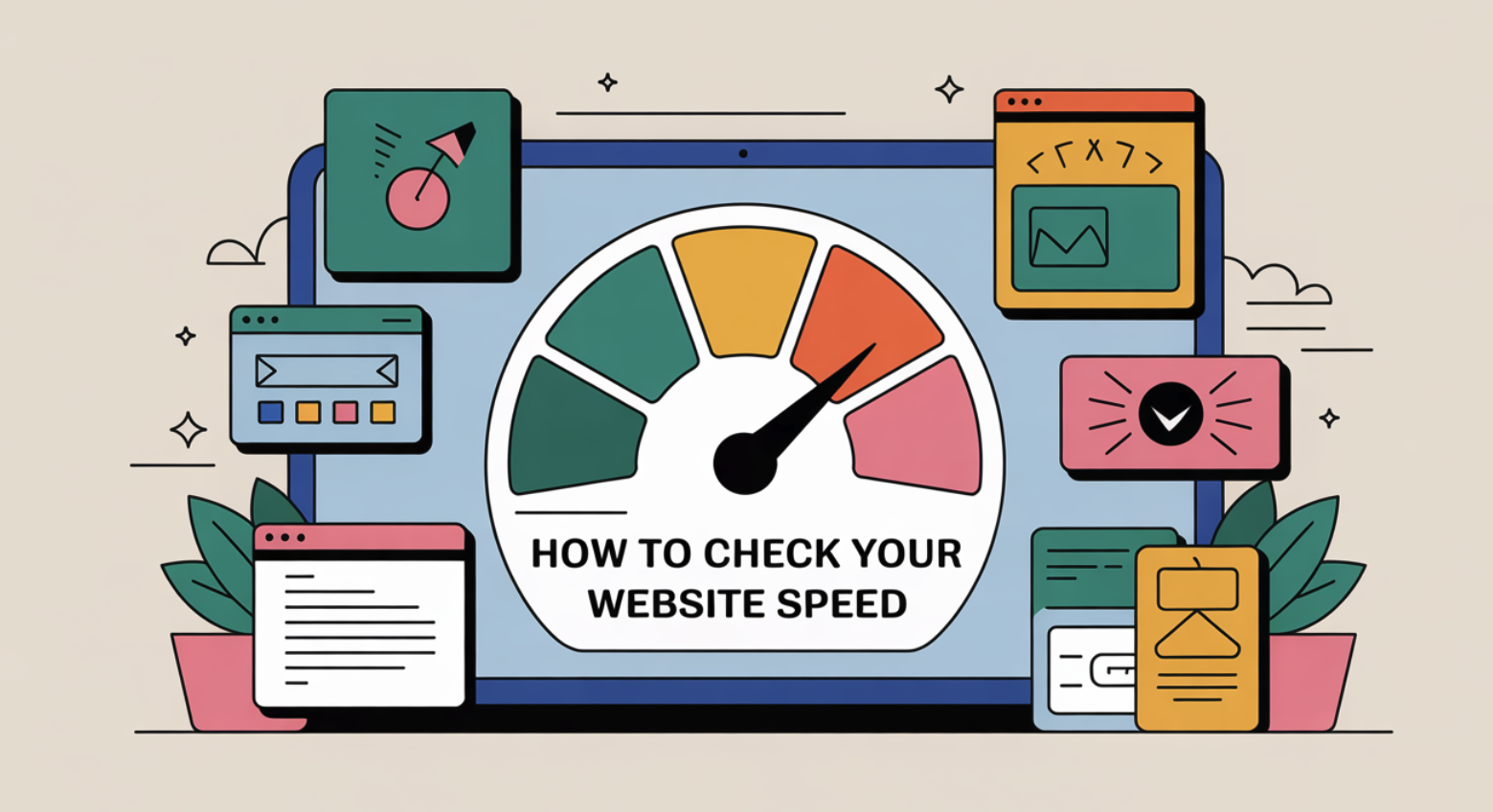
A fast-loading website is essential for keeping visitors engaged. When a page takes more than three seconds to load, nearly 40% of users leave without exploring further. This directly impacts your user experience and reduces conversions. Google has also confirmed that website speed influences search rankings. Slow-loading pages can harm your SEO by lowering engagement and reducing crawl efficiency.
To avoid these issues, you need to understand the proper way to run a website speed test. Learning how to test website loading speed ensures your site performs well and keeps users satisfied.
Understanding Website Loading Speed Metrics
Website loading speed metrics help you measure how quickly your site delivers content to users. These metrics offer valuable insights into performance and pinpoint areas for improvement.
Below are some of the most important metrics you should understand.
Time to First Byte (TTFB)
Time to first byte measures how long it takes for your browser to receive the first byte of data from the server after making a request. This metric includes the time spent sending the request, processing it on the server, and delivering the first byte back to the browser. A lower TTFB means faster server response, which improves user experience. It is especially important for users on slower networks or devices.
While not part of Core Web Vitals, TTFB plays a key role in overall performance. Aim for a TTFB under 200 milliseconds to ensure your site loads quickly.
Largest Contentful Paint (LCP)
Largest contentful paint measures the time it takes for the largest visible element on your page to load. This could be an image, video, or block of text. LCP is a Core Web Vitals metric, and it directly impacts how users perceive your site’s speed.
A good LCP score is under 2.5 seconds. If your LCP falls between 2.5 and 4.0 seconds, it needs improvement. Anything above 4.0 seconds is considered poor. To provide a good experience, ensure at least 75% of your page visits meet the 2.5-second threshold.
|
LCP Threshold |
User Experience |
|---|---|
|
Under 2.5 s |
Good |
|
2.5 – 4.0 s |
Needs Improvement |
|
Over 4.0 s |
Poor |
First Input Delay (FID)
First input delay measures the time between a user’s first interaction with your page and when the browser begins processing that interaction. This metric reflects how responsive your site feels. A high FID can make your site seem unresponsive, frustrating users. Input delays often occur due to heavy JavaScript execution.
To avoid this, keep your FID under 100 milliseconds. This ensures users can interact with your site without delays, improving their overall experience. Understanding these metrics allows you to identify performance bottlenecks and optimize your site for speed and responsiveness.
Cumulative Layout Shift (CLS)
Cumulative Layout Shift (CLS) measures the visual stability of your website. It tracks how much the layout shifts unexpectedly while the page loads. A high CLS score frustrates users because it disrupts their browsing experience. For example, a button might move just as someone tries to click it, leading to accidental clicks. To provide a smooth experience, aim for a CLS score below 0.1.
Several factors can cause high CLS scores:
-
Images Without Dimensions: Images without defined width and height can shift content when they load.
-
Ads, Embeds, or iFrames: Asynchronous loading of ads or iframes without dimensions can disrupt the layout.
-
Dynamic Content: Content that resizes after rendering can push other elements around.
-
Web Fonts & Font Loading: Fonts loading asynchronously can cause text reflow.
-
Third-Party Scripts: Scripts that manipulate the DOM can trigger layout shifts.
-
CSS Animations and Transitions: Poorly optimized animations can move elements unexpectedly.
To reduce CLS, define dimensions for images and videos. Reserve space for ads and dynamic content. Use font-display: swap for web fonts to avoid reflows. Optimize animations to ensure they don’t affect element positioning. These steps help you create a stable and user-friendly website.
Other Key Metrics (e.g., Total Blocking Time, Speed Index)
While Core Web Vitals like CLS, LCP, and FID are critical, other metrics also provide valuable insights into your website’s performance.
-
Total Blocking Time (TBT): TBT measures the time between First Contentful Paint (FCP) and Time to Interactive (TTI) when the main thread is blocked. A high TBT indicates poor responsiveness, making it harder for users to interact with your site.
-
Speed Index (SI): SI evaluates how quickly visible content appears during page load. Lower values indicate faster loading.
-
Time to Interactive (TTI): TTI measures when your page becomes fully interactive. A low TTI ensures smooth user interactions.
-
First Contentful Paint (FCP): FCP tracks when the first piece of content appears on the screen, affecting perceived speed.
Here’s a quick comparison of these metrics:
|
Metric |
What It Measures |
Ideal Value |
Impact on User Experience |
|---|---|---|---|
|
Total Blocking Time |
Responsiveness during load |
Under 200 ms |
Improves input responsiveness |
|
Speed Index |
Speed of visible content display |
Lower is better |
Enhances perceived load speed |
|
Time to Interactive |
Time until full interactivity |
Under 5 seconds |
Ensures smooth interactions |
|
First Contentful Paint |
Time for first visible content |
Under 2 seconds |
Improves perceived performance |
Understanding these metrics helps you identify specific areas to optimize. Use tools like Lighthouse or GTMetrix to measure them and track improvements over time.
Best Tools to Test Website Speed
Testing your website speed requires reliable tools that provide actionable insights. Below are three of the most effective tools you can use to analyze and optimize your website’s performance.
Google PageSpeed Insights
Google PageSpeed Insights evaluates your website’s performance on both desktop and mobile devices. It provides a detailed report with scores based on key metrics like Largest Contentful Paint (LCP), First Contentful Paint (FCP), and Cumulative Layout Shift (CLS). These metrics help you understand how users experience your site.
Key Features of Google PageSpeed Insights:
|
Feature Category |
Description |
|---|---|
|
Performance |
A weighted score based on metrics like FCP, Speed Index, TBT, LCP, and CLS. |
|
Accessibility |
Evaluates navigation ease, image alt text, and color contrast for visually impaired users. |
|
Best Practices |
Checks adherence to modern web development standards and optimized coding practices. |
|
SEO |
Focuses on search engine optimization, including mobile-friendliness and metadata. |
This tool also highlights areas for improvement, such as reducing server response time or optimizing images. You can use it to track metrics like Time to First Byte (TTFB) and Interaction to Next Paint (INP), which directly impact user experience.
GTMetrix
GTMetrix offers a comprehensive analysis of your website’s speed and performance. It stands out for its ability to simulate different internet speeds and device types, making it highly versatile.
Why Choose GTMetrix?
-
Simulates over 40 device types and allows custom screen resolutions.
-
Supports HTTP/2, which improves loading speed compared to HTTP/1.1.
-
Offers connection throttling to test performance under various network conditions.
-
Ensures consistent server performance across regions, reducing variability in results.
GTMetrix also provides a waterfall chart that breaks down each element’s load time. This helps you identify bottlenecks, such as unoptimized scripts or large images, and take corrective action.
Pingdom Website Speed Test
Pingdom Website Speed Test is another excellent tool for analyzing your site’s performance. It focuses on geographic testing, which is crucial for understanding how location affects load times.
Advantages of Pingdom:
-
Tests speed from seven global locations, offering insights into geographic differences.
-
Allows you to select specific testing locations to analyze latency.
-
Provides a detailed waterfall analysis to show how individual assets impact load times.
-
Highlights the effects of DNS and CDN caching on performance.
Pingdom’s user-friendly interface makes it easy to identify issues like slow-loading scripts or large files. You can use this tool to optimize your site for users in different regions, ensuring a consistent experience worldwide.
Each of these tools offers unique features to help you measure and improve your website’s speed. Choose the option that best suits your needs and begin optimizing today.
WebPageTest
WebPageTest is a powerful tool that provides detailed insights into your website’s performance. It allows you to run tests under various conditions, helping you identify and resolve speed-related issues effectively. This tool is particularly useful for advanced users seeking a more in-depth understanding of their site’s performance.
Key Features of WebPageTest:
|
Feature |
Description |
|---|---|
|
Load Times |
Detailed analysis of how long it takes for the website to load. |
|
Rendering Speed |
Insights into how quickly the content is rendered on the page. |
|
Network Usage |
Breakdown of data transfer and resource loading. |
|
Bottleneck Identification |
Helps identify specific elements causing delays. |
|
Customizable Tests |
Allows users to simulate tests under various conditions. |
|
Advanced Metrics |
Includes Speed Index, TTFB, and FCP for in-depth performance analysis. |
WebPageTest also provides actionable recommendations based on detected issues. For example, it might suggest optimizing images or reducing JavaScript execution time. Each recommendation includes an explanation, making it easier for you to implement targeted improvements.
Regular testing with WebPageTest helps you monitor performance trends and catch regressions early. This proactive approach ensures your website remains fast and user-friendly over time.
To get started, enter your website’s URL and select test parameters such as location, browser, and connection speed. Once the test completes, review the detailed report to identify areas for improvement. Use the insights to make changes that enhance your site’s speed and overall performance.
Lighthouse (Chrome DevTools)
Lighthouse, integrated into Chrome DevTools, is another excellent tool for testing website speed. It provides a comprehensive analysis of your site’s performance, accessibility, and SEO. This tool is ideal for developers and marketers seeking actionable insights to enhance user experience.
Benefits of Using Lighthouse:
-
Offers a detailed analysis of web pages to enhance performance, accessibility, and SEO.
-
Provides actionable insights that you can implement quickly to improve your website.
-
Identifies specific performance weaknesses that may detract from user experience.
-
Recognizes areas for improvement, leading to better engagement and higher search rankings.
Running a Lighthouse audit is simple. Open Chrome DevTools, navigate to the “Lighthouse” tab, and select the type of audit you want to perform. The tool generates a report with scores for performance, accessibility, best practices, and SEO. Each score includes suggestions for improvement, such as reducing unused CSS or leveraging browser caching.
Lighthouse also highlights Core Web Vitals metrics like Largest Contentful Paint (LCP) and Cumulative Layout Shift (CLS). These metrics help you understand how users experience your site. Use the insights to optimize your site for faster loading times and better usability.
Both WebPageTest and Lighthouse are essential tools for maintaining a high-performing website. Choose one that fits your needs and start optimizing today.
How to Test Website Loading Speed Step-by-Step
Step-by-Step Instructions
Select a reliable speed testing tool.
Begin by choosing a tool that offers accurate and actionable insights. Tools like Google PageSpeed Insights, GTMetrix, and Pingdom are excellent options. Each tool offers unique features, such as geographic testing or detailed waterfall charts, to help you analyze your website’s performance. Consistently use the same tool for comparisons to ensure reliable results.
Test from multiple geographic locations.
Website speed can vary depending on the user’s location. Use tools that allow you to test from different regions. For example, Pingdom lets you select testing locations worldwide. This helps you identify latency issues and optimize your site for users in various areas.
Test on different devices (desktop, mobile, tablet).
Your website should perform well across all devices. Mobile users often experience slower load times due to network limitations. Use tools like Google PageSpeed Insights to test your site on both desktop and mobile. This ensures a consistent user experience across all devices.
Run multiple tests to get an average result.
Network conditions can fluctuate, affecting test results. Run several tests and calculate the average to get a more accurate picture of your website’s speed. This approach helps you identify consistent performance issues rather than anomalies.
What You Need
Your website’s URL.
Enter your website’s URL into the speed testing tool to begin the analysis. Ensure the URL is correct to avoid testing the wrong page.
A stable internet connection.
A reliable internet connection ensures accurate test results. Unstable connections can skew the data, making it harder to identify real performance issues.
A speed testing tool of your choice.
Select a tool that meets your needs. For example, GTMetrix provides detailed insights into load times, while Pingdom focuses on geographic performance.
Who Should Try This?
Website owners and administrators.
If you manage a website, testing its speed helps you maintain a positive user experience. Regular testing ensures your site performs well and meets user expectations.
Digital marketers and SEO professionals.
Website speed directly impacts SEO rankings and conversion rates. As a marketer, you can use speed tests to identify areas for improvement and boost your site’s performance.
Developers and designers.
Developers and designers can use speed tests to optimize code, images, and other elements. This ensures the website runs smoothly and provides a seamless experience for users.
Potential Challenges
Variability in test results due to network conditions
Network conditions can significantly impact website speed test results. Factors like bandwidth, latency, and packet loss can vary during testing, leading to inconsistent outcomes. For example, a slow or unstable internet connection may inflate load times, making your website appear slower than it actually is. Testing tools often simulate ideal conditions, but real-world users may experience different speeds based on their location or device.
To minimize variability, you should run multiple tests at different times of the day. This approach helps you identify patterns and calculate an average result that reflects your website’s true performance.
Difficulty in interpreting technical metrics
Understanding website speed metrics can feel overwhelming, especially if you lack technical expertise. Metrics like Time to First Byte (TTFB), Largest Contentful Paint (LCP), and Cumulative Layout Shift (CLS) provide valuable insights, but their technical nature can make them hard to interpret. For instance, Total Blocking Time (TBT) measures responsiveness during load, but identifying what causes high TBT requires analyzing JavaScript execution.
Many users struggle to connect these metrics to actionable improvements. To overcome this, focus on learning the basics of each metric. Use tools like Google PageSpeed Insights, which provide explanations and recommendations alongside the data.
Identifying the root cause of slow loading times
Pinpointing the exact reason for slow website performance can be challenging. Issues often stem from multiple sources, such as unoptimized images, inefficient code, or third-party scripts. For example, database or API-related problems can slow down server response times, while large media files increase load times. Performance testing is sometimes treated as an afterthought, conducted only after functional testing. This approach can delay bug fixes and complicate optimization efforts. To address this, you should adopt a proactive testing strategy.
Regularly monitor your website’s performance and prioritize fixing issues before they affect users. Tools like GTMetrix and WebPageTest can help you identify bottlenecks and implement targeted solutions.
Common Issues That Affect Website Loading Time
Slow Server Response Time
A slow server response time can significantly impact your website loading time. When your server takes too long to deliver the initial HTML code, users experience delays before the page even begins to load. This often leads to frustration and higher bounce rates. Inefficient application logic, insufficient hardware resources, or high traffic levels can all contribute to this issue.
For example, if your server struggles to handle multiple requests simultaneously, it slows down the average page loading time for all users.
To address this, you should optimize your server’s performance. Use faster hosting solutions, such as dedicated servers or cloud hosting, to handle traffic spikes effectively. Regularly monitor your server’s health and upgrade hardware resources when necessary. These steps ensure your server responds quickly, reducing slow page load time and improving user satisfaction.
Large or Unoptimized Images
Unoptimized images are one of the most common causes of slow page load time. Large image files take longer to download, especially on mobile devices or slower connections.
This delay increases website loading time and can drive users away before they engage with your content.
You can optimize images by following best practices:
-
Choose the right image format. Use JPEG for photos, PNG for transparent images, and WebP for better compression.
-
Resize images to fit your layout. For example, full-width content should typically be under 1200px wide.
-
Compress images using tools like Squoosh or Compressor.io to reduce file sizes without losing quality.
-
Add descriptive alt text to improve SEO and accessibility.
These steps help reduce your website loading times and create a smoother browsing experience for your visitors.
Third-Party Scripts (e.g., ads, analytics)
Third-party scripts, such as ads and analytics, can also slow down your website. These scripts are external resources that block page rendering until they load. For instance, JavaScript often halts HTML parsing, delaying the display of your content. If a third-party script is slow or fails to load, it can increase the average page loading time dramatically.
Testing has shown that enabling third-party scripts can push the Largest Contentful Paint (LCP) time to over 26 seconds, compared to under 1 second without them. To minimize their impact, you should:
-
Limit the number of third-party scripts on your site.
-
Use asynchronous loading to prevent scripts from blocking other resources.
-
Regularly audit and remove unnecessary scripts.
These actions reduce slow page load time and ensure your website performs efficiently.
Lack of Caching or CDN Usage
Failing to use caching or a Content Delivery Network (CDN) can slow down your website significantly. These tools play a crucial role in enhancing speed and ensuring a seamless user experience.
Caching stores frequently accessed data temporarily, so your server doesn’t need to process the same requests repeatedly. This reduces the time it takes to deliver content to users. For example, when a visitor loads your homepage, caching ensures that static elements like images and CSS files are served quickly. Without caching, your server processes every request from scratch, resulting in increased load times.
CDNs take this a step further by distributing cached content across multiple servers worldwide. These servers, called Points of Presence (PoPs), store your website’s data closer to your users. This reduces latency and speeds up delivery. Here’s how CDNs improve performance:
-
Minimize latency by serving content from the nearest edge server.
-
Reduce load on your origin server by distributing traffic.
-
Use advanced load balancing to handle high traffic without bottlenecks.
For instance, if your website is hosted in the U.S., a visitor from Europe might experience slower load times due to distance. A CDN solves this by serving content from a European PoP, ensuring faster delivery.
To optimize your site, enable browser caching and integrate a reliable CDN. Popular options like Cloudflare and Akamai offer easy setup and significant performance boosts. These tools not only improve speed but also enhance user satisfaction.
Poor Hosting Performance
Your hosting provider has a direct impact on your website’s speed. Poor hosting performance often leads to slow page loading times, frustrating users and driving them away.
Shared hosting plans, while inexpensive, can cause resource competition. When multiple websites share the same server, high traffic on one site can slow down others. This unpredictability makes shared hosting unsuitable for websites with growing traffic.
Here’s how poor hosting affects performance:
-
Limited resources lead to slower server response times.
-
Traffic surges overwhelm shared servers, causing delays.
-
Inconsistent performance can frustrate users and reduce engagement.
For example, if your website experiences a sudden spike in visitors, a shared hosting plan might struggle to handle the load. This results in longer wait times and higher bounce rates.
To avoid these issues, invest in a hosting plan that matches your needs. Options like Virtual Private Servers (VPS) or dedicated hosting provide better performance and reliability. Cloud hosting is another excellent choice, offering scalability and faster response times.
Choosing the right hosting ensures that your website remains fast and responsive, even during periods of peak traffic. Regularly monitor your hosting performance and upgrade as your site grows to maintain a seamless user experience.
Actionable Tips to Improve Website Loading Speed
Optimize Images
Images often account for a significant portion of your website’s data. Large or unoptimized images can slow down your page load time, frustrating users and increasing bounce rates. To optimize images effectively, focus on reducing their file size without compromising quality. Compressing images is a simple yet powerful way to achieve this. Tools like TinyPNG or Squoosh can help you shrink file sizes while maintaining clarity.
Choosing the right format also plays a crucial role. Use JPEG for photos, PNG for images that require transparency, and WebP for improved compression. Resizing images to match your website’s display requirements is equally important. For instance, avoid uploading a 4000px-wide image if your layout only displays it at 1200px.
Lazy loading is another technique that can improve your website speed test results. This method delays loading images until they are visible on the user’s screen, thereby reducing the time it takes to fully load. These steps not only optimize images but also enhance website performance and SEO.
Leverage Browser Caching
Browser caching allows you to store static content, such as images, CSS, and JavaScript, on a user’s device. This reduces the need for repeated downloads during subsequent visits, significantly improving loading speed. When a user revisits your site, the browser retrieves cached files locally instead of requesting them from the server. This process decreases server response time and enhances the user experience.
Caching is particularly beneficial for websites with frequent repeat visitors. While first-time users experience a cold cache, returning users benefit from faster load times. To leverage browser caching, configure your server to set expiration dates for static resources. For example, you can set images to expire after a month or more, ensuring they remain cached for future visits.
Implementing caching also reduces bandwidth usage and minimizes HTTP requests, making your site more efficient. This simple yet effective strategy improves website performance monitoring tools’ metrics and ensures a fast loading website for your audience.
Use a Content Delivery Network (CDN)
A Content Delivery Network (CDN) enhances your website’s speed by distributing content across multiple servers worldwide. These servers, known as edge servers, store cached versions of your website closer to users. When someone visits your site, the CDN delivers content from the nearest server, reducing latency and improving page load time.
CDNs also balance traffic across servers, preventing overload during high-traffic periods. This ensures consistent performance even when your site experiences a surge in visitors. Additionally, CDNs optimize bandwidth by compressing files and adjusting content for different devices. For instance, they can serve smaller images to mobile users, further improving loading speed.
Security is another advantage of using a CDN. It protects your site from DDoS attacks and enhances SSL/TLS performance. Popular CDN providers like Cloudflare and Akamai make it easy to integrate these benefits into your website. By using a CDN, you can achieve a fast loading website while maintaining scalability and reliability.
Minify CSS, JavaScript, and HTML
Minimizing CSS, JavaScript, and HTML files is one of the simplest ways to improve your website speed test results. These files often contain unnecessary spaces, line breaks, and comments that increase their size. Removing these elements reduces the file size, allowing your website to load faster. Smaller files download quicker, which directly improves loading speed and enhances website performance.
When you minify your code, you also reduce the time it takes for browsers to parse and execute it. This means your website becomes interactive sooner, improving the user experience.
Minified code makes it harder for others to copy or misuse your work since comments and variable names are removed. To get started, use tools like UglifyJS for JavaScript, CSSNano for CSS, and HTMLMinifier for HTML. These tools automate the process, ensuring your files remain clean and efficient. If you use a content management system like WordPress, plugins such as WP Rocket or Autoptimize can handle minification for you.
Here’s a quick comparison of how minification impacts website performance:
|
File Type |
Before Minification (Size) |
After Minification (Size) |
Improvement (%) |
|---|---|---|---|
|
CSS |
100 KB |
70 KB |
30% |
|
JavaScript |
200 KB |
140 KB |
30% |
|
HTML |
50 KB |
35 KB |
30% |
Minifying your files is a straightforward way to reduce response time and improve your website speed test results. It ensures your site loads quickly, keeping users engaged and satisfied.
Reduce Redirects and Remove Unnecessary Plugins
Redirects can slow down your website by adding extra steps before a page loads. Each redirect increases the response time, which negatively impacts loading speed. To improve website performance, you should minimize the number of redirects on your site.
Regularly audit your website to identify and remove unnecessary or outdated redirects.
Malicious redirects can also harm your site’s speed and security. Cleaning up these redirects protects your users and ensures a smoother browsing experience. If you use WordPress, consider switching to a managed hosting provider. Managed hosts optimize your site for speed and security, reducing the risk of harmful redirects.
Unnecessary plugins can also slow down your website. Each plugin adds extra code that browsers must load, increasing the overall response time. Some plugins may even conflict with each other, causing performance issues. To optimize your site, review your plugins regularly. Remove any that are outdated, redundant, or unused.
Here are some best practices to follow:
-
Limit the number of plugins to essential ones only.
-
Use lightweight plugins designed for speed.
-
Test your website speed test results after installing or removing plugins.
Reducing redirects and cleaning up plugins ensures your website remains fast and efficient. These steps improve loading speed and create a better experience for your visitors.
Regularly testing your website speed is essential for maintaining performance and delivering a seamless user experience.
-
A fast website keeps users engaged, reduces abandonment rates, and creates a positive first impression.
-
Regular speed checks improve SEO rankings, driving higher conversions and repeat visits.
To optimize your site effectively:
-
Understand key metrics like LCP and CLS.
-
Use tools such as Google PageSpeed Insights or GTMetrix.
-
Apply best practices like caching, image resizing, and CDN integration.
A one-second delay in load time can reduce conversions by 7%. Continuous optimization ensures your site stays fast, enhances user satisfaction, and boosts business success. 🚀


