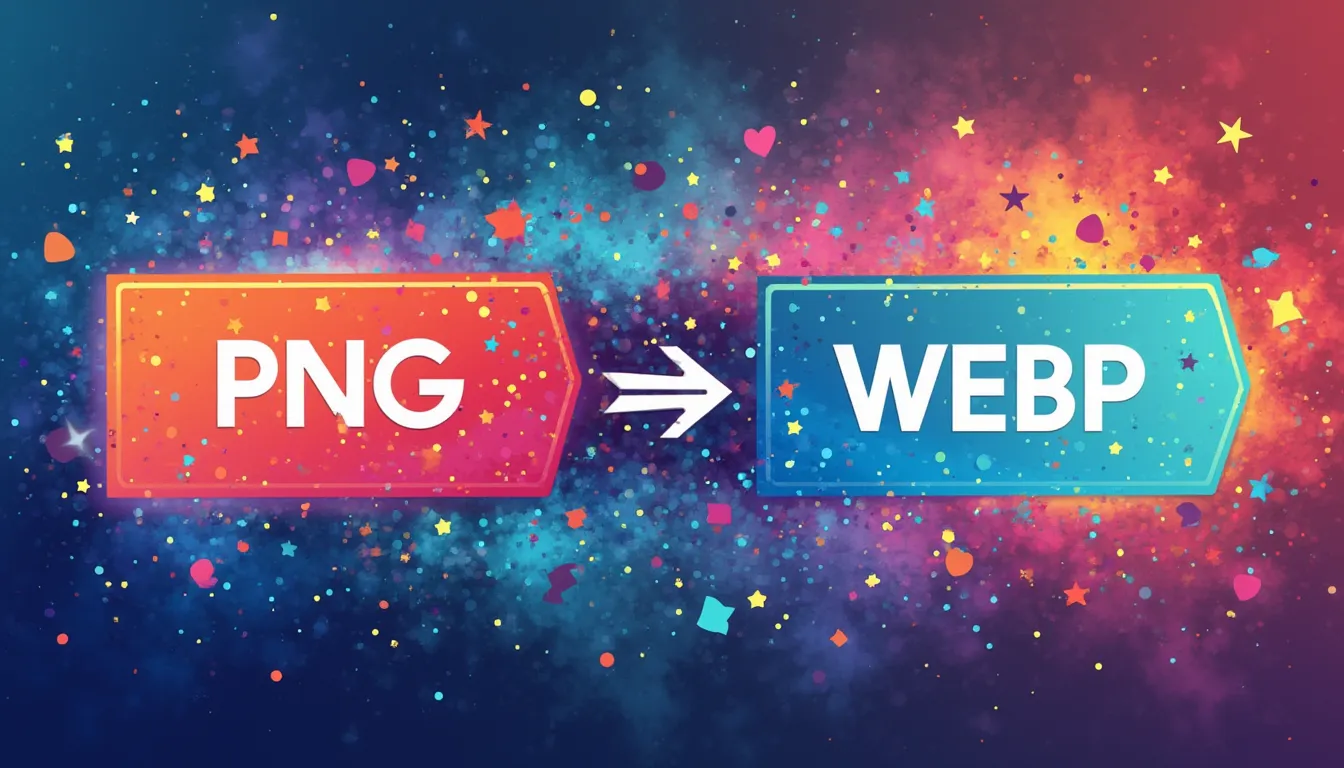
Image optimization is crucial for developing a speedy and user-friendly website, particularly regarding effective methods to optimize website images. I’ve witnessed the impact of unoptimized images slowing down page load times, irritating users, and negatively affecting search engine rankings.
When you learn how to optimize website images correctly, you can reduce file sizes while maintaining their quality. This process improves website performance and enhances user engagement.
Faster-loading pages not only keep visitors happy but also boost SEO rankings. Studies show that pages loading in 2.4 seconds have a 24% bounce rate, while slower pages drive users away. For example, Nikkei improved its reader experience by reducing load times by 1.1 seconds. Optimized images also increase interaction rates, as seen on platforms like Unsplash. These benefits make learning how to optimize website images essential for anyone looking to improve their website’s performance and image SEO.
What Is Image Optimization and Why Does It Matter?
Definition of Image Optimization
Image optimization is the process of reducing the file size of images while maintaining their visual quality. This practice ensures that websites load faster and perform better. In web development, image optimization involves techniques like compression, reformatting, and responsiveness. These methods help reduce file size, improve page load speed, and enhance user engagement.
For example, lazy loading delays the loading of images until they are needed, which improves performance.
Benefits of Optimizing Images
Faster Website Load Times
Optimized images significantly improve page load speed. Studies show that images account for over 60% of a webpage’s total weight. Reducing file size can make a noticeable difference.
For instance, ExpressVPN reduced image sizes by 70%, saving 30% on bandwidth and improving load times. Faster pages keep users engaged and reduce frustration.
Improved User Experience
When images load quickly, users enjoy a smoother browsing experience. This is especially important for mobile users, who now make up the majority of web traffic. Culture Kings, for example, optimized their images to load in just 13 milliseconds, ensuring a seamless experience for their 80% mobile audience.
Better SEO Rankings
Search engines prioritize websites with fast loading times. Optimized images contribute to better Google PageSpeed scores and Core Web Vitals metrics. Ikyu, a travel booking site, improved its Google PageSpeed score by 15 points after optimizing its images. This change boosted their visibility in search results.
Common Problems Caused by Unoptimized Images
Slow Page Speeds
Unoptimized images increase page weight, leading to slower loading times. This frustrates users and negatively impacts performance. Websites with slow page speeds often see higher bounce rates and lower engagement.
High Bounce Rates
When pages take too long to load, visitors leave before interacting with the content. A high bounce rate signals poor user experience, which can hurt SEO rankings. Faster-loading images help retain users and encourage them to explore more.
Poor Mobile Performance
Mobile users expect fast-loading websites. Unoptimized images can lead to delays, especially on slower networks. This impacts user satisfaction and reduces the likelihood of conversions. Optimizing images ensures a responsive experience across all devices.
Step-by-Step Guide on How to Optimize Website Images
What You Need to Get Started
Tools and Software for Image Optimization
To begin image optimization, you need the right tools. These tools simplify the process and ensure your images maintain quality while reducing file size. Here are some essential options:
-
Squoosh: A web-based optimizer for JPG and PNG files. It offers an intuitive interface for quick adjustments.
-
TinyPNG: Ideal for compressing images without losing quality. It also works as a WordPress plugin for seamless integration.
-
SVGOMG: Perfect for cleaning and minifying SVG files, especially for complex vector graphics.
These tools help identify issues with images and optimize them for platforms like Google Lens. They are user-friendly and effective for web image optimization.
Understanding Image Formats and Dimensions
Before optimizing, it’s crucial to understand image formats and dimensions. Each format serves a specific purpose:
-
JPEG: Best for photos with many colors. It supports millions of colors but loses details after compression.
-
PNG: Retains high quality and supports transparency, making it ideal for logos or images with text.
-
WebP: Offers smaller file sizes while maintaining quality, perfect for performance-focused websites.
Knowing the dimensions is equally important. For example, banners typically require 2000 x 800px, while thumbnails often need 600 x 350px. Resizing images to fit these dimensions ensures they look sharp and load quickly.
Choose the Right File Format
When to Use JPEG, PNG, and WebP
Selecting the correct file format depends on the type of image:
-
Use JPEG for photos with complex details and vibrant colors.
-
Opt for PNG when transparency or high-quality text is needed.
-
Choose WebP for smaller file sizes without compromising quality.
Pros and Cons of Each Format
Each format has its strengths and weaknesses:
-
JPEG: Smaller file sizes but may lose quality with excessive compression.
-
PNG: High-quality images but larger file sizes can slow down page load speed.
-
WebP: Combines quality and performance but may not be supported by older browsers.
Resize Images to Fit Your Website
How to Determine the Correct Dimensions
Resizing images to the correct dimensions ensures they fit seamlessly into your website layout. Use this table as a reference:
|
Block Type |
Dimensions |
Notes |
|---|---|---|
|
Banner Card |
2000 x 800px |
Resize before uploading for best quality. |
|
Link Card |
600 x 600px |
Match display dimensions for clarity. |
|
Profile Image |
350 x 450px |
Center the subject for a professional look. |
|
News Thumbnail |
600 x 350px |
Resize to avoid distortion. |
Tools for Resizing Images
Several tools make resizing simple and effective:
-
CapCut Online: A free editor for resizing images for social media or print.
-
FastStone Photo Resizer: Offers batch resizing with advanced features.
-
IrfanView: Lightweight and efficient for Windows users.
-
Photo & Picture Resizer: A mobile app for quick resizing.
-
Resize Me!: Maintains quality while resizing high-resolution photos.
These tools ensure your images fit perfectly without losing quality, enhancing both appearance and performance.
Compress and Optimize Images Without Losing Quality
Lossy vs. Lossless Compression
When I compress images, I always consider whether to use lossy or lossless compression. Lossless compression reduces the file size while keeping the image identical to the original. It works well for images where quality cannot be compromised, such as logos or detailed graphics.
On the other hand, lossy compression removes some data permanently, resulting in smaller file sizes but a slight decline in quality. This method suits web image optimization for photos or large visuals where minor quality loss is acceptable.
|
Feature |
Lossy Compression |
Lossless Compression |
|---|---|---|
|
Data Restoration |
Cannot restore to original form |
Can restore to original form |
|
Data Quality |
Compromised quality |
Maintains original quality |
|
File Size Reduction |
Reduces file size significantly |
Less reduction in file size |
|
Use Cases |
Images, audio, video |
Text, images, sound |
|
Compression Type |
Irreversible compression |
Reversible compression |
When I need to reduce file size drastically, I choose lossy compression. However, for projects requiring high-quality visuals, I stick with lossless methods.
Best Tools for Image Compression
I’ve tested several tools to compress images effectively without losing quality. Here are some of the best options:
|
Tool Name |
Max File Size |
Image Types Supported |
JPEG Compression Saving |
PNG Compression Saving |
User Experience |
|---|---|---|---|---|---|
|
Optimole |
5 MB |
JPEG, PNG, WebP |
94.77% |
74.78% |
User-friendly |
|
Compress Now |
9 MB |
JPEG, GIF, PNG |
91.71% |
77.61% |
Flexible options |
|
Ezgif |
200 MB |
JPEG, PNG, GIF, WebP |
90.85% |
23.56% |
Robust features |
These tools make it easy to compress and optimize images for websites, ensuring faster load times and better performance.
Use Image Optimization Tools and Plugins
Popular Tools
I recommend using image optimization tools to simplify the process. Some of my favorites include:
-
TinyPNG: Perfect for compressing PNG and JPEG images while retaining quality.
-
ImageOptim: A desktop tool that optimizes images by removing unnecessary metadata.
-
Optimole: Offers dynamic image scaling and smart lazy loading for better performance.
These tools save time and ensure consistent results across all platforms.
WordPress Plugins for Image Optimization
For WordPress users, plugins streamline the optimization process. Here are some popular options:
-
Smush: Automatically scans and compresses images in bulk.
-
ShortPixel: Uses advanced algorithms for intelligent compression.
-
EWWW Image Optimizer: Optimizes images on-the-fly and even handles fonts.
-
WP Compress: Automates image compression without manual adjustments.
These plugins integrate seamlessly with WordPress, making it easy to optimize images directly from the dashboard.
Test and Optimize for Different Devices
Ensuring Responsiveness for Mobile and Desktop
I always test images to ensure they look great on both mobile and desktop devices. Mobile users now account for most web traffic, so responsive images are essential. I resize and compress images to fit various screen sizes without losing quality.
This approach improves user experience and reduces bounce rates.
Tools for Testing Image Performance
Several tools help me evaluate how well images perform across devices:
-
Google PageSpeed Insights: Analyzes image loading times and provides optimization suggestions.
-
GTmetrix: Offers detailed reports on image performance and page speed.
-
WebPageTest: Tests how images load on different devices and networks.
Using these tools, I can identify issues and optimize images for better responsiveness and faster load times.
Advanced Techniques for Image Optimization
Implement Lazy Loading
What Is Lazy Loading?
Lazy loading is a technique I often use to improve site performance. It delays the loading of images until they are needed. Instead of loading all images at once, placeholders or low-resolution thumbnails appear first. This approach reduces the initial load time and enhances the user’s browsing experience.
How It Improves Website Performance
Lazy loading offers several advantages for site performance:
-
It decreases the amount of bandwidth used, especially for pages with many images.
-
It improves perceived performance by showing placeholders quickly.
-
It ensures faster load times, which keeps visitors engaged and reduces bounce rates.
When I implement lazy loading, I notice a significant improvement in how quickly pages load, especially on mobile devices. This technique is essential for anyone learning how to optimize website images effectively.
Use a Content Delivery Network (CDN)
Benefits of a CDN for Image Delivery
Using a CDN is another powerful way to optimize images and improve site performance. Here’s why I recommend it:
-
It speeds up load times by delivering images from servers closer to the user.
-
It helps websites rank higher in search results.
-
It increases conversions by reducing delays.
-
It enhances security and protects against DDoS attacks.
-
It ensures websites stay online, even during high traffic.
-
It reduces long-term costs by optimizing resource usage.
Popular CDN Services for Images
Modern CDNs go beyond caching and serving static images. They now automate backend and frontend image processing. Some features I find valuable include real-time optimization for different devices, support for next-gen formats like WebP, and 99.99% uptime. These services ensure fast delivery and consistent performance.
Optimize Image Metadata
What Is Metadata and Why It Matters
Image metadata contains details like camera settings, location, and copyright information. Optimizing metadata improves how search engines interpret images. It also boosts visibility in search results, making images more discoverable.
For example, adding relevant keywords to metadata helps images rank higher in search engine results.
Tools for Editing Image Metadata
Several tools make editing metadata simple and effective:
-
Adobe Photoshop and Lightroom for professional editing.
-
ExifTool for detailed metadata adjustments.
-
QuickImageComment for adding captions and keywords.
-
GeoSetter for geotagging images.
I always ensure metadata is accurate and descriptive. This step enhances image organization and improves SEO, ultimately driving more website traffic.
Common Mistakes and Challenges in Image Optimization
Over-Compressing Images
Over-compressing images can lead to several issues that harm both the visual appeal and functionality of a website. I’ve seen how excessive compression can degrade quality, leaving images with visible artifacts, blurring, or pixelation. This loss of detail can make visuals look unprofessional and unappealing.
In some cases, over-compression even causes delays during data retrieval, which frustrates users and worsens their experience.
To avoid these problems, I always tailor compression levels based on how the audience will use the content. For example, images for high-resolution displays require less compression than those for thumbnails. I also preview compressed files to ensure they maintain acceptable quality before finalizing them.
Using reliable tools with customizable settings, like TinyPNG or ImageOptim, helps me strike the right balance between file size and quality.
Using the Wrong File Format
Choosing the wrong file format for images can slow down a website significantly. I’ve noticed that using formats like PNG for large photographs or JPEG for logos with transparency often results in unnecessarily large file sizes.
This wastes bandwidth and makes pages load slower, which negatively impacts user experience.
To optimize performance, I carefully select formats based on the type of image. For instance, I use JPEG for detailed photographs, PNG for graphics requiring transparency, and WebP for smaller file sizes without compromising quality. This approach ensures that images load quickly and look sharp across all devices.
Ignoring Mobile Optimization
Mobile optimization is essential in today’s mobile-first world. I’ve observed how improperly sized images can hinder readability on smaller screens, leading to a poor user experience. Mobile users expect fast-loading, responsive websites, and failing to optimize images for these devices can drive them away.
To address this challenge, I follow a few key steps. First, I choose the right file format, such as JPEG for photos and PNG for logos. Next, I compress images to reduce file sizes while maintaining quality.
Finally, I make images responsive by adjusting their dimensions to fit various screen sizes. These practices ensure that images look great and load quickly on mobile devices, enhancing the overall experience for users.
Failing to Test Image Performance
Testing image performance is a step I never skip when optimizing a website. Without testing, knowing how well images load or display across different devices and browsers is impossible. Skipping this step can lead to slow-loading pages, distorted visuals, or poor responsiveness. These issues frustrate users and drive them away.
I use tools like Google PageSpeed Insights and GTmetrix to evaluate image performance. These tools provide detailed reports on loading times, file sizes, and potential improvements. For example, I once optimized a website’s images but forgot to test them.
On mobile devices, the images appeared stretched and blurry. Testing would have caught this issue before it affected the user experience.
Testing also helps identify whether images are responsive. A responsive image adjusts its size and resolution based on the user’s device. Without this feature, mobile users may experience slow load times or oversized visuals. I always ensure images are responsive by using CSS properties like max-width: 100% or by implementing the srcset attribute in HTML.
Regular testing ensures that images perform well under real-world conditions. It also helps maintain a fast, user-friendly website. Testing may seem time-consuming, but it saves time and effort in the long run.
Not Backing Up Original Images
Backing up original images is a habit I always recommend. Once an image is compressed or resized, the original quality is lost. Without a backup, it’s impossible to revert to the original version if needed. This can be a major problem for projects requiring high-quality visuals.
I store original images in a dedicated folder or cloud storage service. Platforms like Google Drive or Dropbox make it easy to organize and access backups. For example, I once worked on a project where I over-compressed images to save space. The client later requested higher-quality versions, but I didn’t have backups. This mistake cost me time and effort to recreate the visuals.
Backing up also allows for future edits. Trends and design requirements change over time. Having the original files ensures flexibility for updates or rebranding. I recommend naming files clearly and organizing them by project or date. This practice saves time when searching for specific images.
A simple backup strategy can prevent headaches and ensure that original images are always available. It’s a small step that makes a big difference in maintaining quality and efficiency.
Optimizing images is essential for creating a fast, user-friendly website. It improves loading speeds, enhances user experience, and boosts SEO rankings. I’ve seen how reducing image file sizes can transform a website’s performance without sacrificing quality. Simple strategies like resizing, compressing, and using next-generation formats make a significant difference.
To stay ahead, I recommend these tips:
-
Use a content delivery network for faster image delivery.
-
Choose a reliable hosting provider to handle traffic efficiently.
-
Implement caching to reduce server load.
-
Minimize plugins to streamline your site.
Testing image performance regularly ensures responsiveness across devices. Automating optimization with plugins saves time and effort. These steps help maintain a high-performing website while keeping users engaged.


