Are you ready to launch your WordPress website or blog but feel overwhelmed by the hosting process?
Don’t worry, we’ve got you covered!
In this beginner-friendly guide, we’ll walk you through 5 easy steps from finding a hosting provider to fully set up your WordPress site, without breaking the bank.
Forget about the headache of finding the perfect hosting service – we will provide a list of criteria to help you pick reliable, high-quality WordPress hosting that ticks all the boxes.
From setting up your hosting account to choosing a WordPress theme and plugins for your site, we’ll cover every step of the way.
By the end of this guide, you’ll transform from a hosting novice to a savvy webmaster, armed with the knowledge and confidence to launch and fully set up your WordPress site like a true professional. 🏆
- [Step 1] Shortlist Hosting Providers for Your WordPress Website
- [Step 2] Choosing Domain Name for Your WordPress Site
- [Step 3] WordPress Installation and Setup Simplified
- [Step 4] Selecting and Customizing Your Theme
- [Step 5] Popular WordPress Plugins to Enhance Your Site's Functionality
- Final Note
- Useful Reads
[Step 1] Shortlist Hosting Providers for Your WordPress Website
Choosing the right hosting provider is of utmost importance in my opinion – your choice affects your site’s performance and how it is optimized for future growth.
Here are 10 factors to consider when sourcing reliable and high-quality web hosting providers:
- Uptime Guarantee: Look for providers that offer a high uptime guarantee to ensure your website is accessible to visitors at all times.
- Page Load Speed: Fast loading speeds have a certain impact on user experience and SEO. Choose a hosting provider known for decent page load times.
- Customer Support: Opt for a host that provides 24/7 customer support through multiple channels like live chat, phone, or email for quick assistance.
- Security Features: Ensure the hosting provider offers robust security measures such as SSL certificates, firewalls, and regular backups to protect your website data.
- Scalability: Select a host that helps you scale your resources easily as your website grows to accommodate increased traffic and content.
- Server Location: Consider the server location of the hosting provider to minimize latency and improve website loading speed for your target audience.
- Backup and Restore Options: Choose a provider that offers regular backups and easy restoration options in case of data loss or website issues.
- Control Panel: A user-friendly control panel like cPanel or Plesk makes it easier to manage your website, domains, emails, and other hosting settings.
- Reviews and Reputation: Check reviews and testimonials from other users to gauge the reliability and service quality of the hosting provider.
- Price and Value: Compare the pricing plans of different hosting providers while considering the features, performance, and support they offer to ensure you get the best value for your investment.
Considering these factors will help you select a web hosting provider that meets your website’s requirements and provides a seamless hosting experience. These should form the baseline checklist to help you with the shortlisting.
Below are a few recommended beginner-friendly hosting solutions for WordPress sites. I’ve listed their strengths and how they fit various needs in this table.
Hosting Provider |
Uptime |
Page Load Speed |
Support |
Price Range |
|---|---|---|---|---|
| Bluehost | 99.94% | 2.89s | 24/7 live chat, phone, email | $2.75 – $13.95/month |
| SiteGround | 99.9% | 384ms | 24/7 support coverage through live chat, phone, and ticket system | start at $2.99/month for the StartUp plan |
| HostGator | 99.90% | Varies, e.g. 3.24s in San Francisco | 24/7 live chat, phone, email | $2.75 – $5.95/month |
| DreamHost | 100% uptime guarantee | 1.75 – 3s | 24/7 live chat, ticket system | $2.59 – $7.95/month |
| A2 Hosting | 99.9% | No data | 24/7 live chat, phone, email | Starts at $3.92/month for basic WordPress hosting |
Please note that:
- Pricing may vary depending on the country or region.
- Uptime guarantees are subject to change and may not be valid for all plans.
- Customer support options may vary depending on the plan or subscription.
- The information provided is accurate to the best of my knowledge, but it’s always recommended to verify the details on the hosting provider’s website or through their customer support
Remember, the cheapest option may not always be the best – paying a bit more may translate into preventing problems that may arise in the future.
Next, we’ll show you how to choose a WordPress domain name to make your brand stand out online.
[Step 2] Choosing Domain Name for Your WordPress Site
Selecting a WordPress domain name is a big deal.
It forms your site’s identity and affects how people see your brand.
Careful thought and strategy are needed when choosing a name – a good domain name can help with how people view your website and brand.
Finding the Perfect Domain for Your WordPress Site
I’ve learned that having a relevant and memorable name is key. The right domain name can significantly enhance your site’s brand recognition and make it more appealing to your target audience.
The name should reflect your brand and connect with your audience, instantly conveying the essence of what you offer and ensuring that first-time visitors get a strong sense of your brand’s identity.
It should also be easy to remember, aiding in repeat visits and word-of-mouth referrals, as users are more likely to share your site with others if they can easily recall your domain name.”
Where to Register Your WordPress Domain
Once you have your ideal domain name, registering it is the easy part. 😉
There are many accredited registrars online – whether it’s Namecheap, NameSilo, or a WordPress host (yes, you can register via the hosting provider), you will not run out of options.
Choose a registrar that offers good value, dependability, and customer service.
Below is a list of 10 popular ones:
Here is a list of 10 popular accredited domain name registrars:
1. Name.com
2. Namecheap
3. Tucows
4. Network Solutions
5. IONOS (formerly 1&1)
6. Squarespace
7. Dynadot
8. NameSilo
9. Hover
10. Domain.com
ICANN accredits the above-listed registrars. They can register domain names across several top-level domains (TLDs) like .com, .net, .org, etc. They also offer services like domain registration, renewal, transfer, privacy protection, and often bundled hosting and email solutions.
Domain Name Tips for Optimal Branding
A domain name boosts your branding. It should match your brand’s image and goals.
Remember to choose meaningful and concise keywords that reflect our brand, keep it short, and avoid numbers or hyphens.
Pay close attention to these tips when picking your WordPress domain.
Owning a domain name that brings out the essence of your brand helps lay a strong foundation for success and visibility online.
[Step 3] WordPress Installation and Setup Simplified

Once you have chosen your hosting provider and have registered your domain name, the next logical step is to install WordPress on your sparkling new site.
You can either opt for a one-click WordPress installation or go the manual way. Manual installation is not that complex but will require a certain amount of technical knowledge.
If you are not technically savvy, I strongly suggest you opt for the one-click installation.
One-Click WordPress Installation Solutions
Many hosts offer one-click WordPress installation because it is a popular choice among beginners.
It makes the whole process quicker.
For the most part, here is how you can do a one-click WordPress installation:
- Log into your hosting control panel
- Look for the WordPress or ‘Website’ installer
- Fill in the basic details such as site name and admin credentials
- Click the installation button and await confirmation
*Do note that your hosting provider may have a different WordPress setup method for one-click WordPress installations.
In minutes, your WordPress site will be ready for you to customize. 🎊
Manual Installation Guide for WordPress
If you are technically savvy and would like to do things yourself – here is a step-by-step guide:
1. Download the WordPress package from the official WordPress.org site.
2. Create a MySQL Database and user for WordPress on your web server. It’s important to note that you can usually do this through your hosting control panel like cPanel. You need to create a database and then create a user with all privileges for accessing and modifying the database.
3. Configure the wp-config.php file with your database details. After creating your database, you must configure the `wp-config.php` file. You can do this by renaming the `wp-config-sample.php` file to `wp-config.php` and editing it to include your database details (database name, database username, and database password). Additionally, you should set the database host (often `localhost`, but this can vary depending on your hosting provider) and, optionally, the table prefix for WordPress tables.
4. Upload the WordPress Files to Your Server Using FTP. You must upload the files to the correct directory on your server where you want your blog to be accessed (e.g., the root directory or a subdirectory). Use an FTP client to connect to your server with the FTP credentials provided by your hosting provider.
5. Run the WordPress Installation Script by Accessing Your Domain in a Web Browser. After uploading the files, you should visit your website by typing your domain into a web browser. This action will trigger the WordPress installation script that guides you through the rest of the setup process.
If all your details are correct, this should complete the installation, and you can access the WordPress dashboard.
This way takes more steps but gives you more control over your setup.
Configuring Essential WordPress Settings
After installing WordPress, you need to set it up correctly.
This includes securing your site and setting up URLs.
Here is a basic checklist to follow:
Setting |
Description |
Recommendation |
|---|---|---|
| Site Title | The name of your site is displayed in the title bar and search results. | Choose a descriptive and SEO-friendly title. |
| Tagline | A brief phrase or sentence about your site, often displayed under the title. | Keep it concise and relevant. |
| WordPress Address (URL) | The URL where your WordPress files reside. | Ensure consistency with your site’s domain. |
| Email Address | The admin email for managing updates and notifications. | Use a professional and secure email address. |
| Permalinks | The structure of the URLs for your pages and posts. | Opt for a clear, readable structure that includes post names. |
Setting up your WordPress correctly is the base of your online presence. Review and adjust these settings for your site and brand.

[Step 4] Selecting and Customizing Your Theme
Choosing the right WordPress theme is important as it reflects your brand and meets your requirements. During this stage, your site begins to look more appealing visually. It’s key to pick the right theme to make your site aesthetically pleasing and functional.
Free vs. Premium WordPress Themes
WordPress offers a diverse range of themes, catering to different tastes and needs. From sleek and minimalist designs to vibrant and bold layouts, there is a theme for every website.
Free themes are a great starting point for beginners, providing simple and easy-to-use designs that set the foundation for your site. However, if you want to take your website to the next level, customizing your theme with premium options is the way to go.
Premium themes offer a plethora of advanced features that can enhance the overall look and functionality of your site – from customizable layouts and color schemes to built-in plugins and advanced design options, premium themes provide endless possibilities for creating a unique and professional website.
In addition to enhanced features, premium themes also often come with dedicated customer support and regular updates. This means that you can always rely on a team of experts to help you troubleshoot any issues and ensure that your site is running smoothly.
I love premium themes as they are true lifesavers – they help trim off lots of time without the need to customize common features I use across my sites.
Personalizing Your WordPress Theme
Customizing your theme is all about making it yours. You can change fonts, and colors, or adjust the layout with custom CSS. WordPress is flexible, allowing you to shape your theme, free or paid, to match your brand perfectly.
Responsive Design and Mobile Optimization
Mobile-friendly sites are a must today. A theme must look good on all devices to keep users happy and rank well in searches.
So, choose themes that work well on phones and computers.
They should adapt smoothly to different screen sizes.
When deciding on free vs premium WordPress themes, customizing, or going mobile-friendly, focus on the user experience.
A user-friendly and mobile-ready site sets the stage for your website to grow and attract more visitors.
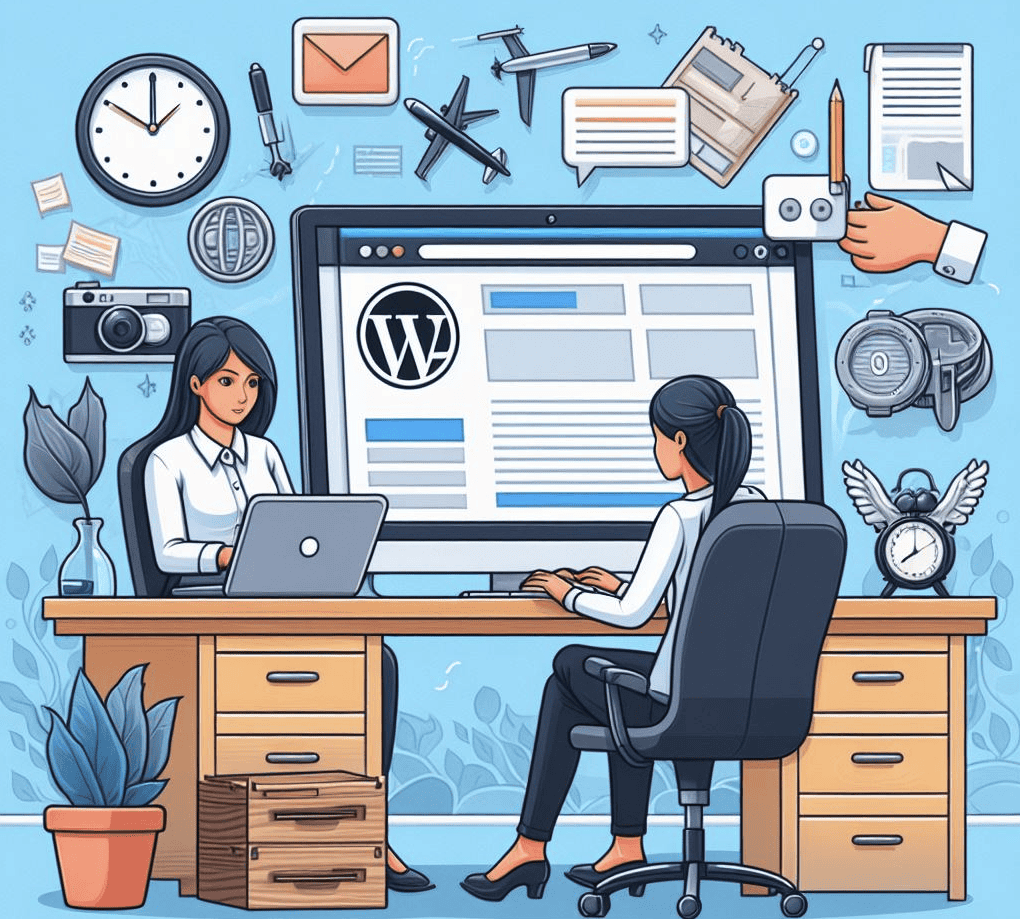
[Step 5] Popular WordPress Plugins to Enhance Your Site’s Functionality
When I started with WordPress, finding the essential WordPress plugins felt like discovering a treasure trove. 🤑
These add-ons boost your site’s functionality in many ways – they are great for beginners, helping with SEO, and security, and making your site run better.
Never go crazy with the plugins, only install plugins that fit your site’s needs as they can take up quite a fair bit of system resources from your host.
Must-Have WordPress Plugins for Beginners
Starting with WordPress can seem complex. But, must-have plugins for beginners can light the way. They cover everything from managing content to building beautiful pages easily. This lets you create a stunning site without needing to code.
Here are 5 popular WordPress plugins for beginners:
Plugin Name |
Description |
Download URL |
|---|---|---|
| Yoast SEO | A comprehensive SEO plugin that helps optimize your website for search engines and improve its ranking. | Download Yoast SEO |
| WooCommerce | An e-commerce plugin that allows you to easily create, manage, and customize your online store. | Download WooCommerce |
| Contact Form7 | A simple and flexible contact form plugin that helps you manage multiple contact forms effortlessly. | Download Contact Form 7 |
| Google Site Kit | Integrates key Google services like Search Console, Analytics, PageSpeed Insights, and AdSense for your website. | Download Google Site Kit |
| Elementor | A popular page builder plugin that allows you to design stunning websites with easy drag-and-drop functionality. | Download Elementor |
Improving SEO with WordPress Plugins
Good SEO makes your site more visible. Luckily, there are many improving SEO with WordPress plugins available. They help with optimizing pages, creating sitemaps, and providing real-time analytics. This ensures your content reaches its audience and pleases search engines too.
Below is a list of my favorite WordPress SEO plugins:
Plugin Name |
Description |
Download URL |
|---|---|---|
| Yoast SEO | An all-in-one SEO solution that helps optimize your website’s content, meta tags, XML sitemaps, and more for better rankings. | Download Yoast SEO |
| Rank Math | A user-friendly plugin with powerful features like advanced XML sitemaps and integrated Google Search Console data. | Download Rank Math |
| Squirrly SEO | Focuses on helping you create content that is both search engine and human-friendly, offering real-time optimization tips. | Download Squirrly SEO |
| SmartCrawl | Automatically optimize your site for SEO, improve social sharing, and monitor site performance with detailed reports. | Download SmartCrawl |
| The SEO Framework | A lightweight SEO plugin with a setup wizard that helps you manage meta titles, descriptions, and social media metadata. | Download The SEO Framework |
Managing Security with WordPress Plugins
Security and performance are crucial for any site. That’s why managing security and performance with WordPress plugins is essential.
As cyber threats increase, using plugins that protect your site and make it run smoothly is very important.
Below are some popular WordPress security plugins:
Plugin Name |
Description |
Download URL |
|---|---|---|
| Sucuri | A comprehensive security plugin that protects your website against malware, brute force attacks, and other security threats. | Download Sucuri |
| Wordfence | A robust security plugin that offers firewall protection, malware scanning, login security, and other security features for WordPress sites. | Download Wordfence |
| MalCare | It provides real-time malware scanning, firewall protection, and security hardening to keep WordPress sites safe from threats. | Download MalCare |
| All-In-One WP Security | A user-friendly plugin with features like firewall, brute force protection, and security hardening to enhance the security of your WordPress site. | Download All-In-One WP Security |
| Defender Security | Offers security scanning, firewall protection, login protection, and IP blocking features to safeguard your WordPress site from malicious attacks. | Download Defender Security |
Final Note
Picking the right hosting service is critical as it’s about finding the right balance between cost and features.
Hosting a WordPress site is a continuous process. Keeping your site updated, backed up, and focused on quality content keeps it safe and quick.
Use this guide as your plan for WordPress hosting. Following these steps, you can start a successful online journey, knowing you have a strong WordPress foundation.👍


