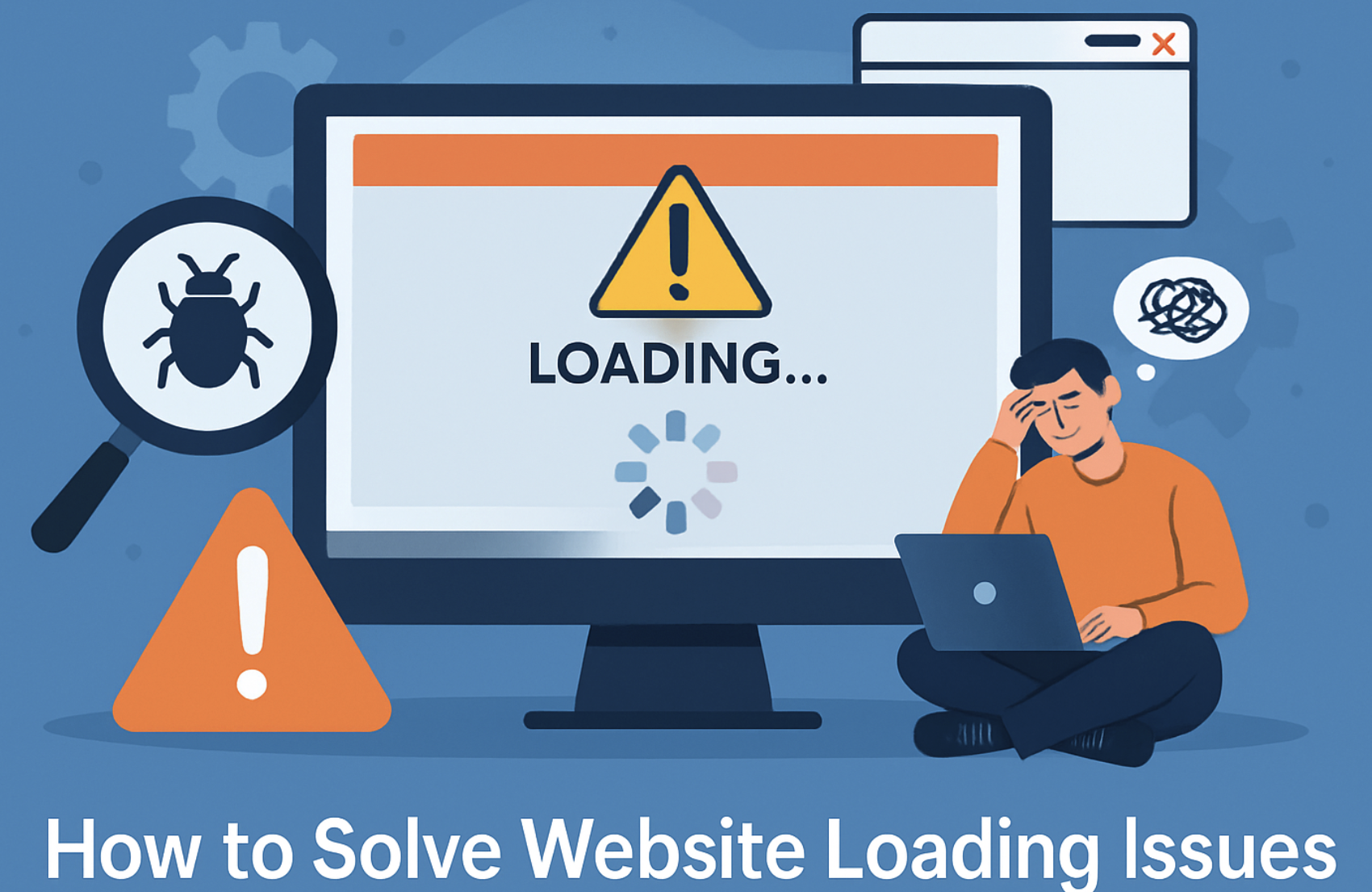
Have you ever clicked on a website, only to sit there waiting as the page struggles to load? It’s frustrating, right? I’ve been there too, and I know how quickly that frustration can turn into giving up entirely. Studies show that over half of mobile users abandon a site if it takes more than three seconds to load. That’s a huge problem, especially considering how even a small delay can increase bounce rates by 7%. But here’s the good news: most website loading issues are fixable. Whether it’s a slow connection, a browser hiccup, or something more technical, there’s always a way forward.
I’ll walk you through how to fix website loading problems step by step, so you can get back to browsing without the headaches.
What You Need to Fix Website Loading Issues
When fixing website loading problems, having the right tools and knowledge makes all the difference. Let me walk you through what you’ll need to get started.
Basic Tools and Resources
First, you’ll need a few essential tools to troubleshoot effectively. Start with monitoring software. These tools give you real-time insights into server performance, network traffic, and application health. If you suspect a connection issue, diagnostic tools like ping utilities and traceroute commands can pinpoint the problem.
Security scanning tools are also helpful. They can identify vulnerabilities that might be slowing things down.
For server-side issues, tools like top and free can help you check resource usage. Reviewing server logs is another must. Logs often reveal error messages or unusual activity that could explain why your site isn’t loading properly. Trust me, these tools are lifesavers when you’re trying to figure out what’s going wrong.
Internet Access and Alternative Devices
A stable internet connection is non-negotiable. If your connection is spotty, you’ll struggle to troubleshoot effectively. Test your internet on multiple devices to rule out device-specific issues. If one device works but another doesn’t, you’ve already narrowed down the problem.
Sometimes, switching to a different network can help. For example, try using your mobile hotspot if your home Wi-Fi is acting up. This simple step can save you a lot of time and frustration.
Knowledge of Browser Settings and DNS
Understanding browser settings and DNS is key. Clearing your browser cache and cookies often resolves loading issues. If that doesn’t work, you might need to change DNS servers. This involves switching to a faster or more reliable DNS provider, which can improve website performance. Don’t worry—it’s easier than it sounds, and I’ll guide you through it later in this blog.
With these tools, resources, and a bit of know-how, you’ll be well-equipped to tackle any website loading issue that comes your way.
Common Causes of Website Loading Issues
When a website refuses to load, it can feel like hitting a brick wall. But don’t worry—most of the time, the issue boils down to a few common culprits. Let’s break them down.
Internet Connection Problems
The first thing I always check is my internet connection. A weak or unstable connection can cause websites to load slowly or not at all. Have you ever seen the dreaded “err_connection_reset” message? That’s often a sign of a connection issue.
Here’s what I do: I test my connection on another device. If the problem persists, I restart my router or switch to a different network, like my mobile hotspot. These quick fixes often solve the problem. But if they don’t, it might be time to call your internet service provider.
DNS Errors
DNS errors are another big reason websites fail to load. Think of DNS (Domain Name System) as the Internet’s phonebook. It translates website names into IP addresses so your browser can find them. When DNS has issues, it’s like dialing a wrong number—your browser can’t connect to the site.
Here’s what can go wrong:
-
Slow DNS resolution makes websites take forever to load.
-
DNS outages can make a site completely inaccessible.
-
Misconfigurations lead to failed lookups, causing routing problems.
If you’ve ever encountered a “dns_probe_finished_nxdomain” error, that’s a DNS issue. Switching to a reliable DNS provider, like Google or Cloudflare, can often fix this.
Browser Cache and Cookies
Sometimes, the problem isn’t your connection or DNS—it’s your browser. Over time, your browser stores data like cache and cookies to speed up loading. However, too much of this stored data can backfire, causing website loading problems instead.
I’ve had this happen more times than I can count. Clearing the cache and cookies usually does the trick. It’s a simple process, and most browsers make it easy to do in their settings. After clearing, the website often loads like a charm.
Understanding these common causes is the first step in troubleshooting website errors. Once you know what’s causing the problem, fixing it becomes much easier.
Server-Side Issues
Sometimes, the problem isn’t on your end—it’s on the server hosting the website. Server-side issues can cause major delays or even prevent a site from loading entirely. I’ve seen this happen more often than you’d think, and it’s usually due to one of these common problems:
-
DNS and IP Address Problems: The connection slows down when the server struggles to translate domain names into IP addresses.
-
Content Delivery Network (CDN) Issues: CDNs are supposed to speed up loading by distributing content across multiple servers. But misconfigurations or server outages can have the opposite effect.
-
Server Overload or Misconfiguration: Too many requests or incorrect settings can overwhelm the server, leaving users waiting.
-
DDoS Attacks: These attacks flood servers with fake traffic, making it impossible for legitimate users to access the site.
In some cases, server downtime is the culprit. This can happen due to maintenance, hardware failures, or even power outages. I always recommend checking with the hosting provider to see if the server is down. If the server runs but the website is still slow, it might be a resource issue. Servers with insufficient memory or processing power can’t handle high traffic, leading to sluggish performance.
Tools like server logs or monitoring software can help pinpoint the problem if you suspect server-side issues. They’re great for identifying errors or unusual activity causing the slowdown.
Website Coding Errors
Poorly written code can wreak havoc on a website’s performance. I’ve encountered websites where a single coding mistake caused endless loading problems. JavaScript errors are a common culprit. If an error occurs early in the script, it might skip over other code, which can sometimes speed things up. But when errors happen later in the script, they can slow everything down because the browser has to handle exceptions.
Another issue I’ve seen is unoptimized code. For example, large CSS or JavaScript files can take forever to load. Inline styles or excessive use of external scripts can also bog down the website. Small mistakes, like missing semicolons or improperly closed tags, can lead to big problems.
I recommend running the website through a code validator to fix coding errors. Tools like W3C Validator or browser developer tools can highlight issues in the code. Once you identify the problem, you can either fix it yourself or hire a developer to clean things up. Trust me, addressing these errors can make a world of difference in how quickly your website loads.
How to Fix Website Not Loading: Step-by-Step Guide
When a website refuses to load, it can feel like hitting a dead end. But don’t worry—I’ve got you covered. Let’s dive into some simple steps to troubleshoot and resolve the issue.
Check Your Internet Connection
Restart your router or modem.
The first thing I always do is restart my router or modem. It’s surprising how often this fixes the problem. Unplug the device, wait for about 30 seconds, and plug it back in. This refreshes your connection and clears any temporary glitches.
Test your connection on another device.
If restarting doesn’t work, I test the internet on another device. For example, I’ll try loading a website on my phone or tablet. If it works there, the issue might be with your computer or browser. If it doesn’t, your internet connection could be the culprit. In that case, contacting your internet provider might be the next step.
Clear Browser Cache and Cookies
Steps to clear cache in Chrome, Firefox, and other browsers.
Sometimes, your browser holds onto outdated or corrupted data, which can cause loading issues. Clearing the cache and cookies often solves this. Here’s how you can do it:
-
Open your browser.
-
Press Ctrl + Shift + Delete (or Command + Shift + Delete on Mac).
-
Select the options for clearing cache and cookies.
-
Confirm the action.
-
Restart your browser and try loading the website again.
This process works for most browsers, including Chrome and Firefox. It’s a quick fix that can resolve many issues, including the dreaded DNS_PROBE_FINISHED_NXDOMAIN error.
Flush DNS Cache
How to flush DNS on Windows and Mac.
Flushing the DNS cache is another effective way to fix website not loading problems. It clears outdated or corrupted DNS records, which can prevent your browser from connecting to the correct server. Here’s how you can do it:
On Windows:
-
Open the Command Prompt (search for “cmd” in the Start menu).
-
Type the following command:
ipconfig /flushdns -
Press Enter. You’ll see a confirmation message that the DNS cache has been cleared.
On Mac:
-
Open the Terminal (search for it in Spotlight).
-
Type the following command:
sudo dscacheutil -flushcache; sudo killall -HUP mDNSResponder -
Press Enter. You might need to enter your admin password.
Flushing the DNS cache can help resolve issues like slow loading, unresponsive websites, or errors caused by outdated DNS records.
These steps should help you get back online quickly. If the problem persists, don’t worry—there are more advanced fixes we’ll explore later.
Check Your Hosting Provider
Verify if the server is down or under maintenance.
Sometimes, the issue isn’t on your end—it’s with the hosting provider. I’ve had moments when a website wouldn’t load, and after trying everything, I discovered the server was down. Hosting providers occasionally perform maintenance or experience outages, which can cause an unresponsive website.
Here’s what I do to check:
-
Visit the hosting provider’s status page. Most providers, like Bluehost or SiteGround, have a page showing real-time server updates.
-
Use online tools like “Down for Everyone or Just Me” to confirm if the site is down globally.
-
Contact the hosting provider’s support team. They can tell you if the server is under maintenance or facing issues.
If the server is down, you cannot do much except wait. But knowing the cause can save you hours of unnecessary troubleshooting.
Disable Browser Extensions
Identify and disable problematic extensions.
Browser extensions are great for productivity, but they can sometimes cause trouble. I’ve seen extensions block scripts or interfere with website loading. Fixing web browser problems often starts with identifying these culprits.
Here’s how I handle it:
-
Open your browser in incognito or private mode. Extensions are usually disabled in this mode. If the website loads, an extension might be the problem.
-
Disable all extensions in your browser settings.
-
Re-enable them one by one, refreshing the website each time. This helps pinpoint the problematic extension.
Once you find the issue, either update or remove the extension. It’s a quick way to resolve loading problems caused by browser add-ons.
Test the Website on Another Device or Network
Determine if the issue is device-specific.
When a website doesn’t load, I always test it on another device or network. This step helps me figure out if the problem is with my device, browser, or internet connection.
Here’s what I do:
-
Try loading the website on my phone using mobile data. If it works, the issue might be with my Wi-Fi or computer.
-
Switch to a different browser on the same device. Sometimes, browser-specific issues cause loading problems.
-
Use a public Wi-Fi network or a friend’s internet connection to test the site.
This process narrows down the root cause. If the website works elsewhere, I know the issue is local. If it doesn’t, the problem might be server-side or related to DNS settings.
Use Online Tools to Check Website Status
Sometimes, it’s hard to tell if a website isn’t loading because of your connection or if the site itself is down. That’s where online tools come in handy. These tools can quickly check if a website is accessible worldwide or if the issue is specific to you. I’ve used them countless times, and they’ve saved me from hours of unnecessary troubleshooting.
Here’s a quick look at some of the best tools available:
|
Tool |
Best For |
Trial Info |
Price |
|---|---|---|---|
|
Site24x7 |
Global reach with 110+ locations |
30-day free trial |
From $9/user/month |
|
UptimeRobot |
Straightforward uptime tracking |
Free plan available |
From $5.50/user/month |
|
Dynatrace |
AI-driven analytics |
15-day free trial |
From $21/user/month |
|
Uptrends |
Monitoring web applications |
30-day free trial |
From $15/user/month |
These tools are simple to use. For example, UptimeRobot lets you enter the website URL, and it checks if the site is reachable. If the site is down, it’ll confirm whether the issue is global or just on your end. Tools like Site24x7 go a step further by testing from multiple locations worldwide, which is great for spotting regional issues.
I also like using Dynatrace for its AI-driven insights. It doesn’t just tell you if a site is down—it helps identify why. This can be a game-changer if you’re dealing with persistent loading problems. Uptrends is another favorite of mine because it monitors web applications and provides detailed reports. These reports can highlight patterns, like specific times when a site struggles to load.
Using these tools is straightforward. Most of them offer free trials, so you can test them without committing to a subscription. They’re perfect for diagnosing website issues quickly and efficiently.
Advanced Fixes for Persistent Website Loading Issues
Sometimes, basic fixes just don’t cut it. If your website still struggles with loading, it’s time to dig deeper. Let’s explore some advanced techniques that can make a real difference.
Review Server Configuration
Server configuration plays a huge role in how quickly your website loads. Shared hosting plans cause major slowdowns because they limit resources like bandwidth and memory. If your site is growing or experiencing more traffic, upgrading to a dedicated server or a reliable hosting provider can work wonders.
Another common issue is server overload. When too many users access your site at once, the server might struggle to keep up. Load balancers can help distribute traffic evenly, preventing crashes and delays. I also recommend checking for excessive HTTP requests. These requests can pile up and slow things down, so optimizing them is essential.
Monitoring tools can provide insights if you’re unsure about your server’s performance. They’ll show you if your server is under strain or misconfigured. Fixing these issues can significantly improve your site’s speed.
Check for Coding Errors
Poorly written code can be a silent culprit behind slow loading times. I’ve encountered websites where a single JavaScript error caused the entire page to lag. Running your site through a code validator, like the W3C Validator, can help identify these problems.
Unoptimized code is another issue. Large CSS or JavaScript files can take forever to load. Minifying these files—removing unnecessary spaces and characters—can make them much smaller and faster to process. Inline styles and excessive external scripts can also bog things down, so cleaning up your code is crucial.
If coding isn’t your strong suit, consider hiring a developer. A professional can spot and fix errors quickly, saving you time and frustration.
Optimize Website Performance
When it comes to performance, small tweaks can lead to big improvements. Here are some strategies I’ve found incredibly effective:
-
Minify JavaScript and CSS: This reduces file sizes, speeding up loading times.
-
Asynchronous Loading of JavaScript: This allows the browser to load scripts without delaying the rest of the page.
-
Use a Content Delivery Network (CDN): CDNs distribute your site’s content across multiple servers, delivering it faster based on the user’s location.
-
Optimize Image Sizes: Compressing images can drastically reduce their file size without sacrificing quality.
-
Prefetching Techniques: This tells the browser to load resources it’ll need soon, improving perceived speed.
-
Reduce Plugins: Too many plugins can slow your site. Keep only the essentials.
Here’s a quick comparison of these techniques and their benefits:
|
Technique |
Benefit |
Difficulty Level |
|---|---|---|
|
Minify JavaScript & CSS |
Faster file processing |
Easy |
|
Asynchronous JavaScript |
Improved page rendering |
Moderate |
|
Use a CDN |
Faster global content delivery |
Easy |
|
Optimize Image Sizes |
Reduced file size, faster loading |
Easy |
|
Prefetching Techniques |
Smoother user experience |
Moderate |
|
Reduce Plugins |
Less resource usage |
Easy |
These optimizations can transform your website’s performance. Start with the easiest fixes and work your way up. You’ll notice the difference almost immediately.
Update CMS, Plugins, and Themes
Keeping your website’s CMS, plugins, and themes updated is one of the easiest ways to avoid loading issues. Outdated software can create compatibility problems, introduce security vulnerabilities, and slow down your site. Websites struggle simply because their plugins weren’t updated for months.
Here’s what I recommend:
-
Check for Updates Regularly: Log in to your CMS dashboard and look for update notifications. Most platforms, like WordPress, make it easy to see what needs updating.
-
Backup Your Website: Before updating anything, create a backup. This ensures you can restore your site if something goes wrong during the update process.
-
Update Plugins First: Start with plugins. They’re often the source of conflicts that can affect performance.
-
Update Themes: Next, update your theme. An outdated theme can cause design glitches or even prevent your site from loading properly.
-
Update the CMS: Finally, update the CMS itself. These updates often include performance improvements and bug fixes that can speed up your site.
I’ve found that scheduling updates monthly works well. It keeps everything running smoothly without taking up too much time. If you’re unsure about updating, many hosting providers offer managed services that handle updates for you.
Consult Your Hosting Provider’s Support Team
Your hosting provider’s support team can be a lifesaver when all else fails. They have access to tools and insights that you might not. I’ve reached out to support teams countless times, and they’ve helped me resolve issues I couldn’t fix on my own.
Here’s how to get the most out of their help:
-
Prepare Details: Before contacting support, gather as much information as possible. Note when the loading issue started, what troubleshooting steps you’ve tried, and any error messages you’ve seen.
-
Use Live Chat or Tickets: Most hosting providers offer live chat or ticket systems. Live chat is great for quick fixes, while tickets work better for complex problems.
-
Ask About Server Performance: If your site is slow, ask if the server is experiencing high traffic or resource limitations. They might suggest upgrading your hosting plan.
-
Request a Server Log Review: Server logs can reveal errors or unusual activity that might be causing the problem. Hosting support can analyze these logs for you.
Good hosting providers take customer support seriously. They’ll guide you through the process and often fix the issue for you. If your provider isn’t helpful, it might be time to consider switching to a more reliable one.
Preventive Measures to Avoid Website Loading Issues
Regular Website Maintenance
Keeping your website in top shape is like maintaining a car—it needs regular checkups to run smoothly. I always recommend scheduling routine maintenance to catch small problems before they turn into big headaches. Start by checking for broken links. These can frustrate visitors and even hurt your search engine rankings. Next, update your website’s software, plugins, and themes. Outdated tools can cause errors or slow down your site.
Another thing I do is test my website’s loading speed regularly. Tools like Google PageSpeed Insights can help you spot areas for improvement. If you notice your site slowing down, optimizing images or cleaning up unnecessary code might be time. Regular maintenance prevents loading issues and keeps your site secure and user-friendly.
Use Website Monitoring Tools
Website monitoring tools are a game-changer when it comes to troubleshooting and preventing loading problems. These tools track important metrics like uptime, load times, and response rates. They send alerts the moment something goes wrong, so you can fix issues before they affect your visitors.
For example, I’ve used tools like UptimeRobot to monitor my site’s performance. It’s great for spotting patterns, like when the site slows down. This helps me address problems proactively. Monitoring tools also ensure that your website stays accessible, providing a seamless experience for users. Investing in one of these tools can save you a lot of stress.
Keep Backups of Your Website
Imagine losing all your website data because of a server crash or a cyberattack. Scary, right? That’s why I always keep backups of my website. Backups act as a safety net, letting you restore your site quickly if something goes wrong.
I recommend setting up automatic backups through your hosting provider or a plugin. Weekly backups work well for most sites, but if you update your content frequently, consider daily backups. Store these backups in multiple locations, like cloud storage and an external hard drive. This way, you’ll always have a copy ready, no matter what happens.
Having backups protects your data and gives you peace of mind. It’s one of the simplest yet most effective ways to avoid downtime and loading issues.
Optimize Images and Code for Faster Loading
Optimizing images and code is one of the easiest ways to speed up your website. I’ve seen websites transform from sluggish to lightning-fast just by making a few tweaks. Large image files and bloated code can slow down loading times, frustrating visitors and driving them away. But with the right approach, you can fix this quickly. Start with your images. Compress them to reduce file size without sacrificing quality. Tools like TinyPNG or ImageOptim work wonders for this.
Also, use modern formats like WebP, which load faster than traditional formats like JPEG or PNG. Don’t forget to resize images to fit your website’s layout. Oversized images take longer to load and waste bandwidth.
Next, focus on your code. Minify your CSS, JavaScript, and HTML files. This removes unnecessary spaces and comments, making the files smaller and faster to process. I also recommend combining multiple CSS or JavaScript files into one. Fewer files mean fewer requests to the server, which speeds up loading.
Here’s a quick look at why optimizing images and code matters:
|
Benefit |
Explanation |
|---|---|
|
Improved User Experience |
Fast-loading visuals enhance user engagement, which is prioritized by search algorithms. |
|
Higher PageSpeed Insights Score |
Optimizing images leads to a better score on Google’s PageSpeed Insights, improving SERP rankings. |
|
Decreased Bounce Rate |
Faster loading reduces bounce rates, indicating quality content to search engines. |
|
Enhanced Mobile Optimization |
Quick-loading images improve mobile optimization, crucial for visibility in mobile searches. |
These changes might seem small, but they make a huge difference. Visitors will stay longer, and search engines will reward your site with better rankings. Trust me, it’s worth the effort.
Use a Reliable Hosting Provider
Your hosting provider plays a massive role in your website’s performance. I’ve learned this the hard way. A slow or unreliable host can cause endless loading issues and errors, no matter how well-optimized your site is. Choosing the right provider is crucial.
Here’s what to look for in a reliable hosting provider:
-
Speed (Load Times): A good host ensures fast data transfer, which keeps visitors engaged and improves search engine rankings.
-
Uptime Reliability: Look for providers with at least 99.9% uptime. This guarantees your site stays accessible to visitors.
-
Caching Mechanisms: High-traffic sites benefit from built-in caching, which reduces server load and speeds up content delivery.
-
Server Reliability: Quality servers minimize hardware failures, ensuring your site stays online.
-
Network Infrastructure Quality: Robust infrastructure prevents congestion and maintains consistent uptime.
-
Redundancy and Backup Systems: These systems protect against single points of failure, allowing quick recovery from issues.
I always recommend researching hosting providers thoroughly. Read reviews, check their uptime guarantees, and test their customer support. A reliable host might cost more, but it’s an investment in your website’s success. Don’t settle for less—your visitors and search engines will thank you.
Fixing website loading problems doesn’t have to feel overwhelming. Start with simple troubleshooting steps like checking your connection or clearing your browser cache. If those don’t work, dive into advanced fixes like optimizing code or reviewing server settings. Preventive measures, like regular maintenance and backups, can save you from future headaches.
Most issues are solvable with patience and the right approach. Don’t let a slow-loading site frustrate you. Take action today, and you’ll enjoy a smoother browsing experience in no time!


