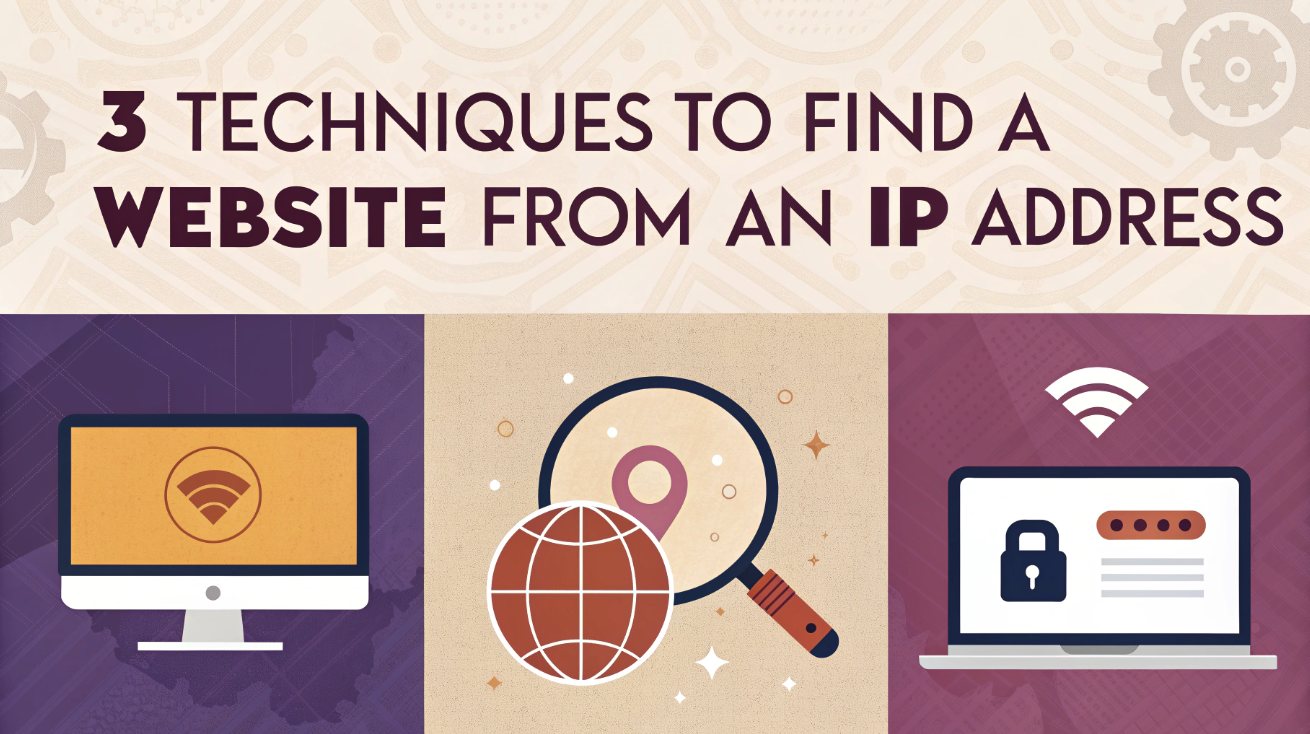
Have you ever wondered how to find a website from an IP address? This task might seem daunting, but it’s quite manageable with the right techniques. I often encounter situations where knowing how to find a website from an IP address becomes crucial. This is especially true when you’re troubleshooting network issues or just simply curious; understanding this process can be incredibly useful. The internet operates on a vast network of IPs, each serving as a unique identifier for devices and websites.
In this article, we will provide you with instructions on how to do so.
How to Find Website from IP Address Using Command Prompt or Terminal
When I first learned how to find a website from an IP address, I felt like I had unlocked a new level of understanding about the internet. The process is straightforward and can be done using the Command Prompt on Windows or Terminal on Mac/Linux. Let me guide you through it.
What You Need
To get started, you’ll need:
-
Access to a computer with Command Prompt (Windows) or Terminal (Mac/Linux).
-
A basic understanding of command-line operations.
Step-by-Step Instructions
-
Open Command Prompt or Terminal: On your computer, locate and open the Command Prompt if you’re using Windows, or Terminal if you’re on a Mac or Linux system. This is where you’ll enter the commands needed to find the website from the IP address.
-
Use the “nslookup” Command: Type
nslookupfollowed by the IP address you want to investigate. For example, if the IP address is192.168.1.1, you would typenslookup 192.168.1.1and press Enter. This command queries the Domain Name System (DNS) to find the domain name associated with the IP. -
Analyze the Output: After executing the command, you’ll see a response that includes the domain name linked to the IP address. This is the website you’re looking for. Sometimes, the output might list multiple domain names if the IP hosts several sites.
Potential Challenges
While this method is effective, you might encounter some challenges:
-
IP Addresses May Not Always Resolve to a Domain Name: Not every IP address will have an associated domain name. This can happen if the IP is used for internal networks or specific services without a public domain.
-
Some IPs May Be Associated with Multiple Domains: Shared hosting environments often host multiple websites on a single IP address. In such cases, the
nslookupcommand might return several domain names, making it harder to pinpoint the exact website.
Understanding these potential hurdles can help you troubleshoot effectively. If you face difficulties, consider using a Reverse IP Lookup Tool. These tools can provide additional insights by listing all domains hosted on a particular server.
Common Mistakes to Avoid
Navigating the command line can feel like a daunting task, especially if you’re new to it. I remember my early days of using Command Prompt and Terminal, where I often stumbled upon common errors. Here are some pitfalls you might encounter and how to steer clear of them:
Typing Errors in the Command Line
Typing errors can easily occur when entering commands. A single misplaced character can lead to unexpected results or errors. To avoid this, I recommend:
-
Double-checking Your Input: Before hitting Enter, review the command for any typos. This simple step can save you from unnecessary frustration.
-
Using Copy and Paste: If you’re unsure about typing the command correctly, copy it from a reliable source and paste it into the command line. This reduces the risk of errors.
Misinterpreting the Output Results
Understanding the output from the command line is crucial. Misinterpretation can lead to incorrect conclusions about the IP address and its associated domain. Here’s how to interpret results accurately:
-
Familiarize Yourself with Common Outputs: Spend some time learning what typical outputs look like. This will help you quickly identify anomalies or unexpected results.
-
Use Additional Tools for Verification: If you’re uncertain about the output, consider using a Reverse IP Lookup Tool. These tools provide a list of domains associated with an IP address, offering a second layer of verification.
Table: Common Command Line Errors and Solutions
|
Error Type |
Description |
Solution |
|---|---|---|
|
Typing Errors |
Mistakes in command syntax |
Double-check input; use copy-paste |
|
Misinterpretation |
Incorrect understanding of command output |
Learn common outputs; use verification tools |
|
Incorrect Commands |
Using wrong commands for the task |
Research and confirm correct commands |
|
Case Sensitivity |
Commands entered with incorrect case |
Ensure correct capitalization |
Avoiding these mistakes will enhance your efficiency and accuracy when using the command line to find websites from IP addresses. As you gain more experience, these tasks will become second nature, allowing you to navigate the digital landscape with confidence.
How to Find Domain IP Address Utilizing Online Tools and Services
Being able to locate the domain IP address of a website is definitely a valuable skill to possess. I remember the first time I needed to find the IP address of a website. I felt overwhelmed by the technical jargon and the multitude of tools available online. However, with a bit of guidance, I discovered that using online tools and services can simplify this task significantly. These tools provide a user-friendly interface, making it accessible even for those who aren’t tech-savvy.
What You Need
To get started, you’ll need:
-
Internet access and a web browser: Ensure you have a stable internet connection and a reliable browser like Chrome or Firefox.
-
Knowledge of reliable online IP lookup tools: Familiarize yourself with trusted websites that offer IP lookup services. Some popular options include Site24x7 and DNS Checker.
Step-by-Step Instructions
-
Visit a Trusted IP Lookup Website: Open your web browser and navigate to a reputable IP lookup site. These platforms are designed to help you find domain IP addresses quickly and efficiently.
-
Enter the IP Address in the Search Bar: Once on the site, locate the search bar. Enter the IP address you wish to investigate. This step is crucial as it initiates the lookup process.
-
Review the Results to Identify the Associated Website: After submitting the IP address, the tool will display the results. Look for the domain name linked to the IP. This information helps you identify the website associated with the IP address.
Common Concerns
While online tools are convenient, they come with their own set of concerns:
-
Privacy and Security of the Online Tool: Always ensure the tool you use is secure. Check for HTTPS in the URL and read reviews to verify its credibility. Protecting your data should be a priority.
-
Accuracy of the Information Provided: Not all tools provide accurate results. Cross-reference the information with other sources to confirm its validity. This step ensures you receive reliable data.
Using online tools to find the IP address of a website can be a straightforward process. With the right resources and a bit of caution, you can navigate this task with ease.
Remember, the key lies in choosing trustworthy tools and verifying the information they provide.
What Else to Know
When I first started using online tools to find the IP address of a website, I discovered that many of these platforms offer more than just basic domain information. They provide additional insights that can be incredibly useful for anyone looking to understand more about a website’s background.
Some Tools Offer Additional Information Like Location and ISP
One of the most fascinating aspects of these online tools is their ability to reveal the geographical location of the server hosting the website. This feature can be particularly helpful if you’re trying to determine the origin of a website or if you’re conducting research on web traffic patterns.
For instance, knowing the server’s location can help you understand latency issues or regional content restrictions.
Moreover, many tools also display the Internet Service Provider (ISP) associated with the IP address. This information can be crucial for network troubleshooting or when you’re assessing the credibility of a website. Understanding the ISP can give you insights into the network infrastructure and potential security measures in place.
Here’s a quick overview of what some popular online tools can offer:
|
Tool Name |
Features Available |
Additional Insights Provided |
|---|---|---|
|
Site24x7 |
Domain lookup, server location |
ISP details, server response time |
|
DNS Checker |
IP address lookup, DNS records |
Geolocation, ISP information |
|
WHOIS Lookup |
Domain registration details, IP address |
Registrar info, server location |
|
IPinfo.io |
IP address details, geolocation |
ISP, organization, hostname |
These tools make it easier to find the IP address of a website and offer a wealth of additional data that can enhance your understanding of the digital landscape. I find that using the command line can sometimes be more efficient than graphical interfaces, especially when dealing with DHCP addresses.
However, online tools provide a user-friendly alternative that doesn’t require technical expertise.
How to Find Server IP Address by Checking Hosting or Domain Documentation
When I first started exploring the digital world, I realized how crucial it is to find server IP addresses. This knowledge can help you manage your website effectively. If you have access to hosting or domain documentation, you can easily uncover this information. Let me guide you through the process.
What You Need
Before diving in, ensure you have:
-
Access to hosting or domain account information: This is essential for retrieving the necessary details.
-
Permission to view domain records: Make sure you have the right permissions to access these records.
Step-by-Step Instructions
-
Log into Your Hosting or Domain Registrar Account: Begin by accessing your hosting provider’s website or domain registrar. Use your credentials to log in.
-
Navigate to the DNS or Domain Management Section: Once logged in, locate the section dedicated to DNS settings or domain management. This area contains all the relevant information about your domain.
-
Locate the IP Address and Corresponding Domain Information: Within the DNS settings, search for the records that list the IP address. This will often be under sections like “A Records” or “DNS Records.” Here, you will find the server IP address associated with your domain.
Potential Challenges
While this method is straightforward, you might face some challenges:
-
Access Restrictions to Account Information: Sometimes, you may not have the necessary permissions to view certain records. Ensure you have the correct access rights or contact your administrator for assistance.
-
Complexity of Navigating Hosting Interfaces: Hosting platforms can vary significantly in their interface design. If you find it challenging to navigate, consult the platform’s help resources or customer support for guidance.
Understanding how to find server IP addresses through hosting or domain documentation can empower you to manage your online presence more effectively. With practice, this process will become second nature, enhancing your ability to troubleshoot and optimize your website.
Common Mistakes to Avoid
Navigating the world of hosting and domain documentation can be tricky. I remember my early days when I often overlooked crucial details, leading to unnecessary headaches. Here are some common mistakes you should avoid to ensure a smooth experience.
Overlooking Important Details in the Documentation
When accessing hosting or domain documentation, it’s easy to miss vital information. I learned that every detail matters, especially when managing DNS settings or server configurations. Here are some tips to help you avoid this mistake:
-
Thoroughly Review All Sections: Make sure to read through every part of the documentation. Important details might be hidden in sections you least expect.
-
Highlight Key Information: Use tools like highlighters or digital notes to mark essential points. This practice helps you quickly locate critical data when needed.
-
Cross-Reference with Other Sources: If you’re unsure about a detail, compare it with other reliable sources. This step ensures accuracy and prevents potential issues.
Misconfiguring DNS Settings
DNS settings play a crucial role in directing traffic to your website. Misconfigurations can lead to downtime or accessibility issues. I once faced a situation where a minor DNS error caused my site to go offline for hours. Here’s how you can avoid such pitfalls:
-
Double-Check Your Entries: Always verify the DNS records you input. A small typo can have significant consequences.
-
Understand the Different Record Types: Familiarize yourself with various DNS record types, such as A, CNAME, and MX records. Knowing their functions helps you configure them correctly.
-
Use DNS Management Tools: Consider using DNS management tools that offer user-friendly interfaces. These tools simplify the process and reduce the risk of errors.
Table: Common DNS Record Types and Their Functions
|
Record Type |
Function |
Example Usage |
|---|---|---|
|
A |
Maps a domain to an IPv4 address |
Directs traffic to a web server |
|
CNAME |
Alias for another domain name |
Points subdomains to main domain |
|
MX |
Directs email to a mail server |
Manages email delivery |
|
TXT |
Provides text information to external sources |
Verifies domain ownership |
Avoiding these common mistakes will enhance your ability to manage hosting and domain documentation effectively. As you gain more experience, these tasks will become second nature, allowing you to navigate the digital landscape with confidence.
Finding a website from an IP address can seem daunting, but with the right techniques, it becomes manageable. I’ve shared three effective methods: using Command Prompt or Terminal, utilizing online tools, and checking hosting or domain documentation. Each method offers unique advantages, so choose the one that aligns with your technical comfort level.
Remember, reliable tools like SolarWinds IP Address Tracker or Opentracker can simplify the process.
Always verify the information you gather to ensure accuracy. By mastering these techniques, you enhance your web navigation skills and gain valuable insights into the digital landscape.


