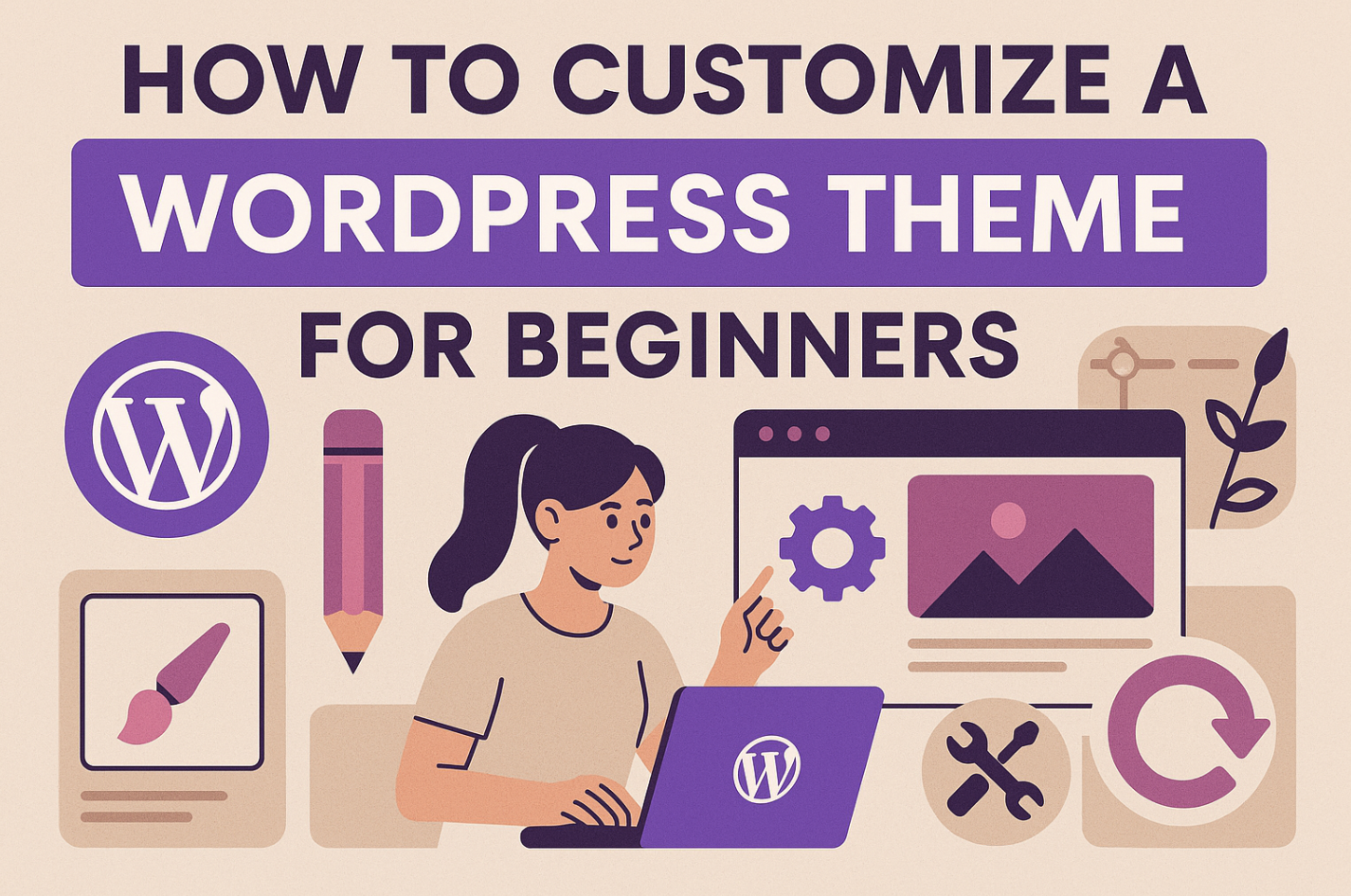
Customizing a WordPress theme transforms your website into something truly unique. It’s not just about changing colors or fonts; it’s about creating a site that reflects your style and meets your needs.
Did you know that 50% of WordPress users personalize their themes?
Tweaking layouts or adding features enhances your site’s appearance and functionality. No coding expertise needed. With beginner tools and guidance, you’ll easily learn to edit WordPress theme elements.
- Key Takeaways
- Why Customize a WordPress Theme?
- Preparing to Customize a WordPress Theme
- How to Edit a WordPress Theme Using Beginner-Friendly Tools
- How to Edit Code in WordPress for Advanced Customization
- Best Practices for Customizing a WordPress Theme
- Potential Challenges and How to Overcome Them
- FAQ
Key Takeaways
-
Customization allows you to create a unique website that reflects your brand and personality.
-
Using beginner-friendly tools like the WordPress Customizer and page builders can simplify the customization process without requiring coding skills.
-
Always back up your site before making changes to prevent data loss and ensure a safe editing environment.
-
Utilize a child theme to protect your customizations from being overwritten during theme updates.
-
Start small by focusing on one area of your site at a time, testing changes thoroughly to enhance user experience.
-
Explore plugins to add functionality and improve your site’s performance without extensive coding.
-
Regularly test your site on different devices to ensure mobile responsiveness and a seamless user experience.
Why Customize a WordPress Theme?
Customizing a WordPress theme lets you create a website that reflects your goals, whether it’s a blog, store, or portfolio. It helps you stand out in a crowded digital space.
Let’s explore why this step is worth your time.
Benefits of Customization
When you customize a WordPress theme, you unlock a range of benefits that go beyond aesthetics. Here’s what you gain:
-
A Unique Identity: Your website becomes a reflection of your brand or personality. Instead of using a generic template, you can tweak colors, fonts, and layouts to match your vision.
-
Improved User Experience: A well-customized site makes navigation easier for visitors. You can adjust menus, add call-to-action buttons, or optimize the layout for mobile users.
-
Better Performance: Customization allows you to remove unnecessary features or scripts, which can speed up your site. Faster websites rank higher on search engines and keep visitors engaged.
-
Higher Conversion Rates: Tailoring your site to your audience’s needs can lead to more sign-ups, purchases, or inquiries. For example, adding a custom contact form or highlighting key products can make a big difference.
-
Scalability: As your business or blog grows, a customized theme can adapt to your changing needs. You can add new features or redesign sections without starting from scratch.
Who Should Try This?
You might wonder if customizing a WordPress theme is right for you. The answer depends on your goals and how much time you’re willing to invest. Here’s who should consider it:
-
Beginners: If you’re new to WordPress, tools like the WordPress Customizer or page builders make it easy to start. You don’t need coding skills to make meaningful changes.
-
Small Business Owners: A customized site can help you establish credibility and attract customers. It’s a cost-effective way to create a professional online presence.
-
Bloggers and Creators: Personalizing your theme lets you showcase your content in a way that feels authentic. You can highlight your style and connect with your audience.
-
E-commerce Store Owners: Customization allows you to optimize your store for sales. You can design product pages, add payment options, or integrate customer reviews.
-
Anyone Seeking Growth: If you want your website to grow with your goals, customization is a smart move. It gives you the flexibility to adapt and improve over time.
By customizing a WordPress theme, you take control of your website’s look and functionality. It’s an investment in your online presence that pays off in the long run.
Preparing to Customize a WordPress Theme
Customizing your WordPress theme is an exciting journey, but preparation is key. Before making changes, you need the right tools and a safe environment in which to work. Let’s break it down step by step.
What You Need Before You Start
Before you begin customizing, gather all the necessary items to ensure a smooth and stress-free process. Here’s a checklist to get you started:
-
A Reliable Hosting Service
Ensure your website is hosted on a dependable platform. A good hosting service keeps your site secure and minimizes downtime during customization. -
Access to Your WordPress Dashboard
Log in to your WordPress admin panel. This is where you’ll make most of your changes. Navigate to the “Appearance” section to access theme settings. -
A Backup Plugin
Install a backup plugin like UpdraftPlus or BackupBuddy. Backing up your site ensures you can restore it if something goes wrong during customization. -
A Child Theme
Use a child theme to make changes without affecting the original theme files. This protects your customizations from being overwritten during theme updates. Tools like Child Theme Configurator can help you create one easily. -
Beginner-Friendly Tools
Equip yourself with tools like the WordPress Customizer and page builders such as Elementor. These tools enable you to make visual changes without requiring code modifications. -
Basic Knowledge of CSS and PHP (Optional)
While not mandatory, understanding basic CSS and PHP can be helpful for advanced customizations. You can learn these skills gradually as you gain confidence.
Here’s a quick comparison of tools you might use:
|
Tool |
Purpose |
Ease of Use |
Best For |
|---|---|---|---|
|
WordPress Customizer |
Visual theme adjustments |
Beginner-friendly |
Changing colors, fonts, layout |
|
Elementor Page Builder |
Drag-and-drop design |
Very easy |
Creating custom pages |
|
Child Theme Configurator |
Creating a child theme |
Easy |
Protecting customizations |
|
CSS Hero Plugin |
Styling without coding |
Beginner-friendly |
Editing design elements |
Having these essentials ready will save you time and prevent unnecessary headaches.
Setting Up a Safe Environment
Customizing your theme directly on a live website can be risky. Mistakes could break your site or disrupt the user experience. To avoid this, set up a safe environment for testing your changes.
-
Create a Staging Site
A staging site is a clone of your live website where you can test changes without affecting the real site. Many hosting providers, like Bluehost and SiteGround, offer staging environments as part of their plans. -
Use a Local Development Environment
If your hosting doesn’t include staging, consider using a local development tool like Local by Flywheel or XAMPP. These tools let you run WordPress on your computer for safe experimentation. -
Enable Maintenance Mode
If you must work on your live site, activate maintenance mode using a plugin like SeedProd. This displays a temporary “coming soon” page to visitors while you work behind the scenes. -
Test Changes Thoroughly
After making adjustments, test your site on different devices and browsers. Ensure everything looks and functions as expected. Tools like BrowserStack can help you check compatibility. -
Keep a Backup Handy
Always back up your site before making any changes. If something goes wrong, you can quickly restore your site to its previous state.
By preparing thoroughly and working in a safe environment, you’ll set yourself up for success. Customizing your WordPress theme becomes less intimidating when you have the right tools and precautions in place. Now, you’re ready to start transforming your website!
How to Edit a WordPress Theme Using Beginner-Friendly Tools
Editing your WordPress theme doesn’t have to feel overwhelming. With the right tools, you can make changes that transform your site without needing any coding skills. Let’s explore three beginner-friendly methods to help you customize a WordPress theme effectively.
Using the WordPress Customizer
The WordPress Customizer is one of the easiest ways to make changes to your site. It provides a live preview of your edits, so you can see how your site will look before publishing. This tool enables you to adjust various elements, including colors, fonts, and layouts, with just a few clicks.
Here’s how to get started:
-
Access the Customizer: Log in to your WordPress dashboard. Navigate to Appearance → Customize to open the Customizer.
-
Explore the Options: Use the menu on the left to modify different parts of your site. For example:
-
Change the site identity by uploading a logo or editing the site title.
-
Adjust the color scheme to match your brand.
-
Modify the homepage layout to highlight key content.
-
-
Preview Your Changes: Watch your edits update in real-time on the right side of the screen.
-
Save and Publish: Once satisfied, click the Publish button to make your changes live.
The Customizer is perfect for making sitewide adjustments quickly. Whether you’re tweaking the header or updating the footer, this tool simplifies the process. Plus, it ensures your site looks consistent across all devices.
Leveraging Page Builders for Visual Customization
If you want more control over your site’s design, page builders are a game-changer. Tools like Elementor and WPBakery let you create custom layouts using a drag-and-drop interface. You don’t need to write a single line of code.
Here’s why page builders are so popular:
-
Ease of Use: Drag and drop elements like text boxes, images, and buttons directly onto your page.
-
Pre-designed Templates: Start with a template and customize it to fit your needs.
-
Flexibility: Rearrange sections, add animations, or create unique layouts effortlessly.
To use a page builder:
-
Install the Plugin: Go to Plugins → Add New in your dashboard. Search for a page builder like Elementor and click Install Now.
-
Activate the Plugin: After installation, activate it to begin using its features.
-
Edit Your Pages: Open any page or post and click the Edit with Elementor button. From there, you can drag elements onto the canvas and customize them.
-
Save Your Work: After making changes, click Update to save.
Page builders are ideal for creating visually stunning pages. Whether you’re designing a homepage or a product page, these tools give you the freedom to bring your vision to life.
Adding Plugins to Enhance Functionality
Sometimes, you need more than just design changes. Plugins can add new features to your site without requiring any coding knowledge. From improving SEO to adding e-commerce capabilities, plugins expand the capabilities of your theme.
Here’s how to enhance your site with plugins:
-
Find the Right Plugin: Go to Plugins → Add New in your dashboard. Use the search bar to find plugins that suit your needs. Popular options include:
-
Yoast SEO: Optimize your site for search engines.
-
WooCommerce: Add an online store to your site.
-
CSS Hero: Customize your theme’s style without touching code.
-
-
Install and Activate: Click Install Now next to the plugin you want. Once installed, activate it to start using its features.
-
Configure Settings: Most plugins have a settings page where you can adjust their functionality. Follow the instructions provided by the plugin developer.
-
Test the Changes: After activating a plugin, verify that your site functions as expected.
Plugins are a powerful way to customize your WordPress theme. They let you add advanced features, like contact forms or social media integrations, with minimal effort.
Using tools like the WordPress Customizer, page builders, and plugins lets you confidently edit your WordPress theme. These beginner-friendly options help create a site that’s functional and visually appealing. Start small, try different tools, and watch your website become uniquely yours.
How to Edit Code in WordPress for Advanced Customization
Editing code in WordPress opens up endless possibilities for customizing your website. If you’re ready to go beyond beginner tools and dive into advanced customization, this section will guide you through the process. You’ll learn how to access the WordPress theme editor, make styling changes with CSS, and tweak functionality using PHP. Let’s get started!
Accessing the Theme File Editor
The WordPress theme editor is your gateway to directly editing your theme’s code. This tool allows you to modify files like CSS, PHP, and HTML to customize your WordPress theme at a deeper level. However, it’s essential to proceed carefully, as even small errors can disrupt your site.
Here’s how you can access the theme file editor:
-
Log in to Your Dashboard: Start by logging into your WordPress admin panel.
-
Navigate to the Theme Editor: Go to Appearance → Theme File Editor. You’ll see a warning message reminding you to back up your site before making changes.
-
Select the File to Edit: On the right-hand side, you’ll find a list of theme files. These include stylesheets (CSS), template files (PHP), and more. Choose the file you want to edit.
-
Make Your Changes: Edit the code directly in the editor. For example, you can adjust the layout by modifying the template files or add custom styles by editing the CSS file.
-
Save Your Changes: Click the Update File button to save your edits.
Editing CSS for Styling Changes
CSS (Cascading Style Sheets) controls the visual appearance of your website. By editing CSS, you can change colors, fonts, spacing, and other design elements. If you’ve ever wondered how to edit CSS to make your site stand out, here’s a simple guide:
-
Locate the Stylesheet: In the theme editor, look for the
style.cssfile. This file contains all the CSS rules for your theme. -
Add Custom CSS Classes: To target specific elements, you can create or modify CSS classes. For example:
.custom-button { background-color: #ff6600; color: #ffffff; padding: 10px 20px; border-radius: 5px; }Apply this class to a button on your site to give it a unique style.
-
Test Your Changes: Save the file and refresh your site to see the updates. Use browser developer tools (right-click → Inspect) to preview and tweak CSS in real-time.
-
Use a Plugin for Simplicity: If coding feels intimidating, try plugins like CSS Hero. These tools let you customize your site’s design visually without editing existing code.
CSS editing provides complete control over your website’s appearance. Whether you’re modifying margins or adding CSS classes, these adjustments can greatly enhance your site’s visual appeal.
Modifying PHP for Functional Adjustments
PHP is the backbone of WordPress. It powers everything from displaying posts to handling user interactions. If you want to customize your WordPress theme’s functionality, editing PHP is the way to go. Here’s how to do it safely:
-
Understand the Basics: PHP is a scripting language that runs on your server. Familiarize yourself with basic PHP syntax before making changes.
-
Identify the File to Edit: Common files include:
-
functions.php: Add custom features or modify existing ones. -
header.phpandfooter.php: Adjust the header or footer layout. -
single.php: Customize the layout of individual posts.
-
-
Add or Modify Code: For example, to add a custom logo size, you can insert this code into
functions.php:add_theme_support('custom-logo', array( 'height' => 100, 'width' => 300, 'flex-height' => true, 'flex-width' => true, )); -
Test Thoroughly: After saving your changes, test your site to ensure everything works as expected. Errors in PHP can break your site, so double-check your code.
Important: Always back up your site before editing PHP. If something goes wrong, you can restore your site to its previous state.
Best Practices for Customizing a WordPress Theme
Customizing your WordPress theme can feel like an exciting journey, but it’s essential to follow best practices to ensure a smooth experience. By taking a thoughtful approach, you’ll avoid common pitfalls and create a website that’s both functional and visually appealing. Let’s dive into some key strategies to help you succeed.
Start Small and Test Changes
When you begin customizing your WordPress theme, it’s tempting to tackle everything at once. However, starting small is the smarter approach. Focus on one element at a time, such as the header, footer, or color scheme. This method keeps the process manageable and reduces the risk of errors.
For example, if you’re learning how to edit CSS, try changing the background color of your site first. Use the WordPress Customizer or a plugin like CSS Hero to make these adjustments without diving into complex code. Once you’re comfortable, you can move on to more advanced changes.
Testing is equally important. After every modification, preview your site to ensure everything looks and functions as expected. Use tools like BrowserStack to check how your site appears on different devices and browsers. This step ensures your customization efforts enhance the user experience rather than disrupt it.
Avoid Common Mistakes
Even seasoned WordPress users can make mistakes during theme customization. Knowing what to avoid will save you time and frustration. Here are some common errors and how to steer clear of them:
-
Skipping Backups: Never skip creating a backup before editing your theme. Without one, you risk losing your site’s data if an error occurs.
-
Editing the Parent Theme Directly: Always use a child theme for safe theme customization. This ensures your changes won’t be overwritten when the parent theme updates.
-
Ignoring Mobile Responsiveness: Many users access websites on mobile devices. Test your site’s responsiveness to ensure it looks great on all screen sizes.
-
Overloading with Plugins: While plugins enhance functionality, using too many can slow down your site. Choose high-quality plugins that serve specific purposes.
By avoiding these mistakes, you’ll streamline your WordPress theme management process and maintain a professional-looking website.
Learn and Experiment Gradually
Customizing a WordPress theme is a skill that improves with practice. Don’t rush to master everything at once. Instead, take a gradual approach to learning and experimenting. Start with beginner-friendly tools like the WordPress Customizer or page builders such as Elementor. These tools let you make visual changes without requiring coding knowledge.
As you gain confidence, explore advanced options like editing theme files or learning how to edit CSS. For instance, you can experiment with adding custom fonts or adjusting margins to create a unique design. If you’re ready to edit code in WordPress, begin with small tweaks in the functions.php file or the style.css file.
Here’s a simple roadmap to guide your learning:
|
Stage |
Focus Area |
Recommended Tools |
Goal |
|---|---|---|---|
|
Beginner |
Visual Customization |
WordPress Customizer, Elementor |
Adjust colors, fonts, and layout |
|
Intermediate |
Styling with CSS |
CSS Hero, Child Theme Configurator |
Modify design elements |
|
Advanced |
Functional Adjustments with PHP |
Theme File Editor, Local by Flywheel |
Add or tweak features |
Remember, patience is key. Each small step you take builds your expertise and brings you closer to creating a website that reflects your vision.
By starting small, avoiding common mistakes, and learning gradually, you’ll master the art of WordPress theme customization. These best practices ensure a safe theme customization process while empowering you to create a site that stands out.
Potential Challenges and How to Overcome Them
Customizing a WordPress theme can feel like an adventure, but it’s not without its hurdles. You might encounter technical issues or feel overwhelmed by the process. Don’t worry—every challenge has a solution. Let’s explore some common concerns and how you can tackle them effectively.
Common Concerns When Customizing Themes
When you start customizing your WordPress theme, a few concerns may arise. These concerns are valid, but understanding them helps you move forward with confidence.
-
Fear of Breaking the Site
You might worry that a small mistake could disrupt your entire website. This fear is common, especially if you’re new to WordPress. The good news? You can avoid this by working in a safe environment. Use a staging site or a local development tool like Local by Flywheel. These tools let you test changes without affecting your live site. -
Overwriting Changes During Updates
Many users face the frustration of losing customizations after a theme update. This happens when changes are made directly to the parent theme. To prevent this, always use a child theme. A child theme keeps your edits safe, even when the parent theme gets updated. -
Limited Technical Knowledge
If you’re not familiar with coding, you might feel limited in what you can achieve. Thankfully, tools like the WordPress Customizer, Elementor, and CSS Hero make customization accessible. These beginner-friendly options let you make significant changes without touching code. -
Mobile Responsiveness Issues
Ensuring your site looks great on all devices can be tricky. Customizations might appear perfect on desktop but break on mobile. To address this, always test your site on different screen sizes. Tools like BrowserStack help you preview your site across various devices. -
Plugin Conflicts
Adding plugins can enhance your site, but too many can cause conflicts. Some plugins might not work well together, leading to errors or slow performance. To avoid this, choose high-quality plugins with good reviews. Test each plugin after installation to ensure compatibility.
|
Challenge |
Solution |
Tools to Use |
|---|---|---|
|
Fear of breaking the site |
Use a staging site for testing |
Local by Flywheel, Bluehost Staging |
|
Losing changes after updates |
Create a child theme |
Child Theme Configurator |
|
Limited technical knowledge |
Use beginner-friendly tools |
WordPress Customizer, Elementor |
|
Mobile responsiveness issues |
Test on multiple devices |
BrowserStack, Responsive Design Mode |
|
Plugin conflicts |
Choose reliable plugins and test compatibility |
Plugin reviews, WP Debugging Tools |
By addressing these concerns head-on, you’ll feel more confident as you customize your theme. Preparation and the right tools make all the difference.
Troubleshooting Customization Issues
Even with careful planning, you might run into problems while customizing your theme. Knowing how to troubleshoot these issues ensures you stay on track.
-
Changes Not Showing Up
Sometimes, your edits might not appear on the site. This usually happens because of caching. Clear your browser cache or use a plugin like WP Super Cache to refresh your site. If the issue persists, check if you’re editing the correct file or section. -
Broken Layouts or Features
A single typo in your code can break your site’s layout or functionality. If this happens, don’t panic. Use the Undo option in the theme editor or restore your site from a backup. Always back up your site before making changes to avoid losing progress. -
Slow Website Performance
Customizations, especially those involving plugins, can slow down your site. Optimize your site by removing unnecessary plugins and compressing images. Tools like Smush and WP Rocket improve performance without compromising design. -
Error Messages After Editing Code
If you see a “syntax error” or “fatal error” after editing code, it means there’s a mistake in your PHP or CSS. Access your site via FTP or your hosting control panel to fix the error. Double-check your code for missing brackets or incorrect syntax. -
Theme Incompatibility with Plugins
Some themes don’t work well with certain plugins, causing features to malfunction. If you suspect a plugin conflict, deactivate all plugins and reactivate them one by one. This process helps you identify the problematic plugin. -
Unresponsive Support from Theme Developers
If you’re using a premium theme, you might rely on the developer for support. Delayed responses can slow down your progress. To avoid this, choose themes with active support communities or detailed documentation.
Here’s a quick troubleshooting checklist:
-
Clear Cache: Refresh your browser and clear your site’s cache.
-
Check for Typos: Review your code for errors.
-
Deactivate Plugins: Identify conflicts by disabling plugins one at a time.
-
Restore Backup: Revert to a previous version if needed.
-
Seek Help: Use forums like the WordPress Support Forum for guidance.
By following these steps, you can resolve most issues quickly. Troubleshooting might feel challenging at first, but each problem you solve builds your expertise.
Customizing a WordPress theme comes with its share of challenges, but these obstacles are opportunities to learn and grow. With the right mindset and tools, you’ll overcome any hurdle and create a website you’re proud of.
Customizing a WordPress theme is your gateway to creating a website that truly reflects your vision. By starting with tools like the customizer and page builders, you can make impactful changes without feeling overwhelmed.
As you grow more confident, explore advanced techniques such as editing HTML or customizing code in WordPress for even deeper customization. Always prioritize safety by using a staging website and backing up your site.
With patience and practice, you’ll master how to edit WordPress theme elements and build a site that’s both functional and unique. Your journey starts now—take it one step at a time.
FAQ
What to Do If You’re Unable to Customize Your Theme in WordPress?
If you’re having trouble customizing your WordPress theme, don’t worry—it happens to the best of us. Here’s a step-by-step guide to troubleshoot the issue:
-
Clear Your Browser Cache and Cookies: Sometimes, outdated cache files can prevent changes from appearing. Clear your browser’s cache and cookies to ensure you’re seeing the latest version of your site.
-
Clear Plugin Cache: If you’re using caching plugins like WP Super Cache or W3 Total Cache, clear their cache as well. This ensures your changes are reflected properly.
-
Deactivate Plugins: A plugin conflict might be causing the problem. Deactivate all plugins, then reactivate them one by one to identify the culprit.
-
Contact the Theme Developer: If the issue persists, reach out to the theme developer. They can provide insights or updates to resolve the problem.
-
Switch to an Alternative Plugin: If a plugin is causing the issue and no fix is available, consider switching to a similar plugin that’s compatible with your theme.
By following these steps, you’ll likely resolve the issue and regain control over your theme customization.
How Can You Change a WordPress Theme Without Losing Content?
Switching themes can feel intimidating, but you can do it without losing your content. Here’s how:
-
Back Up Your Site: Use a plugin like UpdraftPlus to create a full backup of your site. This ensures you can restore everything if something goes wrong.
-
Preview the New Theme: Go to Appearance → Themes in your dashboard. Click on the new theme and select “Live Preview” to see how your content will look.
-
Test on a Staging Site: Before making the change live, test the new theme on a staging site. This helps you identify any layout or functionality issues.
-
Activate the Theme: Once you’re satisfied, activate the new theme. Your posts, pages, and media files will remain intact.
Remember, some widgets or customizations might not transfer. Reconfigure these elements after activating the new theme.
Why Should You Use a Child Theme for Customization?
A child theme protects your customizations from being overwritten during updates. Here’s why it’s essential:
-
Preserves Changes: Updates to the parent theme won’t erase your edits.
-
Safe Experimentation: You can test new designs or features without affecting the main theme.
-
Easy Maintenance: Keeping customizations separate makes troubleshooting easier.
To create a child theme, use a plugin like Child Theme Configurator. It simplifies the process and ensures your customizations are safe.
Can You Change a WordPress Theme Without Making It Live?
Yes, you can! WordPress allows you to test themes without affecting your live site. Here’s how:
-
Use the Live Preview Feature: Navigate to Appearance → Themes. Click on a theme and select “Live Preview” to see how it looks with your content.
-
Install the Theme Switcha Plugin: This plugin lets you switch themes for testing purposes without making the changes visible to visitors.
-
Test on a Staging Site: Clone your site to a staging environment and test the new theme there.
These methods let you experiment freely without disrupting your live site.
How Do You Ensure Mobile Responsiveness When Customizing a Theme?
Mobile responsiveness is crucial for user experience and SEO. Here’s how to ensure your site looks great on all devices:
-
Choose a Responsive Theme: Start with a theme designed for mobile compatibility.
-
Test on Multiple Devices: Use tools like BrowserStack or Responsive Design Mode in your browser to check how your site appears on different screen sizes.
-
Adjust Using the Customizer: Go to Appearance → Customize and tweak settings like font size and spacing for mobile views.
-
Use Plugins for Mobile Optimization: Plugins like WPtouch can enhance your site’s mobile experience.
By prioritizing mobile responsiveness, you’ll create a site that works seamlessly for all users.
What Happens to Your Widgets When You Change a WordPress Theme?
When you change a WordPress theme, your widgets might move to the “Inactive Widgets” section. Here’s what to do:
-
Check the Widget Area: Go to Appearance → Widgets. Look for your widgets under “Inactive Widgets.”
-
Reassign Widgets: Drag and drop them back into the appropriate widget areas of your new theme.
-
Test Functionality: Ensure all widgets work as expected in the new theme.
This quick process restores your widgets and keeps your site functional.
How Can You Speed Up Your Site After Changing a WordPress Theme?
A new theme can sometimes slow down your site. Here’s how to optimize performance:
-
Remove Unused Plugins: Deactivate and delete plugins that are no longer necessary.
-
Optimize Images: Use tools like Smush to compress images without losing quality.
-
Enable Caching: Install a caching plugin like WP Rocket to improve load times.
-
Minimize CSS and JavaScript: Use plugins like Autoptimize to reduce file sizes.
These steps ensure your site remains fast and user-friendly.
Can You Revert to Your Old Theme After Changing a WordPress Theme?
Yes, you can revert to your old theme anytime. Follow these steps:
-
Go to Appearance → Themes: Locate your previous theme in the list.
-
Activate the Old Theme: Click “Activate” to switch back.
-
Restore Customizations: If you used a child theme, your customizations will still be intact.
Always back up your site before making any changes to avoid losing data.
How Do You Fix Layout Issues After Changing a WordPress Theme?
Layout issues can occur when switching themes. Here’s how to fix them:
-
Check Page Templates: Some themes use different templates for pages. Edit each page and select the correct template.
-
Reconfigure Menus: Go to Appearance → Menus and assign your menus to the appropriate locations.
-
Adjust Widgets: Reassign widgets to their new positions in the widget area.
-
Test Responsiveness: Ensure the layout looks good on all devices.
These adjustments will help you resolve most layout problems quickly.
Is It Safe to Change a WordPress Theme Frequently?
Frequent theme changes can disrupt your site’s design and functionality. Here’s how to do it safely:
-
Back Up Your Site: Always create a backup before switching themes.
-
Test on a Staging Site: Use a staging environment to test new themes without affecting your live site.
-
Document Customizations: Keep a record of your customizations to reapply them easily.
Changing themes occasionally is fine, but frequent changes can confuse visitors and impact your branding.


