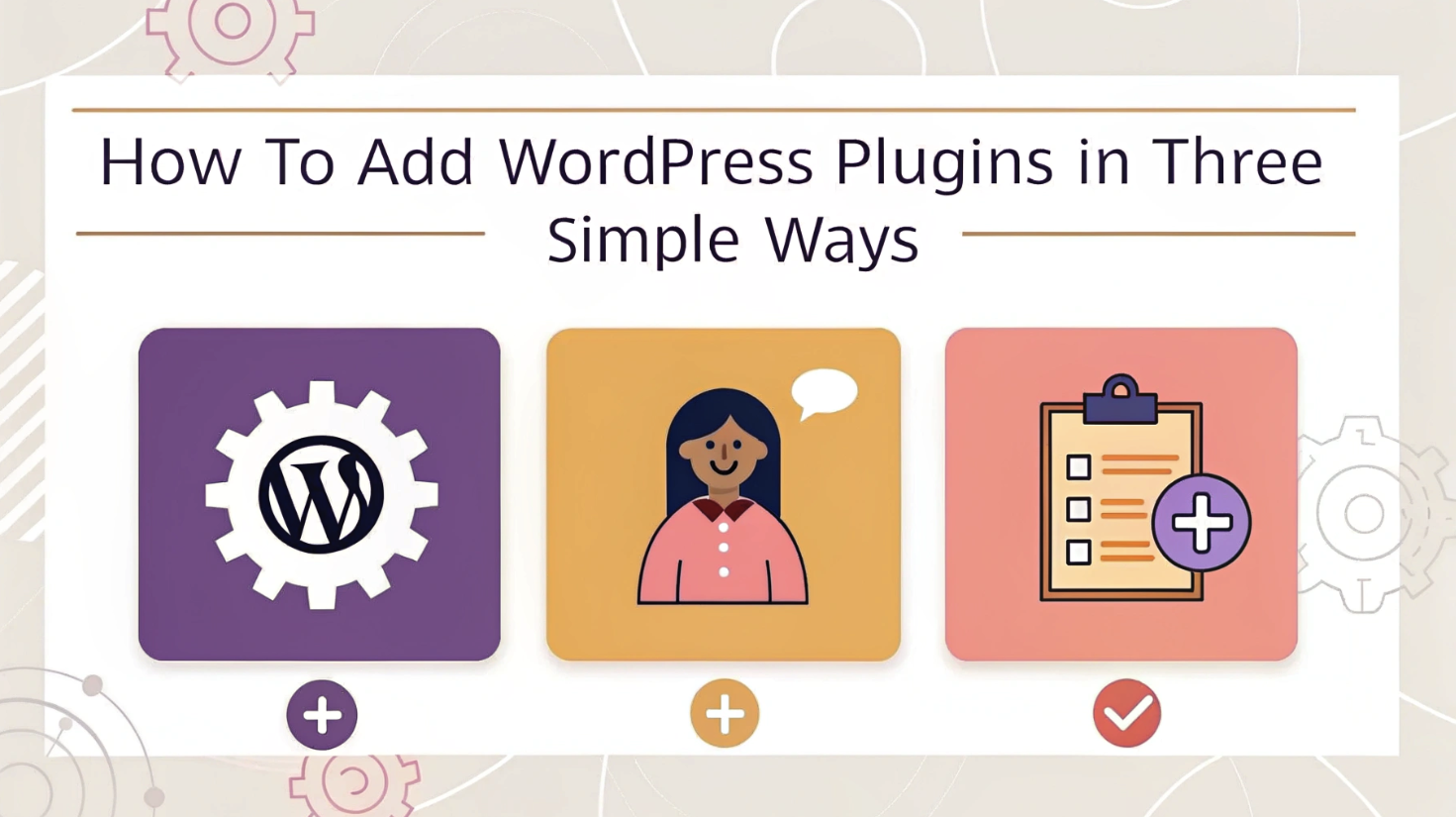
WordPress plugins have revolutionized the way websites function. These tools allow you to enhance your site’s performance, design, and security without writing a single line of code. With over 60,000 plugins available in the WordPress repository, the possibilities are endless. From improving SEO to customizing user experiences, plugins empower website owners to meet their exact needs. On average, a medium-sized WordPress site uses 20-25 plugins, showcasing their importance in daily operations. Even if you’re a beginner or an experienced user, understanding how to add WordPress plugins is essential for unlocking your site’s full potential.
Key Takeaways
-
WordPress plugins enhance your site’s functionality, design, and security without needing coding skills.
-
To add plugins easily, use the WordPress Plugin Directory: search, install, and activate with just a few clicks.
-
Always check plugin reviews and compatibility to avoid performance issues and ensure safety.
-
For premium or custom plugins, upload the .zip file directly through the WordPress dashboard for a seamless installation.
-
Regularly back up your site before installing new plugins to safeguard against potential conflicts or errors.
-
Limit the number of plugins to maintain optimal site performance and security; focus on essential tools.
How to Add WordPress Plugins via the Plugin Directory
Adding plugins through the WordPress Plugin Directory is the easiest and most beginner-friendly method. This directory offers a vast collection of free and premium plugins, allowing you to enhance your website’s functionality with just a few clicks. Let’s get started and kickstart the process.
What You Need
Before you begin, ensure you have the following:
-
Access to your WordPress admin dashboard.
-
A clear idea of the plugin you want to install. You can search by name, keyword, or feature.
-
An active internet connection.
Step-by-Step Instructions
Follow these simple steps to install a WordPress plugin using the plugin directory:
-
Log in to your WordPress dashboard.
Open your browser and navigate to your WordPress admin login page. Enter your credentials to access the dashboard. -
Navigate to “Plugins” > “Add New.”
On the left-hand menu of your dashboard, locate the “Plugins” section. Click on it, then select “Add New.” -
Use the search bar to find the desired plugin.
At the top-right corner of the page, you’ll see a search bar. Type the name, keyword, or tag of the plugin you need. For example, if you’re looking for an SEO tool, type “SEO” to explore related plugins. -
Click “Install Now” on the plugin you want.
Browse through the search results and choose the plugin that best fits your needs. Click the blue “Install Now” button next to the plugin’s name. -
Click “Activate” to enable the plugin.
Once the installation completes, the “Install Now” button will change to “Activate.” Click it to enable the plugin on your website.
Common Mistakes to Avoid
Although this process is straightforward, I’ve observed users making a few common mistakes. Avoid these to ensure a smooth experience:
-
Skipping plugin reviews and ratings: Always check user feedback before installing a plugin. Reviews often reveal potential issues or highlight the plugin’s reliability.
-
Installing too many plugins: Adding excessive plugins can slow down your website. Stick to essential ones to maintain optimal performance.
-
Ignoring compatibility checks: Ensure the plugin is compatible with your WordPress version. You can find this information on the plugin’s details page.
-
Forgetting to activate the plugin: Installing a plugin isn’t enough. You must activate it to start using its features.
By following these steps and tips, you’ll master how to add WordPress plugins through the directory. This method is perfect for beginners and saves time compared to other installation methods.
Common Concerns
When adding plugins through the WordPress Plugin Directory, I often hear users voice a few common concerns. Addressing these worries can help you feel more confident about the process and avoid potential pitfalls.
1. Are Free Plugins Safe to Use?
Many users hesitate to install free plugins, fearing they might harm their website. In my experience, free plugins from the official WordPress Plugin Directory are generally safe. WordPress has a strict review process for listing plugins, ensuring they meet quality and security standards. However, I always recommend checking the plugin’s reviews, ratings, and update history. A plugin with frequent updates and positive feedback is usually reliable.
2. Will Plugins Slow Down My Website?
This is a valid concern. Installing too many plugins or poorly coded ones can impact your site’s speed. To avoid this, I suggest sticking to essential plugins and testing your site’s performance after each installation. Tools like GTmetrix or Google PageSpeed Insights can help you monitor your website’s speed. If you notice a slowdown, deactivate the plugin and look for an alternative.
3. What If a Plugin Breaks My Website?
Sometimes, a plugin may conflict with your theme or other plugins, causing issues. To minimize this risk, I recommend creating a backup of your website before installing any new plugin. You can use plugins like UpdraftPlus or BackupBuddy for this purpose. If something goes wrong, you can restore your site to its previous state.
4. How Do I Know If a Plugin Is Compatible?
Compatibility is crucial when adding plugins. Always check the plugin’s details page in the directory. Look for the “Tested up to” section, which shows the WordPress version the plugin supports. If your WordPress version isn’t listed, proceed with caution. Updating your WordPress core regularly can also reduce compatibility issues.
5. Can I Remove a Plugin After Installation?
Yes, you can uninstall plugins anytime. If you no longer need a plugin, deactivate it first, then delete it from your dashboard. This keeps your site clean and reduces unnecessary load on your server. Remember, unused plugins can still pose security risks if left outdated.
Quick Tips to Address Concerns
Here’s a handy table summarizing solutions to common plugin concerns:
|
Concern |
Solution |
|---|---|
|
Safety of free plugins |
Use plugins from the official directory; check reviews and update history. |
|
Website speed issues |
Limit plugins; test performance with tools like GTmetrix or PageSpeed. |
|
Plugin conflicts |
Backup your site before installation; use reliable backup plugins. |
|
Compatibility issues |
Check the “Tested up to” section; keep WordPress updated. |
|
Removing unused plugins |
Deactivate and delete unused plugins to maintain site security. |
By addressing these concerns, you can confidently explore the vast world of WordPress plugins while keeping your website secure and efficient.
How to Install a WordPress Plugin by Uploading a Plugin File
Sometimes, the plugin you need isn’t available in the WordPress Plugin Directory. This often happens with premium plugins or custom-built ones. In such cases, uploading the plugin file directly to your WordPress dashboard becomes the best solution. This method is straightforward and ensures you can install WordPress plugins from trusted sources without hassle.
What You Need
Before starting, gather the following essentials:
-
A .zip file of the plugin you want to install. Ensure it comes from a trusted source to avoid security risks.
-
Access to your WordPress admin dashboard.
-
A stable internet connection.
Step-by-Step Instructions
Follow these steps to install a WordPress plugin by uploading its file:
-
Download the plugin file from a trusted source.
Visit the official website or marketplace where the plugin is sold or distributed. Download the plugin as a .zip file. For example, many premium plugins like Bookly or WPForms are available on their respective websites. -
Log in to your WordPress dashboard.
Open your browser and navigate to your WordPress admin login page. Enter your credentials to access the dashboard. -
Go to “Plugins” > “Add New” > “Upload Plugin.”
In the left-hand menu, click on “Plugins” and then select “Add New.” At the top of the page, you’ll see an “Upload Plugin” button. Click it to proceed. -
Click “Choose File” and select the .zip file.
A file upload box will appear. Click “Choose File” and locate the plugin’s .zip file on your computer. Select it and confirm. -
Click “Install Now” and then “Activate” to enable the plugin.
After selecting the file, click the “Install Now” button. WordPress will upload and install the plugin. Once the process completes, click “Activate” to enable the plugin on your site.
Where to Buy
If you’re wondering where to find premium plugins, here are some trusted sources:
|
Source |
Description |
Examples of Plugins Available |
|---|---|---|
|
CodeCanyon |
A popular marketplace for premium WordPress plugins. |
Slider Revolution, WPBakery Page Builder |
|
Official Websites |
Many plugin developers sell directly through their websites. |
WPForms, Bookly, Yoast SEO |
|
ThemeForest Bundles |
Some themes include premium plugins as part of their package. |
Visual Composer, LayerSlider |
|
Freelance Developers |
Custom plugins tailored to your specific needs. |
Custom booking systems, unique tools |
Always verify the credibility of the source before purchasing or downloading a plugin. Look for reviews, ratings, and update history to ensure the reliability of the information.
By following this method, you can install a WordPress plugin that isn’t available in the directory. This approach works well for premium or custom plugins, giving you more flexibility to enhance your website’s functionality.
Common Concerns
When learning how to install a WordPress plugin, many users encounter common concerns that can create hesitation or confusion. Over the years, I’ve addressed these issues countless times, and I want to share practical solutions to help you navigate them with confidence.
1. Are Plugins Safe for My Website?
Safety is a top priority when adding plugins. Many users are concerned about security risks, particularly with free plugins. In my experience, plugins from the official WordPress Plugin Directory are generally safe. WordPress has a rigorous review process to ensure quality and security. However, I always recommend checking the plugin’s reviews, ratings, and update frequency. A plugin that hasn’t been updated in over six months may not be secure or compatible with the latest WordPress version.
To further protect your site, install a security plugin like Wordfence or Sucuri Security. These tools monitor your website for vulnerabilities and provide an extra layer of protection.
2. Will Plugins Slow Down My Website?
This is a valid concern. Poorly coded plugins or an excessive number of plugins can impact your site’s speed. I suggest using only essential plugins and testing your website’s performance after each installation. Tools like GTmetrix or Google PageSpeed Insights can help you identify any slowdowns caused by plugins.
Here’s a quick tip: Deactivate and delete unused plugins. Even inactive plugins can consume server resources and pose security risks. Keeping your plugin list lean ensures optimal performance.
3. What If a Plugin Causes Errors?
Sometimes, a plugin may conflict with your theme or other plugins, leading to errors. To minimize this risk, always back up your website before installing a new plugin. I recommend using backup tools like UpdraftPlus or BackupBuddy. If an error occurs, you can restore your site to its previous state within minutes.
Additionally, test new plugins on a staging site before adding them to your live website. This approach allows you to identify potential issues without affecting your visitors.
4. How Do I Ensure Plugin Compatibility?
Compatibility is crucial when installing plugins. Before adding a plugin, check its details page for the “Tested up to” section. This information shows the WordPress version the plugin supports. If your WordPress version isn’t listed, proceed cautiously.
Regularly updating your WordPress core, themes, and plugins also reduces compatibility issues. Outdated software is more likely to cause conflicts, so staying current is essential.
5. Can I Remove a Plugin After Installation?
Yes, you can uninstall plugins anytime. If you no longer need a plugin, deactivate it first, then delete it from your dashboard. This process keeps your site clean and reduces unnecessary load on your server. Remember, even unused plugins can pose security risks if left outdated.
Here’s a quick checklist for managing plugins effectively:
|
Concern |
Solution |
|---|---|
|
Safety of plugins |
Use plugins from the official directory; check reviews and update history. |
|
Website speed issues |
Limit plugins; test performance with tools like GTmetrix or PageSpeed. |
|
Plugin conflicts |
Backup your site before installation; use reliable backup plugins. |
|
Compatibility issues |
Check the “Tested up to” section; keep WordPress updated. |
|
Removing unused plugins |
Deactivate and delete unused plugins to maintain site security. |
By addressing these concerns, you can confidently explore the vast world of WordPress plugins. Understanding how to install a WordPress plugin safely and efficiently will empower you to enhance your website’s functionality without compromising its performance or security.
How to Install WordPress Plugins Manually Using FTP
Sometimes, the traditional methods of adding plugins may not work. This is where manual installation using FTP (File Transfer Protocol) becomes essential. I recommend this method for users who are comfortable working with FTP clients and need more control over their website files.
It’s especially useful when a plugin file is too large to upload through the WordPress dashboard or when server restrictions prevent direct installation.
Who Should Try This?
Manual installation via FTP is ideal for:
-
Users who face issues with the WordPress dashboard upload method.
-
Those who want to install a WordPress plugin that requires custom configurations.
-
Website owners who prefer direct access to their site’s file structure for troubleshooting.
If you’re new to FTP, don’t worry. With a little guidance, you’ll find this process straightforward and rewarding.
What You Need
Before you begin, gather the following:
-
An FTP client like FileZilla or Cyberduck is installed on your computer.
-
FTP login credentials for your website. Your hosting provider usually provides these.
-
The plugin file in a .zip format, downloaded from a trusted source.
-
Basic knowledge of navigating file directories.
Having these ready will ensure a smooth and efficient installation process.
Step-by-Step Instructions
Follow these steps to install WordPress plugins manually using FTP:
Step 1: Download and extract the plugin .zip file on your computer.
Start by downloading the plugin file from a reliable source. Premium plugins often come in a .zip format. Once downloaded, extract the file to create a folder containing the plugin files. For example, if you’re installing a plugin like Yoast SEO, the extracted folder will contain all the necessary files for the plugin to function.
Step 2: Open your FTP client and connect to your website.
Launch your preferred FTP client. Enter your website’s FTP credentials, including the host, username, password, and port (usually 21). Once connected, you’ll see your website’s file structure on the server.
Step 3: Navigate to the “wp-content/plugins” directory.
Locate the wp-content folder in your website’s root directory. Inside this folder, you’ll find the plugins directory. This is where all your WordPress plugins are stored. Open the folder to prepare for the upload.
Step 4: Upload the extracted plugin folder to this directory.
Drag and drop the extracted plugin folder from your computer into the plugins directory on the server. The upload process may take a few seconds to a few minutes, depending on the size of the plugin files and your internet speed.
Step 5: Log in to your WordPress dashboard and activate the plugin under “Plugins.”
Once the upload is complete, log in to your WordPress dashboard. Navigate to the Plugins section, where you’ll see the newly uploaded plugin listed. Click Activate to enable the plugin and start using its features.
Quick Tips for a Smooth FTP Installation
Here are some tips to ensure a hassle-free experience:
|
Issue |
Solution |
|---|---|
|
Incorrect FTP credentials |
Double-check your login details with your hosting provider. |
|
Slow upload speed |
Use a stable internet connection or compress large files before uploading. |
|
Missing plugin in dashboard |
Ensure the plugin folder is correctly placed in the wp-content/plugins directory. |
|
Activation errors |
Verify the plugin’s compatibility with your WordPress version. |
By following these steps and tips, you can confidently install a WordPress plugin manually using FTP. This method provides flexibility and ensures you can add plugins even when other methods fail.
Potential Challenges
Installing WordPress plugins manually using FTP can feel intimidating, especially for beginners. Over the years, I’ve encountered several challenges that users often face during this process. Let me guide you through these potential hurdles and show you how to overcome them effectively.
1. Incorrect FTP Credentials
One of the most common issues arises when users enter incorrect FTP login details. Without the right credentials, you cannot access your website’s file structure. To resolve this, double-check the FTP username, password, and host information provided by your hosting provider. If you’re unsure, contact your hosting support team for assistance. They can guide you in retrieving or resetting your credentials.
2. File Upload Errors
Sometimes, uploading the plugin folder to the wp-content/plugins directory fails. This can happen due to server restrictions, file size limits, or unstable internet connections. To address this, ensure your internet connection is stable before starting the upload. If the issue persists, compress large files into smaller parts or contact your hosting provider to increase the file size limit.
3. Missing Plugin in Dashboard
After uploading the plugin via FTP, some users find that the plugin doesn’t appear in the WordPress dashboard. This usually happens when the plugin folder is placed in the wrong directory. Always ensure the extracted plugin folder is uploaded directly to the wp-content/plugins directory. Avoid nesting folders, as WordPress won’t recognize the plugin if it’s not in the correct location.
4. Compatibility Issues
Plugins that are outdated or incompatible with your WordPress version can cause errors or fail to activate. Before installation, check the plugin’s compatibility on its details page or official website. Regularly updating your WordPress core, themes, and plugins minimizes the risk of compatibility issues. If a plugin still causes problems, deactivate it immediately and look for an alternative.
5. Server Timeout During Upload
Large plugin files or slow servers can lead to timeout errors during the upload process. This interrupts the installation and leaves the plugin partially uploaded. To fix this, try increasing the timeout limit in your FTP client settings. Alternatively, use a faster internet connection or upload the plugin during off-peak hours when server traffic is lower.
Quick Troubleshooting Table
Here’s a handy table summarizing common challenges and their solutions:
|
Challenge |
Solution |
|---|---|
|
Incorrect FTP credentials |
Verify login details with your hosting provider. |
|
File upload errors |
Use a stable connection; compress large files if needed. |
|
Missing plugin in dashboard |
Ensure the plugin folder is in the wp-content/plugins directory. |
|
Compatibility issues |
Check plugin compatibility; keep WordPress updated. |
|
Server timeout during upload |
Increase FTP timeout settings; upload during low-traffic periods. |
By understanding these challenges and their solutions, you can confidently navigate the manual installation process. While FTP installation requires extra steps, it offers flexibility and control, making it a valuable skill for managing your WordPress site.
Plugin Safety and Compatibility Tips
When adding plugins to your WordPress site, safety and compatibility should always be top priorities. Over the years, I’ve seen how choosing the wrong plugin can lead to performance issues, security vulnerabilities, or even complete site crashes. Let me guide you through the essential tips to ensure you select safe plugins and maintain a smooth-running website.
How to Choose Safe Plugins
Knowing how to know if a WordPress plugin is safe can save you from countless headaches. Here are some practical steps I follow when evaluating plugins:
-
Check the Source
Always download plugins from trusted sources like the official WordPress Plugin Directory, reputable marketplaces such as CodeCanyon, or the developer’s official website. Avoid third-party websites that might distribute outdated or malicious versions. -
Review Ratings and Feedback
User reviews and ratings provide valuable insights into a plugin’s reliability. Look for plugins with a high number of positive reviews and consistent updates. For example, a plugin with a 4.5-star rating and thousands of downloads is often a safer choice than one with minimal feedback. -
Inspect Update Frequency
Regular updates signal that the developer actively maintains the plugin. Outdated plugins may not work with the latest WordPress version or could expose your site to security risks. I recommend avoiding plugins that haven’t been updated in over six months. -
Analyze Plugin Safety Signals
Look for safety indicators like the number of active installations, compatibility with your WordPress version, and whether the plugin has been tested up to the latest release. These signals help you gauge the plugin’s reliability. -
Test on a Staging Site
Before installing a new plugin on your live site, test it on a staging environment. This step ensures the plugin doesn’t conflict with your theme or other plugins.
Here’s a quick checklist to help you evaluate plugin safety:
|
Criteria |
What to Look For |
|---|---|
|
Source |
Official directories or reputable marketplaces |
|
Ratings and Reviews |
High ratings and positive user feedback |
|
Update Frequency |
Regular updates within the last six months |
|
Active Installations |
A large number of active users |
|
Compatibility |
Tested with your WordPress version |
By following these steps, you’ll know how to identify safe plugins and protect your site from potential risks.
Adding WordPress plugins is a simple yet powerful way to enhance your website. Whether you choose the plugin directory, upload a plugin file, or use FTP, each method offers flexibility to suit your needs. Always ensure you install plugins from trusted sources and verify their compatibility with your WordPress version. By doing so, you safeguard your site’s performance and security. Explore the vast world of plugins to unlock new features and elevate your WordPress experience. With the right tools, you can transform your website into a dynamic and efficient platform.
FAQ
What Should I Do If a Plugin Fails to Upload?
When a plugin fails to upload, the issue often lies in file permissions or server restrictions. First, check if the plugin file is in the correct .zip format. If the error persists, verify your server’s PHP settings to ensure they allow file uploads. For FTP uploads, confirm that your credentials are accurate and that the plugin folder is placed in the correct directory, such as wp-content/plugins. If you encounter an error like “Upload failed! Error occurred while moving temporary file,” contact your hosting provider to resolve permission issues.
Why Does WordPress Ask for FTP Credentials During Plugin Updates?
WordPress may request FTP credentials when it lacks the necessary permissions to modify site files. This happens due to incorrect file ownership, server configuration, or restrictive file permissions. To fix this, adjust the file permissions of your WordPress directories to allow write access. You can also configure your wp-config.php file by adding the following line:
define('FS_METHOD', 'direct');
This change allows WordPress to handle updates directly without asking for FTP credentials.
How Can I Ensure a Plugin Is Safe Before Installing It?
To ensure a plugin is safe, always download it from trusted sources like the WordPress Plugin Directory or reputable marketplaces such as CodeCanyon. Check the plugin’s reviews, ratings, and update history. A plugin with frequent updates and positive feedback is generally reliable. Additionally, look for the “Tested up to” section to confirm compatibility with your WordPress version. For extra security, use tools like Wordfence to monitor vulnerabilities.
What Should I Do If a Plugin Slows Down My Website?
If a plugin impacts your site’s speed, deactivate it immediately. Use tools like GTmetrix or Google PageSpeed Insights to identify performance issues. Replace poorly coded plugins with alternatives that offer similar functionality but better optimization. Limiting the number of active plugins also helps maintain your site’s speed. Always test your website after installing or updating plugins to ensure smooth performance.
Can I Install Plugins on WordPress.com?
Installing plugins on WordPress.com depends on your plan. Free and lower-tier plans do not support plugin installations. To access this feature, upgrade to a Business or eCommerce plan. These plans allow you to install third-party plugins and unlock advanced customization options. For self-hosted WordPress.org sites, plugin installation is available by default.
How Do I Fix Plugin Conflicts?
Plugin conflicts occur when two or more plugins interfere with each other or with your theme. To resolve this, deactivate all plugins and reactivate them one by one to identify the conflicting plugin. Once identified, look for an alternative plugin or contact the developer for support. Keeping your WordPress core, themes, and plugins updated reduces the likelihood of conflicts.
What Happens If I Delete a Plugin?
Deleting a plugin removes its files from your server, but it may leave behind database entries or settings. To completely remove a plugin, deactivate it first, then delete it from your dashboard. Use database-cleaning tools like WP-Optimize to clear leftover data. Regularly removing unused plugins keeps your site secure and efficient.
How Many Plugins Should I Use?
There is no fixed number of plugins you should use, but I recommend keeping it minimal. On average, most WordPress sites use 20-25 plugins. Focus on essential plugins that serve specific purposes, such as SEO, security, or performance optimization. Avoid installing multiple plugins with overlapping functionalities, as this can slow down your site.
Can I Update Plugins Automatically?
Yes, WordPress allows automatic plugin updates. Navigate to the Plugins section in your dashboard and enable auto-updates for individual plugins. While this feature saves time, I suggest monitoring updates manually for critical plugins. Automatic updates may occasionally cause compatibility issues, so always back up your site before enabling this feature.
What Should I Do If a Plugin Breaks My Site?
If a plugin causes your site to crash, access your WordPress dashboard via Safe Mode or disable the plugin through FTP. Navigate to the wp-content/plugins directory and rename the plugin folder to deactivate it. Once your site is restored, look for an alternative plugin or contact the developer for assistance. Always back up your site before installing new plugins to avoid such issues.


