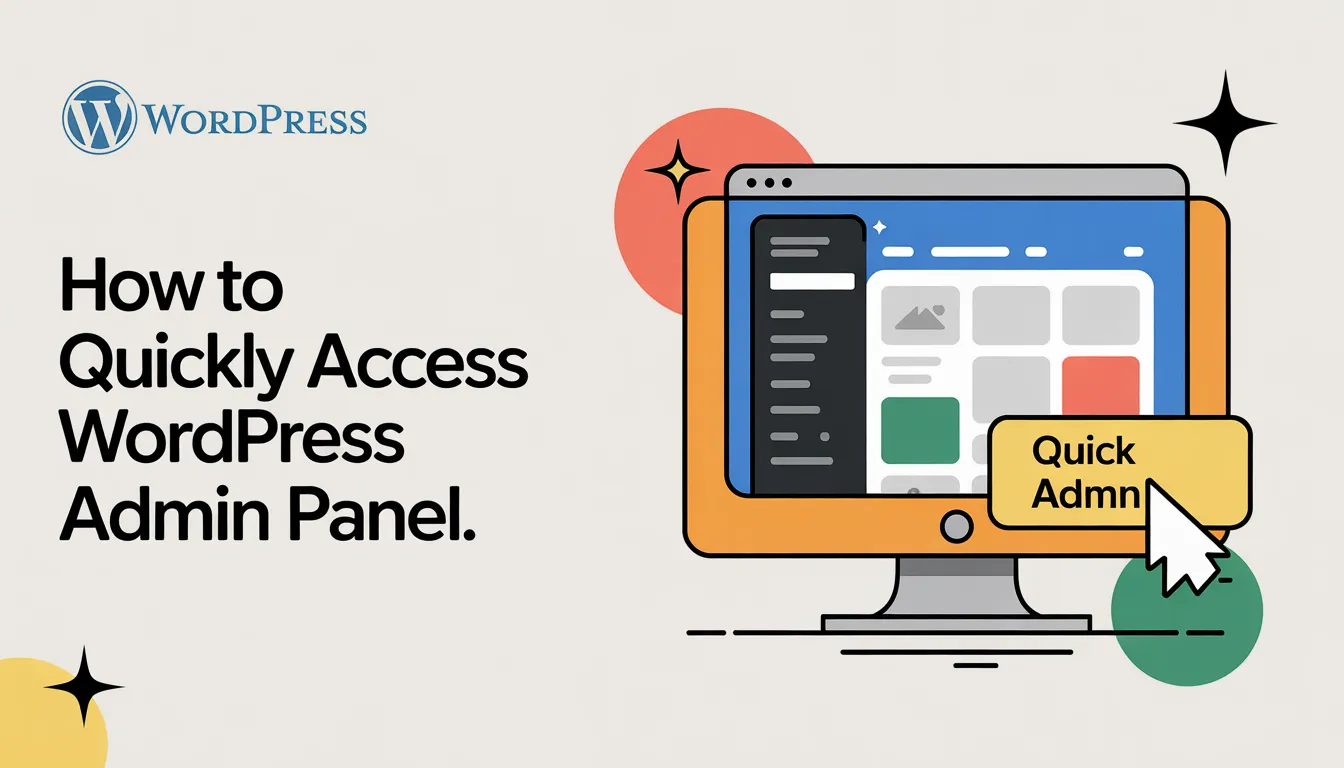
Accessing your WordPress admin panel is the first step to managing your website effectively. It’s where you can update content, tweak designs, and control functionality. Without it, making changes to your site becomes nearly impossible. I’ve seen many users struggle with this, but it doesn’t have to be complicated. Knowing how to access WordPress admin quickly saves time and reduces frustration. Even if you’re an absolute beginner, understanding this process ensures you stay in control of your website at all times.
How to Access WordPress Admin Using the Default Login URL
Accessing your WordPress admin panel starts with knowing the right steps. The WordPress login URL acts as the gateway to your website’s dashboard, where you can manage everything from posts to plugins. Let me walk you through the process so you can log in without any hassle.
What You Need Before Logging In
Before logging in, make sure you have everything ready. Missing even one detail can slow you down.
Ensure you have your WordPress username and password.
Your username and password are your keys to the admin panel. Without them, you won’t get access. If you’ve forgotten your credentials, don’t worry. WordPress offers a simple “Lost your password?” option on the login page to reset it.
Confirm that your website is live and WordPress is installed.
Your website must be live for the WordPress login URL to work. If your site isn’t live yet or WordPress isn’t installed, you’ll need to address that first. Most hosting providers include one-click WordPress installation options, so check your hosting dashboard if needed.
Step-by-Step Guide to Using the WordPress Login URL
Now that you’re prepared, let’s go step by step. This process is straightforward, and you’ll be inside your admin panel in no time.
The standard login URL is yourwebsite.com/wp-admin or yourwebsite.com/wp-login.php.
Most WordPress sites use a standard login URL. Simply add /wp-admin or /wp-login.php to your website’s domain. For example, if your site is example.com, the login URL would be example.com/wp-admin.
Steps: Open your browser and type the login URL.
Open your preferred browser and type the WordPress login URL into the address bar. Make sure you enter it correctly to avoid errors.
Steps: Enter your username and password.
Once the login page loads, you’ll see fields for your username and password. Enter them carefully. Double-check for typos, especially if you’re copying and pasting.
Steps: Click ‘Log In’ to access the WordPress admin dashboard.
After entering your credentials, click the “Log In” button. If everything is correct, you’ll land on your WordPress admin dashboard. From here, you can start managing your site.
Common Mistakes to Avoid
Even with a simple process, mistakes can happen. Here are some common ones I’ve seen and how to avoid them.
Typing the wrong URL (e.g., missing ‘wp-admin’).
One of the most frequent errors is entering the wrong URL. Forgetting to add /wp-admin or /wp-login.php can lead to frustration. Bookmarking the WordPress login URL can save you from this issue.
Using incorrect credentials or forgetting your password.
Incorrect usernames or passwords are another common problem. If you can’t remember your password, use the “Lost your password?” link to reset it. For added convenience, consider using a password manager to store your credentials securely.
By following these steps, you’ll know exactly how to access WordPress admin using the default login URL. It’s a simple process, but preparation and attention to detail make all the difference. Once you’re in, you’ll have full control over your website.
Alternative Methods to Access the WordPress Admin Dashboard
Sometimes, using the default login URL isn’t the most convenient option. Thankfully, there are alternative ways to access the WordPress admin dashboard. These methods can save time and simplify the process, especially if you’re already logged into your hosting account or using a control panel. Let me guide you through these options.
Logging In via Your Hosting Dashboard
Many hosting providers make it easy to directly access the admin area of your WordPress site through their dashboards. This method eliminates the need to remember your login URL or credentials.
Many hosting providers offer direct access to WordPress admin through their dashboards.
Hosting platforms like Bluehost, SiteGround, and HostGator provide tools to help you manage your website. They often include a feature that lets you directly login to WP without entering your username and password.
Example steps for cPanel: Log in to your hosting account.
If your hosting provider uses cPanel, start by logging into your hosting account. You’ll usually find the login page on your hosting provider’s website.
Example steps for cPanel: Navigate to ‘My Websites’ or ‘WordPress Tools.’
Once inside cPanel, look for sections labeled “My Websites” or “WordPress Tools.” These areas contain shortcuts to manage your WordPress installation.
Example steps for cPanel: Click ‘Log in to WordPress.’
In the WordPress Tools section, you’ll see an option to log in to your WordPress dashboard. Clicking this button takes you straight to the WordPress admin area without needing to enter your credentials again.
Using Control Panels (e.g., Plesk, SWPanel)
If your hosting provider uses a control panel like Plesk or SWPanel instead of cPanel, you can still access the WordPress admin dashboard with ease. These control panels offer similar features to streamline the login process.
Access WordPress admin through control panels provided by your hosting service.
Control panels like Plesk and SWPanel are designed to simplify website management. They include tools to help you access the admin area of your WordPress site quickly.
Example steps for Plesk: Log in to Plesk.
Start by logging into your Plesk account. You can usually find the login page on your hosting provider’s website.
Example steps for Plesk: Go to ‘Websites & Domains.’
Once inside Plesk, navigate to the “Websites & Domains” section. This is where you’ll find all the websites associated with your hosting account.
Example steps for Plesk: Click ‘Log in to WordPress Admin.’
Under the website you want to manage, look for an option to log in to the WordPress admin dashboard. Clicking this button will take you directly to the WordPress admin area without needing to enter your credentials.
These alternative methods are perfect for those who want a quicker way to access the WordPress dashboard. Whether you use cPanel, Plesk, or another hosting control panel, these tools make it easy to manage your site. By taking advantage of these features, you can save time and avoid the hassle of remembering login details.
Troubleshooting Common Login Issues
Even with the best preparation, login issues can still arise. I’ve encountered many of these problems myself, and they can be frustrating. But don’t worry—most issues have straightforward solutions. Let’s tackle some of the most common problems and challenges you might face when trying to access your WordPress admin panel.
Common Problems and Solutions
Forgotten Password: Use the ‘Lost your password?’ link on the login page to reset it.
Forgetting your password happens to the best of us. Thankfully, WordPress makes it easy to reset it. On the login page, click the “Lost your password?” link. Enter your registered email address, and WordPress will send you a password reset link. Follow the instructions in the email to create a new password. If you don’t see the email, check your spam folder or ensure your website’s email settings are configured correctly.
Incorrect Login URL: Verify the correct URL or check with your hosting provider.
Sometimes, the issue lies with the login URL itself. Double-check that you’re using the correct URL, which is usually yourwebsite.com/wp-admin or yourwebsite.com/wp-login.php. If you’ve customized your login URL for security reasons, make sure you’re entering the updated URL. Can’t remember it? Your hosting provider can help you locate the correct login page.
Plugin or Theme Conflicts: Disable plugins or themes via FTP or hosting dashboard if they block access.
Occasionally, a plugin or theme conflict can prevent you from logging in. This often happens after installing a new plugin or updating an existing one. To fix this, access your website files through FTP or your hosting dashboard. Navigate to the wp-content/plugins folder and rename the plugin folder causing the issue. This will deactivate the plugin and allow you to log in. For theme conflicts, switch to a default WordPress theme like Twenty Twenty-Three by renaming your active theme folder.
Potential Challenges
Locked out due to too many failed login attempts.
Many websites use security plugins to limit login attempts. If you’ve entered the wrong credentials multiple times, you might get locked out. In this case, wait for the lockout period to expire or contact your hosting provider to unlock your account. Alternatively, you can disable the security plugin via FTP to regain access.
Website down or inaccessible.
If your website is down, you won’t be able to access the admin panel. Start by checking if your site is truly offline using tools like Down For Everyone Or Just Me. If it’s down, reach out to your hosting provider to identify the issue. Common causes include server outages, expired domains, or corrupted files.
Solutions: Contact your hosting provider for assistance.
Your hosting provider is your best ally when troubleshooting login issues. They can help you reset your password, locate your login URL, or resolve server-related problems. Most providers offer 24/7 support, so don’t hesitate to reach out.
Solutions: Use FTP to manually resolve issues.
FTP (File Transfer Protocol) is a powerful tool for fixing login problems. With FTP, you can access your website files directly and make changes without logging into WordPress. For example, you can deactivate plugins, switch themes, or even reset your admin password by editing the database. If you’re unfamiliar with FTP, your hosting provider can guide you through the process.
By addressing these common problems and challenges, you’ll be better equipped to handle any login issues that come your way. Remember, most problems have simple solutions, and you’re never alone—your hosting provider and the WordPress community are always there to help. If you’re still locked out or have questions about these steps, feel free to ask in the comments below!
Tips for Easier Access to WP-Admin
Managing your WordPress site becomes much easier when you can access the admin panel quickly. Over the years, I’ve discovered a few simple tricks that save time and reduce hassle. Let me share these tips with you so you can streamline your login process.
Bookmark Your WordPress Login URL
Save the login page in your browser bookmarks for quick access.
One of the easiest ways to speed up access is by bookmarking your login page. Instead of typing the URL every time, you can click on the bookmark and go straight to the login screen. Here’s how you can do it:
-
Open your WordPress login page (
yourwebsite.com/wp-adminoryourwebsite.com/wp-login.php) in your browser. -
Click the star icon in the address bar (or use the bookmark option in your browser menu).
-
Name the bookmark something easy to recognize, like “WP Admin Login.”
-
Save it in your bookmarks bar or a folder for quick access.
This small step saves you from typing errors and ensures you never forget the login URL. I recommend keeping it in your bookmarks bar for instant access.
Enable Single Sign-On (SSO)
Use SSO if your hosting provider supports it to avoid entering credentials repeatedly.
Single Sign-On (SSO) is a fantastic feature that simplifies logging in. If your hosting provider offers SSO, you can log in to your WordPress admin panel without entering your username and password every time. Here’s why I love it:
-
It eliminates the need to remember multiple passwords.
-
It reduces the risk of unauthorized access since you’re logging in through a secure hosting dashboard.
-
It saves time, especially if you manage multiple websites.
To enable SSO, check your hosting provider’s dashboard. Most platforms, like Bluehost or SiteGround, include this feature under their WordPress tools. Once activated, you can log in with just one click. If you’re unsure whether your host supports SSO, reach out to their support team for guidance.
Use a Password Manager
Store your credentials securely and autofill them when needed.
A password manager is a game-changer for anyone managing a WordPress site. It securely stores your login credentials and autofills them when you visit the login page. This not only saves time but also enhances security. Here’s how it helps:
-
You don’t have to remember complex passwords.
-
It generates strong, unique passwords for better protection.
-
It reduces the risk of password theft by encrypting your data.
Popular password managers like LastPass, Dashlane, and 1Password work seamlessly with most browsers. Once you set it up, you’ll never have to worry about forgetting your password again. Plus, many password managers sync across devices, so you can log in from anywhere.
By using these tips, you’ll make accessing your WordPress admin panel faster and more secure. Bookmarking your login page, enabling SSO, and using a password manager are simple steps that can save you time and frustration. Try them out and see how much easier managing your website becomes!
Accessing the WordPress admin panel doesn’t have to be a challenge. By following the steps outlined in this guide, you can use the default wordpress login page or alternative methods like hosting dashboards to quickly get started. Remember to bookmark your wp-login.php URL or use tools like password managers for seamless access. If issues arise, troubleshooting steps like resetting passwords or checking plugins will help you regain control. Mastering these techniques ensures you can always manage your site efficiently.
Take these tips to heart, and you’ll never struggle to access WordPress again.


