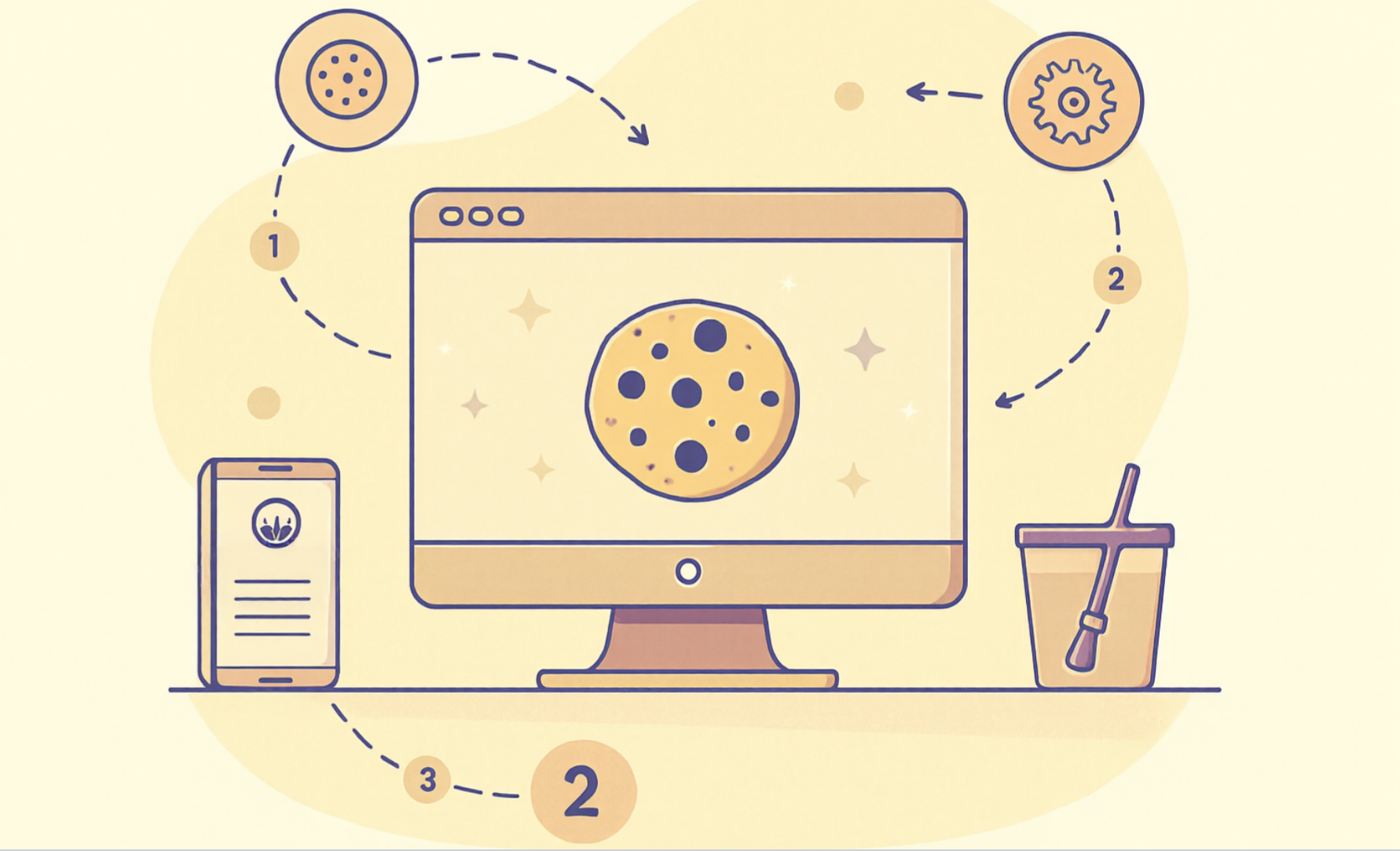
Cookies are important in enhancing our browsing experience, yet on the flip side, they also track sensitive information like browsing history and login credentials. Understanding how to clear website cookies is essential for maintaining privacy and improving browser performance. Each browser and device has its method to delete cookies, be sure to know the specific steps for your setup.
Regularly clearing cookies protects your personal data and helps optimize your browser’s speed and efficiency. This post will show you how to remove cookies and clear history and website data across different platforms.
Key Takeaways
-
Regularly clearing cookies enhances your online privacy by reducing tracking of your browsing activities.
-
Each browser has specific steps for clearing cookies; familiarize yourself with the process for your preferred browser to maintain optimal performance.
-
Clearing cookies can improve browser speed and efficiency by removing unnecessary data that may slow down your browsing experience.
-
Be aware that clearing cookies may log you out of websites and reset personalized settings; consider using a password manager to manage your logins.
-
Make clearing cookies a routine part of your digital hygiene to ensure a secure and smooth browsing experience.
-
Understanding the potential challenges and common mistakes when clearing cookies can help you navigate the process more effectively.
How to Clear Cookies on Google Chrome
Clearing cookies in Google Chrome is a straightforward process that enhances your browsing experience by protecting your privacy and improving performance. I will guide you through the steps for both desktop and mobile devices.
Desktop
Windows
-
Open Google Chrome on your Windows computer.
-
Click on the three vertical dots in the top-right corner to open the menu.
-
Select “Settings” from the dropdown menu.
-
Scroll down and click on “Privacy and security.”
-
Choose “Clear browsing data.”
-
In the pop-up window, select the time range for which you want to clear cookies. For a complete cleanup, choose “All time.”
-
Check the box next to “Cookies and other site data.”
-
Click “Clear data” to delete cookies.
MacOS
-
Launch Google Chrome on your Mac.
-
Click on the three vertical dots in the upper-right corner.
-
Go to “Settings.”
-
Navigate to “Privacy and security.”
-
Click on “Clear browsing data.”
-
Select the desired time range. For a thorough cleanup, opt for “All time.”
-
Ensure “Cookies and other site data” is checked.
-
Hit “Clear data” to clear cookies.
Mobile
Android
-
Open the Google Chrome app on your Android device.
-
Tap the three vertical dots in the top-right corner.
-
Select “Settings.”
-
Tap on “Privacy and security.”
-
Choose “Clear browsing data.”
-
Pick the time range you wish to clear cookies for. For a full cleanup, select “All time.”
-
Make sure “Cookies and site data” is checked.
-
Tap “Clear data” to clear cookies.
iOS
-
Open the Google Chrome app on your iPhone or iPad.
-
Tap the three horizontal dots at the bottom right.
-
Go to “Settings.”
-
Tap “Privacy.”
-
Select “Clear browsing data.”
-
Choose the time range. For a complete cleanup, select “All time.”
-
Ensure “Cookies, Site Data” is checked.
-
Tap “Clear Browsing Data” to delete cookies.
Following these steps, you can efficiently clear cookies in Chrome, ensuring your personal data remains secure and your browser runs smoothly. Regularly clearing cookies not only protects your privacy but also helps in maintaining optimal browser performance.
How to Clear Cookies on Safari
Clearing cookies in Safari is a simple process that helps maintain your privacy and improve your browsing experience. Whether you’re using a desktop or a mobile device, I will guide you through the steps to clear cookies effectively.
Desktop
macOS
-
Launch Safari on your Mac.
-
Click on the Safari menu located in the top-left corner of your screen.
-
Select “Settings” from the dropdown menu.
-
Navigate to the “Privacy” tab.
-
Click on “Manage Website Data.”
-
A list of websites storing cookies will appear. To delete cookies, click “Remove All.”
-
Confirm your choice by clicking “Remove Now.”
These steps ensure that you clear cookies in Safari on your macOS device, enhancing your privacy and browser performance.
Mobile
iOS
-
Open the “Settings” app on your iPhone or iPad.
-
Scroll down and tap on “Safari.”
-
Scroll further down and select “Advanced.”
-
Tap on “Website Data.”
-
To clear cookies, tap “Remove All Website Data.”
-
Confirm the deletion by tapping “Remove Now.”
By following these steps, you can efficiently clear cookies in Safari on your iOS device. Regularly clearing cookies not only protects your personal data but also helps in maintaining optimal browser performance.
How to Clear Cookies on Mozilla Firefox
Clearing cookies in Mozilla Firefox is a straightforward process that can significantly enhance your browsing experience. Whether you’re using a desktop or mobile device, I’ll guide you through the steps to ensure your personal data remains secure and your browser performs optimally.
Desktop
Windows
-
Open Mozilla Firefox on your Windows computer.
-
Click the three-line icon in the top-right corner to open the menu.
-
Select “Settings” from the dropdown menu.
-
Navigate to the “Privacy & Security” section.
-
Scroll down to find “Cookies and Site Data.”
-
Click “Clear Data.”
-
Check the box next to “Cookies and Site Data.”
-
Hit “Clear” to delete cookies.
These steps will help you clear cookies in Firefox on a Windows desktop, ensuring your privacy and improving browser performance.
MacOS
-
Launch Mozilla Firefox on your Mac.
-
Click the three-line icon in the upper-right corner.
-
Choose “Settings” from the menu.
-
Go to the “Privacy & Security” tab.
-
Scroll down to “Cookies and Site Data.”
-
Click “Clear Data.”
-
Ensure “Cookies and Site Data” is checked.
-
Click “Clear” to clear cookies.
Following these steps, you can efficiently clear cookies in Firefox on macOS, enhancing your browsing experience.
Mobile
Android
-
Open the Mozilla Firefox app on your Android device.
-
Tap the three-line icon in the bottom-right corner.
-
Select “Settings.”
-
Tap on “Privacy.”
-
Choose “Clear Private Data.”
-
Ensure “Cookies & Active Logins” is checked.
-
Tap “Clear Data” to clear cookies.
These steps will help you clear cookies in Firefox on an Android device, maintaining your privacy and improving performance.
iOS
-
Open the Mozilla Firefox app on your iPhone or iPad.
-
Tap the three-line icon in the bottom-right corner.
-
Go to “Settings.”
-
Tap “Data Management.”
-
Ensure “Cookies” is toggled on.
-
Tap “Clear Private Data” to delete cookies.
By following these steps, you can effectively clear cookies in Firefox on iOS devices. Regularly clearing cookies not only protects your personal data but also helps in maintaining optimal browser performance.
How to Clear Cookies on Microsoft Edge
Clearing cookies in Microsoft Edge ensures your browsing experience remains private and efficient. Whether you’re using a desktop or mobile device, I’ll guide you through the process to clear cookies effectively.
Desktop
Windows
-
Open Microsoft Edge on your Windows computer.
-
Click on the three horizontal dots in the top-right corner to access the menu.
-
Select “Settings” from the dropdown menu.
-
Navigate to the “Privacy, search, and services” section.
-
Under “Clear browsing data,” click on “Choose what to clear.”
-
Select the time range for which you want to clear cookies. For a complete cleanup, choose “All time.”
-
Ensure the box next to “Cookies and other site data” is checked.
-
Click “Clear now” to delete cookies.
These steps will help you clear cookies in Microsoft Edge on a Windows desktop, enhancing your privacy and improving browser performance.
macOS
-
Launch Microsoft Edge on your Mac.
-
Click on the three horizontal dots in the upper-right corner.
-
Go to “Settings.”
-
Head to the “Privacy, search, and services” tab.
-
Under “Clear browsing data,” select “Choose what to clear.”
-
Choose the desired time range. For a thorough cleanup, opt for “All time.”
-
Make sure “Cookies and other site data” is checked.
-
Click “Clear now” to clear cookies.
Following these steps, you can efficiently clear cookies in Microsoft Edge on macOS, ensuring your personal data remains secure.
Mobile
Android
-
Open the Microsoft Edge app on your Android device.
-
Tap the three horizontal dots at the bottom of the screen.
-
Select “Settings.”
-
Tap on “Privacy and security.”
-
Choose “Clear browsing data.”
-
Pick the time range you wish to clear cookies for. For a full cleanup, select “All time.”
-
Ensure “Cookies and site data” is checked.
-
Tap “Clear data” to clear cookies.
These steps will help you clear cookies in Microsoft Edge on an Android device, maintaining your privacy and improving performance.
iOS
-
Open the Microsoft Edge app on your iPhone or iPad.
-
Tap the three horizontal dots at the bottom of the screen.
-
Go to “Settings.”
-
Tap “Privacy and security.”
-
Select “Clear browsing data.”
-
Choose the time range. For a complete cleanup, select “All time.”
-
Ensure “Cookies, Site Data” is checked.
-
Tap “Clear Browsing Data” to delete cookies.
Following these steps, you can effectively clear cookies in Microsoft Edge on iOS devices. Regularly clearing cookies not only protects your personal data but also helps in maintaining optimal browser performance.
What Else to Know
Clearing cookies is just one part of maintaining a healthy browsing environment. Here are a few additional points to consider:
-
Cache and Cookies: While cookies store user-specific information, the cache stores copies of web pages to speed up loading times. Clearing both can resolve many browsing issues. If a website isn’t displaying correctly, clearing the cache can help ensure you’re seeing the most updated version.
-
Frequency of Clearing: How often should you clear cookies? It depends on your browsing habits. If you frequently visit many different websites, consider clearing cookies more often. Less frequent clearing might suffice for those who stick to a few trusted sites.
-
Browser-Specific Steps: Each browser has its own method for clearing cookies. Familiarize yourself with the steps for your preferred browser. This knowledge ensures you can quickly and efficiently manage your cookies whenever necessary.
-
Troubleshooting Tool: Clearing cookies and cache is a common troubleshooting step for many internet issues. If you encounter problems with a website, try clearing these first. It often resolves conflicts caused by outdated or corrupted data.
Considering these factors enhances your online experience and maintains optimal browser performance. Regularly managing cookies and cache protects your privacy and ensures smoother, more efficient browsing.
Understanding how to clear website cookies is crucial for maintaining privacy and browser performance. Regularly clearing cookies helps reduce tracking, which enhances your online privacy. It also removes unnecessary data, improving your browser’s speed and efficiency. I encourage you to make this a routine part of your digital hygiene. This ensures enhanced security and an improved browsing experience. Keep in mind that understanding how to clear website cookies across various platforms gives you greater control over your online presence.
Keep your browser settings updated and regularly remove cookies for the best results.


