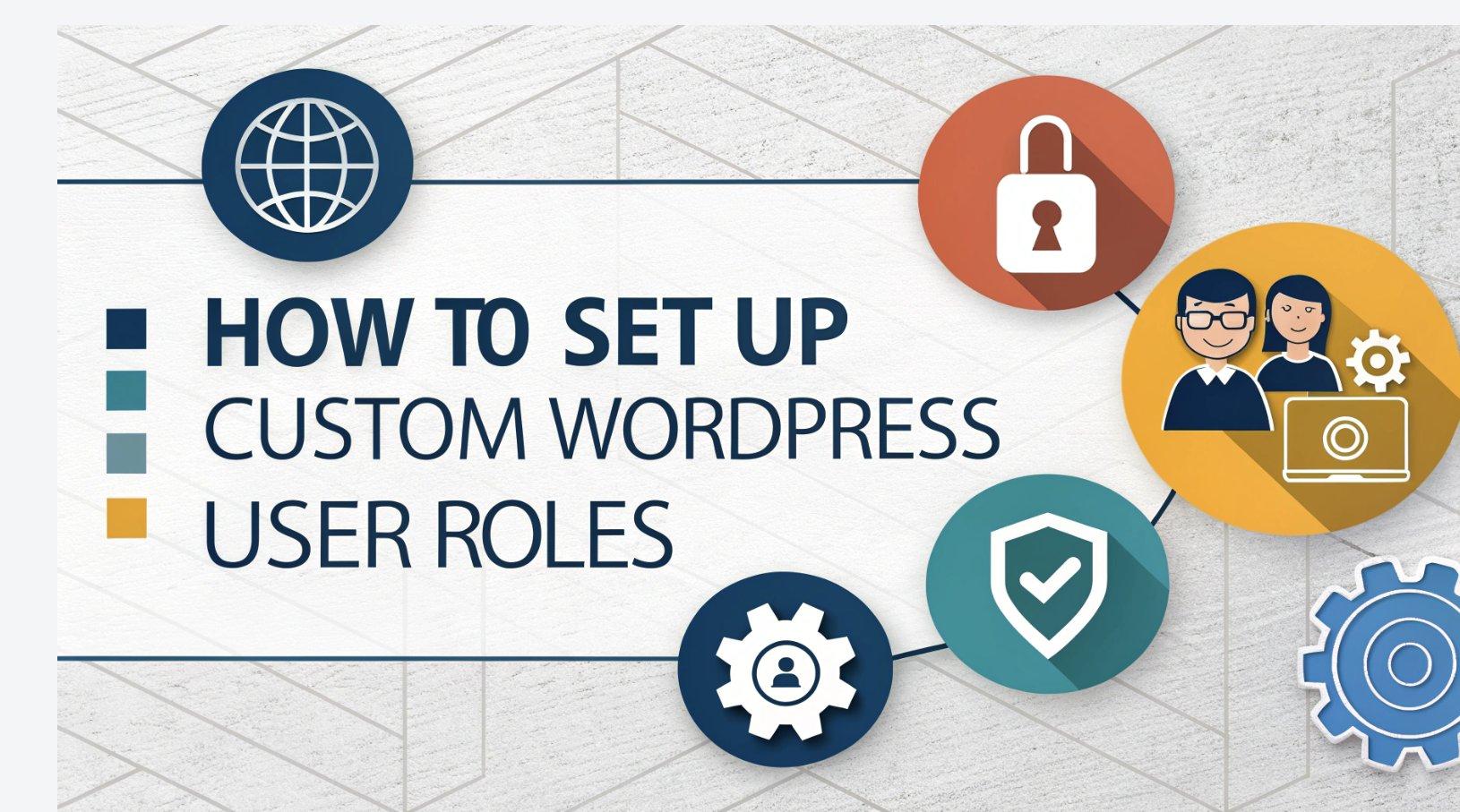
Mastering a WordPress site starts with a solid grasp of its user roles—those invisible gatekeepers that decide who can tweak the theme, author posts, or pull down your entire archive. Every role equips users with a unique set of permissions; over‑loading the Administrator role is like handing every key to a vault—that’s a recipe for accidental mishaps and security loopholes. By fine‑tuning who gets to do what, you lock out unauthorized edits and create a safer environment for your content. Plus, custom roles sharpen your workflow: each contributor knows exactly their limits and focus, turning chaos into a well‑orchestrated team effort.
A structured access system ensures users only access necessary features, improving efficiency. Clear role definitions make team management easier and enhance the overall user experience.
Overview of WordPress User Roles and Capabilities
WordPress simplifies website management by assigning specific roles to users. These roles define what actions users can perform, ensuring security and streamlined workflows. Understanding the default WordPress user roles and capabilities helps you manage your site effectively.
Default WordPress User Roles
WordPress includes six default user roles, each tailored to specific needs. These roles range from full administrative control to limited access for basic users. Below is a table summarizing their capabilities:
|
Role |
Capabilities |
|---|---|
|
Administrator |
Full control over site settings, user management, plugin installation, etc. |
|
Editor |
Can edit, publish, and delete any posts, moderate comments, but no access to site settings. |
|
Author |
Can create, edit, and publish their own posts, but cannot edit others’ posts. |
|
Contributor |
Can create and edit their own posts but cannot publish them. |
|
Subscriber |
Can only read posts. |
Administrator
The administrator role grants complete control over your WordPress site. You can manage users, install plugins, and modify site settings. However, assigning this role to too many users increases security risks. Limit administrators to trusted individuals.
Editor
The editor role is ideal for managing content. Editors can edit, publish, and delete any posts, including those created by others. They can also moderate comments, making them essential for content-heavy websites.
Author
Authors focus on creating and publishing their own posts. They cannot edit posts by other users, which ensures content integrity. This role suits individual contributors who regularly publish content.
Contributor
Contributors can create and edit their own posts but lack publishing permissions. This role works well for guest writers or temporary contributors. You can review their work before publishing.
Subscriber
Subscribers have the least access. They can only read posts and manage their profiles. This role is perfect for sites offering memberships or subscriptions.
Understanding User Roles and Permissions
WordPress user roles and permissions operate on a system of capabilities. Each role comes with predefined capabilities, such as editing posts or moderating comments. For example, administrators have full access, while contributors have limited permissions. This structure ensures that users only access features relevant to their tasks, reducing the risk of unauthorized changes.
To manage user roles effectively, assign roles based on the level of access each user needs.
For instance, keep the number of administrators minimal to enhance security. Regularly review and update roles to adapt to your site’s growth. If you encounter challenges like role conflicts or permission errors, fine-tune roles using plugins or custom code.
Benefits of WordPress Custom User Roles
Enhanced Security and Access Control
Custom user roles in WordPress significantly improve your site’s security. By assigning specific permissions to each role, you limit access to only the necessary features. This structured system minimizes the risk of unauthorized changes or accidental errors. For example, contributors can create content but cannot publish it, ensuring that only approved posts go live.
Role-Based Access Control (RBAC) further enhances security by restricting functionalities based on user roles.
Regularly reviewing and auditing these roles helps you maintain control over access. Removing outdated accounts or downgrading permissions when no longer needed reduces potential security risks. These practices protect your site from breaches and ensure that sensitive areas remain secure.
Streamlined Workflow for Teams
Custom user roles streamline your team’s workflow by clearly defining responsibilities. When each team member knows their role, confusion decreases, and productivity increases. For instance, editors can focus on managing content, while authors concentrate on creating posts. This separation of duties allows everyone to work efficiently without overlapping tasks.
Defined roles also promote accountability. Team members should understand their responsibilities, which fosters a sense of ownership over their work.
As your website grows, you can adjust roles to accommodate new team members or changing needs. This flexibility ensures that your team remains organized and productive, even as your site evolves.
Tailored User Experiences
WordPress custom user roles enhance the user experience by tailoring access to individual needs. Users only see the features relevant to their tasks, making navigation simpler and more intuitive. For example, a subscriber role provides access to content without overwhelming users with unnecessary options. Tailored roles also protect your site’s integrity. By limiting access to essential features, you reduce the chances of accidental changes or disruptions.
Such an approach ensures that your site operates smoothly while providing a seamless experience for users. As your site grows, you can adapt roles to meet new requirements, maintaining both security and usability.
Flexibility for Growing Websites
Custom WordPress user roles provide the flexibility your website needs to grow and adapt. As your site evolves, you may need to onboard new team members, adjust responsibilities, or expand functionalities. Flexible user roles make these transitions seamless, ensuring your website remains organized and efficient. When your website grows, managing security becomes more challenging. Custom roles allow you to assign permissions based on specific tasks, reducing the risk of unauthorized changes.
For example, you can create a role for a marketing team member that grants access to analytics tools but restricts access to content editing. This approach ensures that every user has the tools they need without compromising your site’s security.
Efficiency also improves with flexible user roles. You can delegate tasks effectively by assigning roles tailored to each team member’s responsibilities. This structure eliminates confusion and helps users focus on their work. For instance, editors can manage content, while developers handle technical updates.
Clear role definitions streamline workflows and enhance productivity.
The ability to scale is another critical benefit. As your website grows, you may need to add new roles or modify existing ones. Flexible user roles make it easy to adapt without disrupting your workflow. Whether you’re launching new features or expanding your team, custom roles ensure your website can handle the changes smoothly.
The following table highlights key metrics that demonstrate the importance of flexibility in user role configuration:
|
Metric |
Importance |
|---|---|
|
Security |
Reduces risk of unauthorized changes or malicious activities. |
|
Efficiency |
Ensures effective delegation of tasks, allowing users to focus on specific responsibilities. |
|
Organization |
Maintains a structured workflow, simplifying team management. |
|
Scalability |
Facilitates growth by allowing easy onboarding and role adjustments as the site evolves. |
Custom WordPress user roles empower you to maintain control over your website while supporting its growth. By tailoring roles to meet your site’s unique needs, you can ensure security, efficiency, and scalability at every stage.
How to Create WordPress Custom User Roles
Customizing WordPress user roles allows you to tailor access and permissions to meet your website’s unique needs. You can achieve this using plugins or by writing custom code. Both methods are effective, and the choice depends on your technical expertise and preferences.
Using Plugins to Manage User Roles
Plugins simplify the process of creating and managing WordPress custom user roles. They provide user-friendly interfaces, making it easy to assign permissions without coding knowledge.
Recommended Plugins
Several plugins are available to help you manage user roles effectively. Here are some popular options:
-
User Role Editor: This plugin allows you to edit, create, and delete user roles with ease.
-
Members: A powerful plugin for managing permissions and creating custom roles.
-
PublishPress Capabilities: Ideal for advanced role management and fine-tuning permissions.
-
WPFront User Role Editor: Offers a straightforward way to modify roles and capabilities.
These plugins are reliable and widely used by WordPress users. They simplify the process of managing roles while ensuring flexibility and control.
Step-by-Step Guide for Plugins
Follow these steps to create custom WordPress user roles using a plugin:
-
Install and activate a plugin like User Role Editor from the WordPress plugin repository.
-
Navigate to the plugin settings in your WordPress dashboard.
-
Select the option to add a new role.
-
Name the role and assign specific capabilities, such as editing posts or moderating comments.
-
Save the changes and assign the new role to users as needed.
Plugins like these make it easy to manage user roles and permissions without requiring technical skills. They are ideal for beginners or those who prefer a visual interface.
Using Code for Custom User Roles
If you have coding experience, you can create custom WordPress user roles directly through code. This method provides more control and customization options.
Adding Custom Roles with Code
To add a custom role, use the following code snippet in your theme’s functions.php file:
function add_custom_role() {
add_role(
'custom_role',
'Custom Role',
array(
'read' => true,
'edit_posts' => true,
'delete_posts' => false,
)
);
}
add_action('init', 'add_custom_role');
This code creates a new role called “Custom Role” with specific capabilities. Replace the capabilities with those that suit your needs.
Modifying Capabilities
You can modify the capabilities of an existing role using the get_role() function. For example:
function modify_role_capabilities() {
$role = get_role('editor');
$role->add_cap('manage_options');
}
add_action('init', 'modify_role_capabilities');
This snippet adds the “manage_options” capability to the Editor role. Adjust the role and capabilities as needed.
Deleting Custom Roles
To delete user roles, use the remove_role() function. Here’s an example:
function delete_custom_role() {
remove_role('custom_role');
}
add_action('init', 'delete_custom_role');
This code removes the “Custom Role” from your WordPress site. Use this function carefully to avoid disrupting user access.
Both plugins and code offer effective ways to create custom WordPress user roles. Choose the method that aligns with your skills and website requirements.
How to Manage User Roles Effectively
Managing WordPress user roles effectively ensures your website remains secure, organized, and scalable. Proper role management helps you control access, streamline workflows, and maintain accountability. Below are actionable steps to assign, edit, and manage roles efficiently.
Assigning Roles to Users
Assigning roles to users is a critical step in user role management. Each user should have access only to the features they need. This approach minimizes errors and enhances security. To assign user roles in WordPress, follow these steps:
-
Navigate to the Users section in your WordPress dashboard.
-
Select the user you want to modify or add a new user.
-
Choose the appropriate role from the dropdown menu, such as Editor, Author, or a custom role.
-
Save the changes to apply the role.
When you assign user roles, consider the user’s responsibilities. For example, assign the Editor role to team members managing content and the Contributor role to guest writers. This structured approach ensures everyone has the tools they need without unnecessary access.
Editing and Updating Roles
Regularly updating and editing user roles keeps your website secure and functional. As your site evolves, user responsibilities may change. Use the User Role Editor plugin to modify roles easily. This tool allows you to add or remove capabilities without coding.
To edit user roles manually:
-
Open the User Role Editor plugin in your WordPress dashboard.
-
Select the role you want to edit.
-
Add or remove capabilities, such as publishing posts or managing comments.
-
Save the changes to update the role.
For security, follow these best practices when you edit user roles:
-
Assign users only the permissions they need.
-
Enforce strong passwords for users with higher privileges.
-
Implement two-factor authentication for Admins and Editors.
These measures reduce the risk of unauthorized access and protect your site from potential threats.
Best Practices for Role Management
Effective user role management involves more than assigning and editing roles. It requires ongoing monitoring and adjustments to maintain security and efficiency. Follow these best practices:
-
Regularly update WordPress core, plugins, and themes to apply security patches.
-
Conduct security audits to identify vulnerabilities.
-
Limit login attempts to prevent brute force attacks.
-
Use CAPTCHA to block automated bots.
-
Refuse compromised passwords for users with higher capabilities.
Limit device access to the WordPress dashboard. This step ensures that only authorized devices can make changes. Regularly review user roles to remove outdated accounts or adjust permissions as needed. These practices help you maintain a secure and well-organized website. Customizing WordPress user roles is essential for managing your website effectively. It enhances security by restricting access to critical areas, preventing unauthorized changes. Defined roles streamline workflows, allowing team members to focus on their tasks without confusion. This structure also promotes collaboration and accountability, boosting productivity across your team.
You can use plugins or coding methods to create roles tailored to your needs. Plugins offer simplicity, while coding provides greater control. Both options ensure efficient user management, even for websites with growing teams or users in different locations. Custom roles also support scalability, making it easier to onboard new members or adjust responsibilities as your site evolves.
FAQ
What are WordPress user roles?
WordPress user roles define what actions users can perform on your site. Each role comes with specific permissions, such as editing posts or moderating comments. These roles help you manage access and maintain security.
Can I create custom WordPress user roles without coding?
Yes, you can use plugins like User Role Editor or Members to create custom roles. These tools provide a user-friendly interface for assigning permissions without requiring technical expertise.
How do I assign a role to a new user in WordPress?
Go to the Users section in your WordPress dashboard. Click “Add New,” fill in the required details, and select the desired role from the dropdown menu. Save the changes to assign the role.
What happens if I delete a custom role?
Deleting a custom role removes it from your site. Users assigned to that role will lose their permissions. Reassign them to another role to avoid disruptions.
Why should I limit the number of administrators on my site?
Limiting administrators reduces security risks. Administrators have full control over your site, so fewer users in this role minimize the chances of unauthorized changes or errors.


