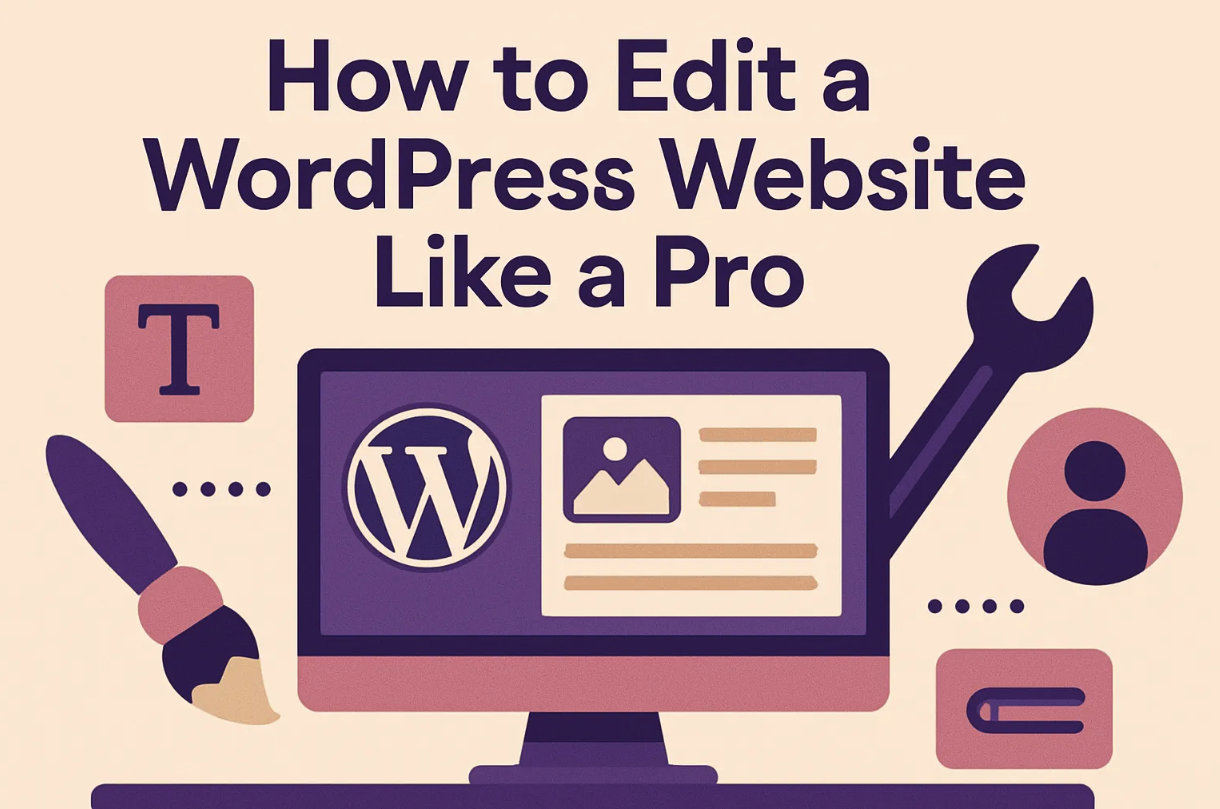
Editing a WordPress website doesn’t have to feel overwhelming. With the right approach, you can take full control of your site and make it truly yours. Whether you’re updating content, tweaking designs, or adding new features, WordPress gives you the tools to create something unique. Imagine transforming your site into a polished, professional platform that reflects your vision.
Once you learn how to edit WordPress websites effectively, you’ll unlock endless possibilities to customize and improve your site. Start small, experiment, and watch your confidence grow as you make changes to your WordPress site like a pro.
Key Takeaways
-
Start by familiarizing yourself with the WordPress dashboard to confidently navigate and edit your site.
-
Always back up your website before making significant changes to protect your content and settings.
-
Utilize staging sites to test edits without affecting your live site, ensuring a seamless user experience.
-
Optimize your site for mobile devices by choosing responsive themes and testing usability on various screens.
-
Regularly update your WordPress core, themes, and plugins to maintain security and performance.
-
Leverage plugins and widgets to enhance functionality, but avoid overloading your site to prevent slowdowns.
-
Preview changes before publishing to ensure your edits look great and function properly across all devices.
Understanding the Basics of How to Edit a WordPress Website
Editing your WordPress website starts with understanding its core features and tools. Whether you’re updating content, changing the design, or adding functionality, WordPress provides everything you need to make your site stand out.
Let’s break it down step by step.
What You Can Edit in WordPress
WordPress offers incredible flexibility, allowing you to customize nearly every aspect of your website. Here are the key areas you can edit:
Pages and Posts
Your website’s content lives in pages and posts. Pages are typically used for static content like your About or Contact pages, while posts are ideal for blog entries or news updates. To edit these, log into your WordPress website, navigate to the WordPress dashboard, and select either “Pages” or “Posts” from the menu.
From there, you can update text, add images, or even embed videos. This is where you’ll shape the voice and message of your site.
Themes and Templates
Themes control the overall look and feel of your website. WordPress offers thousands of free and premium themes, making it easy to find one that matches your style. Templates, on the other hand, define the layout of specific pages. You can customize these through the WordPress dashboard using the built-in Customizer tool or by editing theme files directly (if you’re comfortable with code).
A quick theme change can completely transform your site’s appearance.
Navigation Menus
Your website’s navigation is crucial for user experience. The homepage navigation menu helps visitors find what they’re looking for quickly. You can edit menus by going to the “Appearance” section in the WordPress dashboard.
Add, remove, or rearrange menu items to ensure your site is easy to navigate. You can also link menu items to pages, posts, or external URLs.
Widgets and Plugins
Widgets and plugins add functionality to your site. Widgets are small blocks that appear in sidebars or footers, while plugins extend your site’s capabilities. For example, you can use a plugin to add a contact form or improve SEO.
To manage these, go to the “Plugins” or “Widgets” section in the WordPress dashboard. Adding or removing them is as simple as a few clicks.
What You Need to Get Started
Before starting any edits, ensure you have the necessary tools and knowledge. Preparation ensures a smooth editing process and minimizes the risk of errors.
Access to Your WordPress Dashboard
The WordPress dashboard is your control center. You’ll need admin access to log into your WordPress website and make changes. If you don’t have access, reach out to the person who manages your site or hosting provider.
A Backup Plugin or Tool
Mistakes happen, and that’s okay. But you’ll want to back up your site before making any major changes. Use a backup plugin like UpdraftPlus or Jetpack to create a copy of your site. This way, you can restore it if something goes wrong.
Basic Understanding of WordPress Features
Familiarize yourself with WordPress basics. Spend some time exploring the WordPress dashboard, learning how to navigate menus, and understanding the difference between pages, posts, and widgets. Even a little knowledge can go a long way in boosting your confidence.
By mastering these basics, you’ll set yourself up for success. Editing your WordPress website doesn’t have to be intimidating. With the right tools and a clear plan, you’ll be ready to make changes like a pro.
Step-by-Step Guide on How to Edit a WordPress Website
Editing your WordPress website doesn’t have to feel like a challenge. By following these steps, you’ll gain the confidence to make changes that enhance your site’s functionality and design. Let’s dive into the details.
Editing Pages and Posts
Your website’s pages and posts are the foundation of its content. Whether you’re updating an old blog post or creating a new page, WordPress makes it simple.
Accessing the WordPress Editor
To start editing a page or post, log in to your WordPress dashboard. From the left-hand menu, click on Pages or Posts, depending on what you want to edit. Hover over the title of the page or post, and select Edit. This will open the WordPress editor, where you can make changes.
If you’re using the block editor (Gutenberg), you’ll see a user-friendly interface with blocks for text, images, and other elements. For those using the Classic Editor, the layout will resemble a traditional text editor.
Adding or Updating Content
Once inside the editor, you can add or update content effortlessly. To add new text, click on the appropriate block or text area and start typing. If you’re updating existing content, simply click on the section you want to change and make your edits. You can also insert images, videos, or links by selecting the corresponding block or toolbar option.
For example, to embed a video, choose the Video Block, upload your file, or paste a URL from platforms like YouTube. Always preview your changes before saving to ensure everything looks perfect.
Formatting Text and Images
Formatting plays a key role in making your content visually appealing. Use the toolbar at the top of the editor to apply headings, bold text, or bullet points. To align images, click on the image block and select alignment options like left, center, or right. You can also resize images by dragging the corners of the image block.
Proper formatting improves readability and keeps your audience engaged.
Customizing Themes and Templates
Your theme defines your website’s overall look, while templates control the layout of individual pages. Customizing these elements allows you to create a unique design.
Using the WordPress Customizer
The WordPress Customizer is a powerful tool for making design changes without touching code. To access it, go to your dashboard and click on Appearance > Customize. Here, you can modify your site’s colors, fonts, and layout in real-time.
For example, you can change your header image or adjust the background color. Once you’re satisfied with the changes, click Publish to save them.
Editing Theme Files Safely
If you require advanced customization, consider editing the theme files. However, this requires caution. Always create a backup of your site before making changes. Use a child theme to ensure your edits don’t get overwritten during theme updates. To edit theme files, navigate to Appearance > Theme Editor in your dashboard. Select the file you want to modify, such as style.css for design changes.
If you’re unsure about coding, consult with a dedicated WordPress developer to avoid errors.
Updating Navigation Menus
Your navigation menu helps visitors find important pages on your site. Keeping it organized improves user experience.
Adding, Removing, or Rearranging Menu Items
To edit your navigation menu, go to Appearance > Menus in your dashboard. Select the menu you want to edit. To add a new item, check the box next to the page, post, or custom link you want to include, and click Add to Menu. Rearrange items by dragging and dropping them into the desired order.
To remove an item, click the dropdown arrow next to it and select Remove.
Linking to Pages, Posts, or External URLs
You can link menu items to internal pages, blog posts, or external websites. For internal links, select the page or post from the list in the menu editor. For external URLs, use the Custom Links option. Enter the URL and a label for the menu item, then click Add to Menu. Save your changes to update the navigation on your site.
By following these steps, you’ll master the art of editing a WordPress website. Whether you’re updating content, tweaking your design, or improving navigation, these techniques will help you create a site that stands out.
Managing Widgets and Plugins
Widgets and plugins are the secret sauce that makes your WordPress website more functional and engaging. They allow you to add features like contact forms, social media feeds, or even a weather widget without needing to code.
Let’s explore how you can manage these tools effectively.
Adding or Removing Widgets
Widgets are small blocks of content that you can place in specific areas of your site, such as sidebars or footers. They help enhance your site’s usability and design.
-
Access the Widgets Section
Start by logging into your WordPress dashboard. From the left-hand menu, navigate to Appearance > Widgets. This will open the widget management area, where you can see all the available widget areas on your site. -
Add a Widget
To add a widget, locate the widget you want from the list of available options. Drag it to the desired widget area, such as the sidebar or footer. For example, if you want to display recent posts, drag the “Recent Posts” widget to the sidebar. Once added, you can customize its settings, like the number of posts to display. -
Remove a Widget
If you no longer need a widget, removing it is simple. Click the dropdown arrow next to the widget in the widget area. Then, click Delete. This action will instantly remove the widget from your site. -
Preview Your Changes
Always preview your site after adding or removing widgets. This ensures everything looks as expected and aligns with your design goals.
Pro Tip: Keep your widgets minimal and purposeful. Overloading your site with too many widgets can clutter the design and slow down your site’s performance.
Installing and Configuring Plugins
Plugins are powerful tools that extend your site’s functionality. Whether you want to improve SEO, add e-commerce features, or enhance security, there’s a plugin for almost everything.
-
Find the Right Plugin
Go to your WordPress dashboard and navigate to Plugins > Add New. Use the search bar to find a plugin that suits your needs. For example, if you want to optimize your site for search engines, search for “SEO plugin” and consider options like Yoast SEO or Rank Math. -
Install and Activate the Plugin
Once you’ve found the plugin you want, click Install Now. After installation, click Activate to enable the plugin on your site. Activation is crucial because it ensures the plugin starts working immediately. -
Configure Plugin Settings
Most plugins come with their own settings page. After activation, look for the plugin in the left-hand menu or under Settings. Click on it to access the configuration options. For instance, if you’ve installed a caching plugin, you might need to set up cache rules or enable compression for faster loading times. -
Test the Plugin
After configuring the plugin, test it to ensure it works as intended. For example, if you’ve installed a contact form plugin, submit a test form to verify it’s functioning correctly. -
Update Plugins Regularly
Keeping your plugins updated is essential for security and performance. Outdated plugins can make your site vulnerable to attacks or cause compatibility issues. Check for updates under Plugins > Installed Plugins, and click “Update Now” when updates are available.
|
Recommended Plugins |
Purpose |
Free or Paid |
Rating |
|---|---|---|---|
|
Yoast SEO |
SEO Optimization |
Free (Paid version available) |
4.8/5 |
|
Elementor |
Page Builder |
Free (Paid version available) |
4.7/5 |
|
UpdraftPlus |
Backup and Restore |
Free (Paid version available) |
4.9/5 |
|
WP Rocket |
Website Speed Optimization |
Paid |
4.9/5 |
By mastering widgets and plugins, you’ll unlock the full potential of your WordPress site. These tools not only enhance functionality but also improve user experience. Take the time to explore and experiment with them, and you’ll see how they can transform your website into a dynamic and interactive platform.
How to Edit a WordPress Site Without Going Live
Making changes to your WordPress site can feel risky, especially when you’re unsure how those changes will look or function. Fortunately, there are ways to edit your WordPress site without going live, ensuring your visitors never see unfinished or broken updates.
Let’s explore the tools and techniques that allow you to make edits safely and confidently.
Using a Staging Site
A staging site is one of the best tools for editing a site without going live. It acts as a private testing ground where you can experiment with changes before pushing them to your live website.
What Is a Staging Site and Why Use It?
A staging site is essentially a clone of your live website. It allows you to test updates, new features, or design changes in a controlled environment. This ensures that any errors or issues won’t affect your live site.
For example, if you’re installing a new plugin or tweaking your theme, a staging site lets you see the results without risking downtime or a poor user experience.
Benefits of a Staging Site:
Test new plugins or themes without breaking your live site.
Experiment with design changes in a safe space.
Debug errors or conflicts before they impact your visitors.
Many hosting providers, such as Bluehost, SiteGround, and WP Engine, offer built-in staging environments. These tools make it easy to create and manage a staging site directly from your hosting dashboard.
How to Set Up a Staging Site
Setting up a staging site is simpler than you might think. Follow these steps to get started:
-
Check Your Hosting Provider
Log in to your hosting account and look for a staging option. Most premium hosting services include this feature. If your host doesn’t offer staging, consider using a plugin like WP Staging or Duplicator. -
Create the Staging Site
Use your hosting dashboard or plugin to create a copy of your live site. This process usually takes just a few clicks. The tool will duplicate your website and set up a separate URL for the staging environment. -
Make Your Edits
Log in to the staging site and start making changes. Test new plugins, update your theme, or adjust your content. Treat this environment as your playground for experimentation. -
Push Changes to Live
Once you’re satisfied with the updates, push them to your live site. Most staging tools include a “Deploy” or “Publish” option that transfers changes seamlessly.
By using a staging site, you can edit your WordPress site without going live, thereby avoiding unnecessary risks.
Backing Up Your Website
Before making any changes, it’s crucial to create a backup of your website. A backup serves as your safety net, enabling you to restore your site in the event of an issue.
Importance of Backups
Backups are essential for protecting your hard work. Whether you’re updating plugins, editing code, or experimenting with new features, mistakes can happen. A backup ensures you can quickly recover your site without losing valuable data or functionality.
Tools for Creating Backups
Several tools make it easy to create a backup of your website. Here are some popular options:
|
Backup Tool |
Features |
Free or Paid |
Ease of Use |
|---|---|---|---|
|
UpdraftPlus |
Automatic backups, cloud storage |
Free (Paid version available) |
Easy |
|
Jetpack |
Real-time backups, malware scanning |
Paid |
Moderate |
|
BackupBuddy |
Full-site backups, scheduled backups |
Paid |
Easy |
|
Duplicator |
Site cloning, manual backups |
Free (Paid version available) |
Moderate |
To back up your site, install one of these plugins, configure the settings, and save your backup to a secure location like Google Drive or Dropbox. Always keep multiple copies of your backups for added security.
Previewing Changes Before Publishing
Previewing changes is another effective way to test updates without affecting your live site. WordPress offers built-in tools that allow you to preview how your edits will look before they go live.
Using the Preview Feature in WordPress
The WordPress editor features a Preview button that enables you to view your changes in real-time. Here’s how to use it:
-
Open the page or post you want to edit in the WordPress editor.
-
Make your changes, such as updating text, adding images, or adjusting formatting.
-
Click the Preview button at the top right of the editor. This will open a new tab showing how your edits will appear on the live site.
The preview feature is perfect for small updates, like tweaking content or testing new layouts.
Testing Changes on Different Devices
Your site needs to look great on all devices, including desktops, tablets, and smartphones. Use WordPress’s responsive preview tool to test changes across different screen sizes:
-
In the WordPress Customizer, click the Responsive View icon.
-
Switch between desktop, tablet, and mobile views to see how your site adapts.
-
Adjust your design or layout as needed to ensure a seamless user experience.
For more thorough testing, use tools like Google’s Mobile-Friendly Test or browser extensions that simulate various devices. Testing changes before publishing ensures your site looks polished and professional.
Combining staging sites, backups, and previews allows safe WordPress editing without going live. These methods prevent errors and enable experimentation and improvements.
Advanced Customization Techniques for WordPress
Customizing your WordPress site can take it from ordinary to extraordinary. Whether you want to tweak the design, add functionality, or dive into advanced coding, WordPress offers endless possibilities.
Let’s check out some advanced techniques to help you create a website that truly stands out.
Using Child Themes for Safe Customization
What Is a Child Theme?
A child theme is a separate theme that inherits the functionality and styling of a parent theme. It allows you to make changes to your site without altering the original theme files. This ensures that your customizations remain intact even after updating the parent theme.
Think of it as a safety net for your design tweaks.
Using a child theme is essential if you plan to modify your site’s code. Without it, any updates to the parent theme could overwrite your changes. For example, if you’ve customized your homepage design directly in the parent theme, an update might erase all your hard work. A child theme prevents this from happening.
How to Create and Use a Child Theme
Creating a child theme might sound technical, but it’s simpler than you think. Follow these steps to get started:
-
Create a New Folder
Access your WordPress installation via FTP or your hosting file manager. Navigate to thewp-content/themesdirectory and create a new folder. Name it something likeyourtheme-child. -
Add a Stylesheet
Inside the new folder, create a file namedstyle.css. Add the following code to the file:/* Theme Name: Your Theme Child Template: yourtheme */Replace
Your Theme Childwith your child theme’s name andyourthemewith the folder name of your parent theme. -
Add a Functions File
Create another file namedfunctions.phpin the same folder. Add this code to enqueue the parent theme’s stylesheet:<?php function child_theme_styles() { wp_enqueue_style('parent-style', get_template_directory_uri() . '/style.css'); } add_action('wp_enqueue_scripts', 'child_theme_styles'); ?> -
Activate the Child Theme
Go to your WordPress dashboard, navigate to Appearance > Themes, and activate your child theme. Your site will now use the child theme, and you can safely make customizations.
By using a child theme, you can experiment with your site’s design and functionality without fear of losing your changes.
Enhancing Functionality with Plugins
Recommended Plugins for Customization
Using a WordPress plugin is one of the easiest ways to enhance your site’s functionality. Here are some top plugins that can help you customize your site:
|
Plugin Name |
Purpose |
Free or Paid |
Rating |
|---|---|---|---|
|
Elementor |
Drag-and-drop page builder |
Free (Paid version available) |
4.7/5 |
|
Advanced Custom Fields |
Add custom fields to posts/pages |
Free (Paid version available) |
4.9/5 |
|
WPForms |
Create contact forms easily |
Free (Paid version available) |
4.8/5 |
|
WooCommerce |
Add e-commerce functionality |
Free (Paid extensions available) |
4.6/5 |
These plugins can transform your site by adding features like custom layouts, advanced forms, or even an online store. Always choose plugins with high ratings and regular updates to ensure compatibility and security.
How to Avoid Plugin Conflicts
While plugins are powerful, they can sometimes cause conflicts. This occurs when two plugins attempt to perform similar tasks or when a plugin is incompatible with your theme. To avoid issues:
-
Install Plugins One at a Time
Add plugins individually and test your site after each installation. This helps you identify any conflicts immediately. -
Keep Plugins Updated
Regular updates fix bugs and improve compatibility. Check for updates under Plugins > Installed Plugins in your dashboard. -
Use Reliable Plugins
Stick to plugins with good reviews and active support. Avoid outdated or poorly maintained plugins. -
Test in a Staging Environment
Before installing a new plugin, test it on a staging site. This ensures it won’t disrupt your live site.
By following these steps, you can enjoy the benefits of plugins without the headaches of conflicts.
Customizing with Code (For Advanced Users)
Editing CSS for Design Changes
CSS (Cascading Style Sheets) controls your site’s visual appearance. By editing CSS, you can change colors, fonts, spacing, and more. Here’s how to get started:
-
Access the Customizer
Go to Appearance > Customize in your dashboard. Click on Additional CSS to open a text editor where you can add custom CSS. -
Make Simple Changes
For example, to change your site’s background color, add this code:body { background-color: #f0f0f0; }Save your changes and preview them in real-time.
-
Use Browser Developer Tools
Right-click on any element on your site and select Inspect. This opens a developer tool that allows you to view the CSS affecting that element. Use this to identify the classes or IDs you want to modify. -
Test and Save
Always test your changes on various devices to ensure they display correctly everywhere.
Adding Custom Code Snippets
For advanced functionality, you might need to add custom PHP or JavaScript code. Here’s how to do it safely:
-
Use a Code Snippet Plugin
Instead of editing theme files directly, use a plugin like Code Snippets. This keeps your custom code organized and prevents errors. -
Add Your Code
Open the plugin and click Add New Snippet. Paste your code into the editor. For example, to add a custom post type, you might use:function create_custom_post_type() { register_post_type('custom_type', array( 'labels' => array( 'name' => __('Custom Types'), 'singular_name' => __('Custom Type') ), 'public' => true, 'has_archive' => true, ) ); } add_action('init', 'create_custom_post_type'); -
Test on a Staging Site
Always test your code on a staging site before applying it to your live site. This minimizes the risk of breaking your site. -
Document Your Changes
Keep a record of all custom code snippets. This makes it easier to troubleshoot or update them later.
By mastering CSS and custom code, you can achieve a level of customization that plugins and themes alone can’t provide.
Common Mistakes to Avoid When Editing a WordPress Website
Editing your WordPress website can be exciting, but it’s easy to make mistakes that could harm your site’s performance or functionality. Let’s explore some common pitfalls and how you can avoid them.
Editing Without Backing Up Your Site
Imagine spending hours perfecting your website, only to lose everything due to a minor error. This happens more often than you’d think when backups are overlooked. Backups serve as your safety net, enabling you to restore your site in the event of an issue.
Here’s how you can avoid this mistake:
-
Use a Reliable Backup Plugin
Plugins like UpdraftPlus or BackupBuddy make creating backups simple. They allow you to schedule automatic backups and store them securely in cloud services like Google Drive or Dropbox. -
Test Your Backups
A backup is only useful if it works. Test your backups periodically by restoring them in a staging environment. This ensures they’re functional when you need them. -
Keep Multiple Copies
Store backups in multiple locations. For example, save one copy locally and another in the cloud. This reduces the risk of losing your data entirely.
|
Backup Tool |
Features |
Free or Paid |
Ease of Use |
|---|---|---|---|
|
UpdraftPlus |
Automatic backups, cloud storage |
Free (Paid version available) |
Easy |
|
BackupBuddy |
Full-site backups, scheduled backups |
Paid |
Easy |
|
Jetpack |
Real-time backups, malware scanning |
Paid |
Moderate |
|
Duplicator |
Site cloning, manual backups |
Free (Paid version available) |
Moderate |
By prioritizing backups, you’ll protect your hard work and avoid unnecessary stress.
Making Changes Directly on the Live Site
Editing your live site might seem convenient, but it’s risky. Visitors could encounter broken pages, incomplete designs, or even downtime. This creates a poor user experience and could harm your site’s reputation.
To prevent this, follow these steps:
-
Use a Staging Site
A staging site is a private clone of your website that allows you to test changes safely. Many hosting providers, like SiteGround or WP Engine, offer built-in staging tools. If your host doesn’t, plugins like WP Staging can help. -
Preview Changes Before Publishing
WordPress includes a Preview feature that allows you to see how edits will appear before they are published. Always use this tool to double-check your work. -
Test on Multiple Devices
Ensure your changes look good on desktops, tablets, and smartphones. Use WordPress’s responsive preview tool or external tools like Google’s Mobile-Friendly Test. -
Deploy Changes Gradually
If you’re making significant updates, roll them out in stages. This minimizes the impact of potential errors and allows you to fix issues quickly.
By avoiding live edits, you’ll maintain a professional and seamless experience for your visitors.
Avoiding these common mistakes will save you time, reduce stress, and ensure your WordPress website runs smoothly. Take a proactive approach, and you’ll edit your site like a pro without unnecessary setbacks.
Editing your WordPress website like a pro doesn’t have to feel overwhelming. By mastering the basics, you’ll gain the confidence to make impactful changes. Using tools like staging sites ensures your edits remain safe and error-free.
Optimizing your site for performance not only enhances user experience but also boosts your search engine rankings. Remember, even small tweaks can lead to big improvements.
Start applying these tips today and watch your website transform into a polished, professional platform that reflects your vision.
FAQ
How do I access the WordPress dashboard?
To access your WordPress dashboard, open your browser and type in your website’s URL followed by /wp-admin. For example, if your site is www.example.com, enter www.example.com/wp-admin. Log in using your admin username and password. Once logged in, you’ll see the dashboard, which serves as the control center for managing your site.
Can I edit my WordPress site on mobile devices?
Yes, you can edit your WordPress site on mobile devices. WordPress offers a mobile app for both iOS and Android, allowing you to manage posts, pages, and even plugins on the go. The app provides a streamlined experience, making it convenient to make quick updates or monitor your site’s performance. However, for more advanced edits, using a desktop may be more efficient.
What is the difference between pages and posts in WordPress?
Pages and posts serve different purposes on your WordPress site. Pages are static and ideal for content like your About or Contact pages. They don’t change frequently and aren’t part of your blog feed. Posts, on the other hand, are dynamic and appear in reverse chronological order on your blog. They’re perfect for news updates, articles, or any time-sensitive content.
|
Feature |
Pages |
Posts |
|---|---|---|
|
Purpose |
Static content |
Dynamic, time-sensitive |
|
Appearance |
Not part of blog feed |
Appears in blog feed |
|
Categories/Tags |
Not applicable |
Supports categories/tags |
|
Example Use |
About Us, Contact |
Blog articles, News posts |
How can I make my WordPress site mobile-friendly?
To make your WordPress site mobile-friendly, start by choosing a responsive theme. Themes like Astra or GeneratePress automatically adjust to different screen sizes. Optimize your images using plugins like Smush to reduce loading times. Simplify navigation with tools like WP Mobile Menu. Finally, test your site’s mobile usability using Google’s Mobile-Friendly Test.
How do I back up my WordPress website?
Backing up your WordPress site is simple with plugins like UpdraftPlus or BackupBuddy. Install the plugin, configure the settings, and choose where to store your backups (e.g., Google Drive, Dropbox). Schedule automatic backups to ensure your data is always safe. Regular backups protect your site from unexpected errors or security breaches.
Can I edit my WordPress site without affecting the live version?
Yes, you can edit your WordPress site without affecting the live version by using a staging site. Many hosting providers, such as SiteGround or WP Engine, offer built-in staging environments. Alternatively, use plugins like WP Staging to create a clone of your site. Test your changes on the staging site, and once satisfied, push them live.
What is Full Site Editing in WordPress?
Full Site Editing (FSE) is a feature that allows you to design your entire site using blocks, without needing coding skills. You can customize headers, footers, and templates directly in the WordPress editor. FSE empowers you to create a cohesive design across your site. To use FSE, ensure your theme supports it and update to the latest version of WordPress.


