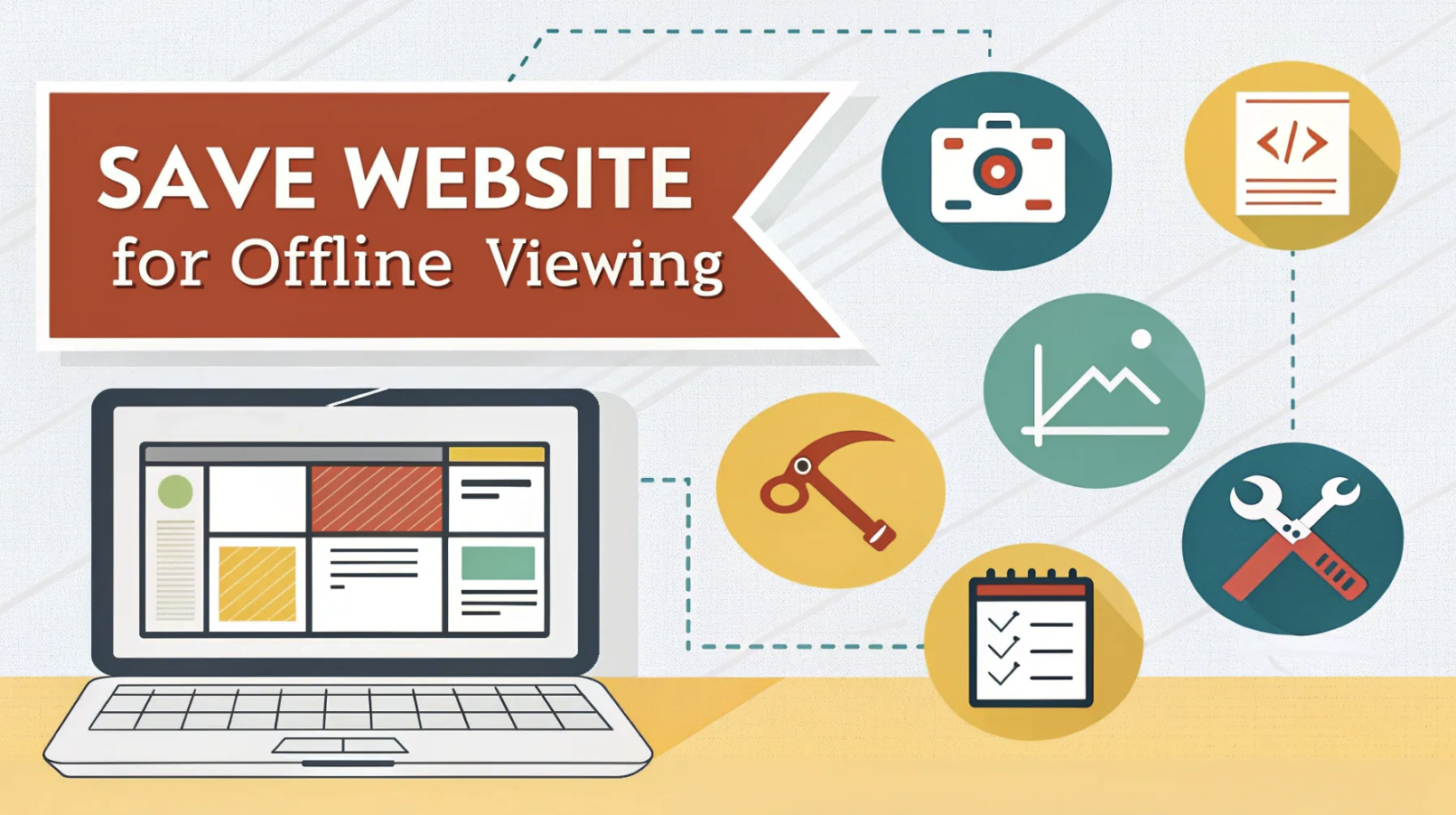
Have you ever wondered how to save a website for offline viewing? For traveling, working in areas with poor internet, or simply wanting quick access to your favorite content, offline viewing can be a lifesaver. You can save web pages to personalize your experience, store data locally, and even access web app documents offline.
Tools like browser extensions, web archiving software, and offline reading apps make this process simple. However, always consider copyright laws and use these tools responsibly to respect the rights of content creators.
What You Need to Save a Website for Offline Viewing
Before you dive into downloading a website, you’ll need a few essentials to make the process smooth and hassle-free. Let’s break it down step by step.
Reliable Internet Connection
First things first, you’ll need a stable internet connection. Downloading an entire website can involve pulling in hundreds—or even thousands—of files, including images, scripts, and stylesheets. A slow or spotty connection might interrupt the process, leaving you with incomplete files.
If you’re on a limited data plan, keep an eye on your usage since website downloads can consume a lot of bandwidth.
Sufficient Storage Space
Next, make sure your device has enough storage space. Websites can vary in size depending on their content. A simple blog might only take up a few megabytes, but a media-heavy site with videos and high-resolution images could require gigabytes of space.
Check your device’s available storage before you start to avoid running out of room halfway through the download.
Choosing the Right Tool for Your Device
The tool you choose greatly affects how efficiently you can save a website. For quick and easy downloads, browser extensions are a great option. If you want to save an entire website, web archiving tools like HTTrack or 4n6 Website Copier Software give you more control. These tools let you filter out unnecessary files and even schedule downloads.
For mobile users, apps like Pocket or Offline Pages Pro make it easy to save articles and videos for later. Each tool has its strengths, so pick one that fits your needs and device.
How to Download an Entire Website Using Desktop Tools
Downloading an entire website to your desktop is easier than you might think. With the right tools, you can save a whole site for offline use in just a few steps. Let’s explore two popular options and how you can use them effectively.
HTTrack Website Copier
HTTrack is a powerful tool that lets you download a website and browse it offline. It’s free, open-source, and works on both Windows and Linux. What makes it stand out?
-
You can customize limits on depth, transfer rate, and file size.
-
It handles timeouts and retries automatically, so you don’t lose progress.
-
It parses links and tests URLs to ensure everything works offline.
-
You can structure the downloaded site and replace external links for seamless browsing.
-
It even follows robots.txt rules and accepts cookies when needed.
This tool is perfect if you want full control over how you download and save websites.
SiteSucker for macOS
If you’re a macOS user, SiteSucker is a fantastic option. It automatically downloads websites, creating offline copies you can browse anytime. It supports asynchronous downloading and localizes files for smooth offline use. While it’s user-friendly, you might need to tweak some settings for the best results. Compared to HTTrack, SiteSucker offers a more intuitive interface, which is great if you prefer graphical tools over command-line options.
Step-by-Step Instructions for Desktop Tools
Here’s how you can use HTTrack to download a website:
-
Open the program and create a project name. This will organize your downloads.
-
Choose a base path for saving files.
-
Select an action, like “Download website(s).”
-
Enter the URL(s) of the websites you want to save.
-
Adjust preferences, such as download speed or file types to include.
-
Click Finish and watch as HTTrack downloads the whole site.
For macOS users, SiteSucker simplifies the process. Just paste the website URL into the app, configure your preferences, and let it do the rest. Whether you’re using HTTrack or SiteSucker, you’ll have your favorite websites ready for offline browsing in no time.
How to Save a Web Page or Entire Website Using Command-Line Tools
Command-line tools might seem intimidating at first, but they’re incredibly powerful once you get the hang of them. If you’re comfortable with typing commands, these tools can help you save a web page or even an entire website for offline viewing with precision and flexibility.
Wget for Advanced Users
Wget is a popular command-line tool that’s perfect for downloading websites. It’s lightweight, reliable, and works across multiple operating systems. Unlike graphical tools, Wget gives you more control over how you download a web page or a complete web page.
Here’s why Wget stands out:
|
Advantage |
Description |
|---|---|
|
Reliability |
Handles unstable internet connections by pausing downloads and resuming them automatically. No need to restart the entire process. |
|
Recursive Downloads |
Downloads linked items within a web page recursively, making it easy to grab all related content. |
|
Portability |
Works on Windows, Mac, and Unix without needing extensive third-party libraries. |
To use Wget, open your terminal and type:
wget -r -p -k -E http://example.com
This command downloads the entire website, including images and stylesheets, and converts links for offline viewing.
Setting Up a Local Server for Offline Viewing
If you want a more interactive offline experience, setting up a local server is a great option. Tools like XAMPP or Python’s built-in HTTP server let you host the downloaded files on your computer. This setup mimics a live website, so you can navigate it just like you would online.
To start a local server using Python, navigate to the folder containing your saved files and run:
python -m http.server
Then, open your browser and go to http://localhost:8000. You’ll see your offline website in action!
Potential Challenges with Command-Line Tools
Command-line tools are powerful, but they’re not without challenges. You might encounter issues like broken links or missing files if the website uses dynamic content. Some websites block automated tools like Wget, so you’ll need to check their terms of service before downloading. Also, command-line tools require some technical know-how, which can be a hurdle if you’re new to them.
Despite these challenges, mastering tools like Wget can make saving websites for offline viewing a breeze.
Mobile-Friendly Options to Save a Website and Read Offline
Want to save a web page or an entire website on your phone? Mobile apps make offline reading super easy. Whether you’re using Android or iOS, there’s a tool for you. Let’s explore some of the best options and how to use them.
Apps for Android (e.g., Website Downloader)
Android users have several great apps for offline reading. One popular choice is Website Downloader. It lets you download entire websites, including images and scripts, so you can view the website later offline. Another handy app is Pocket. With Pocket, you can save articles for offline access and organize them with tags. It’s perfect for reading on the go. Some web browsers also offer offline capabilities, allowing you to save a web page directly from the browser menu.
Apps for iOS (e.g., Offline Pages Pro)
If you’re on iOS, Offline Pages Pro is a top pick. This app has been the No. 1 offline browsing tool for over five years. Here’s why users love it:
-
Downloads entire websites with all formatting, videos, and interactivity.
-
Saves up to 50,000 pages per website.
-
Offers ultra-fast page loading and automatic updates in the background.
-
Supports saving embedded HTML5 video and audio.
-
Includes a modern browser interface with tabs and bookmarks.
With these features, you can save a web page or even a complex site and enjoy pixel-perfect offline reading.
Step-by-Step Guide for Mobile Apps
Here’s how to save a web page using a mobile app:
-
Download an app like Pocket or Offline Pages Pro from your app store.
-
Open the app and paste the URL of the page or website you want to save.
-
Adjust settings, like the number of pages to download or file types to include.
-
Start the download and wait for the app to finish.
-
Once done, open the app to access your saved content.
These apps make it simple to save and organize articles, so they’re available for offline reading whenever you need them.
Ethical and Legal Considerations When You Download a Website
Downloading a website for offline use can be incredibly helpful, but it’s important to stay on the right side of the law. Let’s break down what you need to know to avoid any trouble.
Understanding Copyright Laws
Websites are protected by copyright laws, just like books, music, or movies. When you download a site, you’re essentially copying its content. This means you need to respect the creator’s rights. Some websites allow downloads for personal use, but others don’t. Always check the site’s terms of service or copyright notice.
If you’re unsure, assume the content is copyrighted. Using downloaded material for commercial purposes or sharing it without permission can lead to legal consequences.
Tips for Ethical Use
You can enjoy offline access while staying ethical. Here’s how:
-
Stick to personal use. Only download websites for your own learning or convenience.
-
Ask for permission. If you’re unsure, reach out to the website owner.
-
Avoid restricted content. Don’t download subscription-based or paywalled sites unless you have access.
-
Respect robots.txt files. These files tell you what parts of a site are off-limits to crawlers.
Tip: Many educational or government websites openly allow downloads. These are great options for offline use.
Common Mistakes to Avoid
It’s easy to make mistakes when downloading websites. Here are some to watch out for:
-
Ignoring copyright rules. This can lead to serious legal issues.
-
Overloading servers. Downloading too much at once can crash a website.
-
Sharing downloaded content. Even if it’s for free, this violates copyright laws.
-
Skipping permissions. Always check if downloading is allowed.
Staying informed and cautious ensures you can enjoy offline browsing without any headaches.
Saving websites for offline use doesn’t have to be complicated. You have plenty of tools to choose from, like browser extensions for quick saves or web archiving tools for entire sites. Progressive Web Apps and offline reading apps also offer modern, seamless experiences.
When picking a tool, think about your needs. Do you want fast access to a few pages or a complete offline replica? Consider features like browser caching or service workers for smoother offline performance.
Once you’ve downloaded a site, keep things organized. Create folders, verify file paths, and use tools with built-in management features. This ensures everything works perfectly when you need it.
Finally, always respect copyright laws and use the content responsibly. With the right approach, you can enjoy offline browsing while staying ethical.


