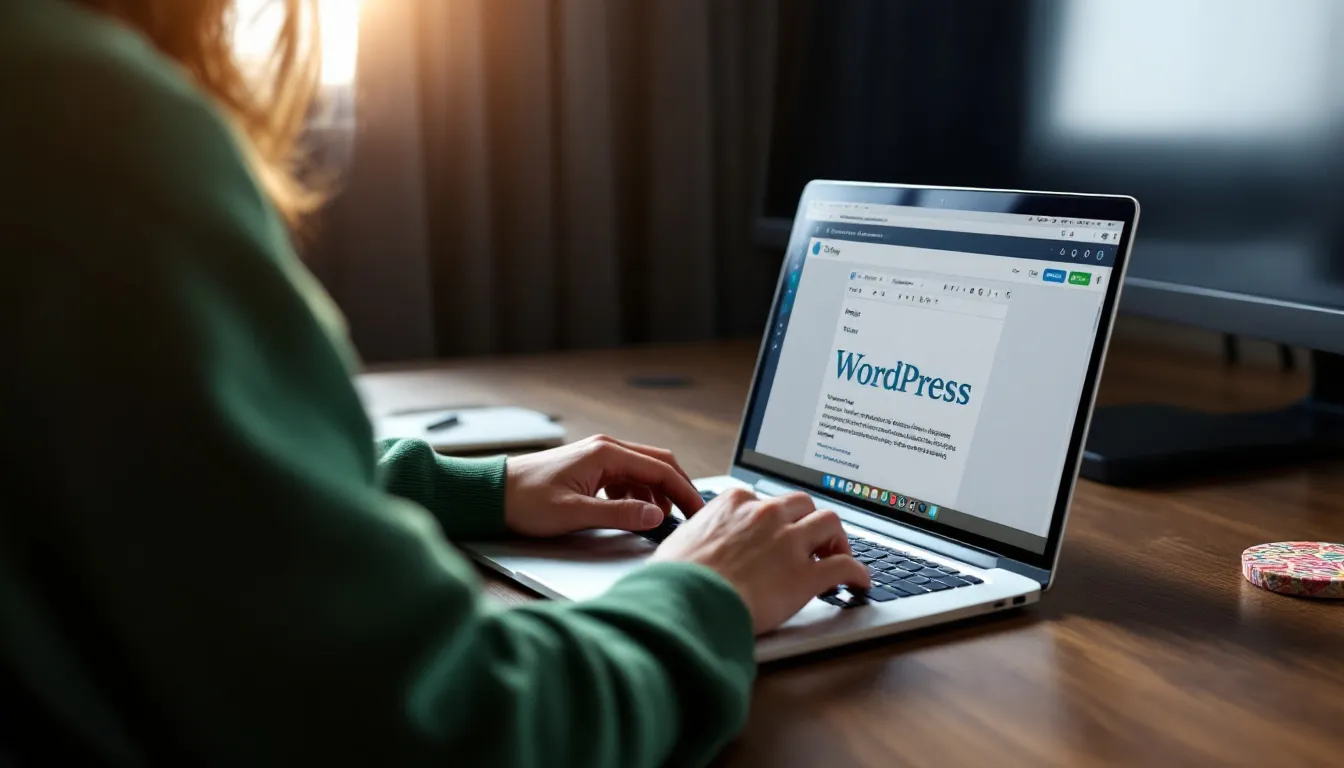
Have you ever wondered how millions of websites come to life without a single line of code? WordPress makes this possible. As the most popular content management system, it powers over 43% of all websites on the internet today. Whether you’re building a blog, an online store, or a portfolio, WordPress gives you the tools to create and manage your website effortlessly. If you’re curious about how does WordPress work, you’ll find that it simplifies the website creation process for everyone.
At its core, WordPress combines a database, core files, themes, and plugins to deliver a seamless experience. This powerful combination allows you to design a site that looks great and functions perfectly—all without needing technical skills. With its user-friendly interface, WordPress opens the door for anyone to build a professional website.
- Key Takeaways
- How Does WordPress Work?
- Understanding How WordPress Works Through Its Dashboard
- Themes: How WordPress Designs Your Website
- Plugins: Extending WordPress Functionality
- Step-by-Step Guide to Getting Started with WordPress
- Who Should Try WordPress?
- Potential Pitfalls and Common Mistakes to Avoid
- Addressing Common Concerns About WordPress
- What Else to Know About WordPress
Key Takeaways
-
WordPress powers over 43% of all websites, making it an accessible platform for anyone looking to create a site without coding skills.
-
The core components of WordPress include core files, a database, themes, and plugins, all working together to deliver a seamless website experience.
-
The WordPress dashboard serves as your control room, allowing you to manage content, customize designs, and access essential tools effortlessly.
-
Choosing the right theme is crucial; free themes are great for beginners, while premium themes offer advanced features and customization options.
-
Plugins enhance your website’s functionality, enabling you to add features like contact forms and SEO tools without technical expertise.
-
Regularly updating your WordPress site, including themes and plugins, is essential for maintaining security and performance.
-
WordPress.org offers more flexibility and control compared to WordPress.com, making it the preferred choice for serious website builders.
How Does WordPress Work?
Understanding how WordPress works can feel like unlocking the secrets of website creation. It’s not as complicated as it might seem. WordPress operates by combining several key components that work together seamlessly to bring your website to life. Let’s break it down step by step.
The Core Components of WordPress
WordPress Core Files and Their Role
At the heart of WordPress are its core files. These files form the foundation of your website. They include essential PHP code that handles everything from user management to content creation. Think of these files as the engine of your site—they power every function and feature.
When you install WordPress, these core files are stored on your hosting server. They provide the framework that allows your website to run smoothly. For example, they manage how your site interacts with visitors, how pages load, and how content is displayed. Without these files, WordPress simply wouldn’t work.
The Database: Storing Content and Settings
While the core files handle functionality, the database is where all your content and settings live. Every post, page, comment, and even your site’s configuration is stored here. Imagine the database as a digital filing cabinet. It keeps everything organized and accessible whenever your site needs it.
Whenever someone visits your website, WordPress pulls the necessary information from the database and displays it dynamically. This process ensures that your site remains fast and efficient, even as you add more content. The database works hand-in-hand with the core files to deliver a seamless experience for both you and your visitors.
How WordPress Combines Content and Design
The Role of the Content Management System (CMS)
WordPress is a content management system, or CMS, which means it helps you manage your website’s content without needing to write code. You can create posts, upload images, and edit pages using a simple, user-friendly interface. The CMS acts as a bridge between you and the technical aspects of your site.
For instance, when you write a blog post, you don’t need to worry about how it will appear on your site. WordPress takes care of that for you. It ensures that your content looks great, whether someone views it on a desktop, tablet, or smartphone.
Dynamic Content Delivery Explained
One of the most impressive features of WordPress is its ability to deliver dynamic content. This means your website updates automatically based on the information stored in the database. Let’s say you update a blog post or change your site’s design. WordPress instantly reflects those changes across your site.
Dynamic content delivery also makes your site more interactive. Visitors can leave comments, search for specific topics, or browse through categories—all without you needing to manually update anything.
This flexibility is one of the reasons why WordPress is so popular among beginners and professionals alike.
Understanding How WordPress Works Through Its Dashboard
When you first log in to WordPress, the dashboard greets you as the central hub of your website. It’s where all the magic happens. Whether you’re managing content, tweaking settings, or customizing your site’s design, the dashboard makes everything accessible. Think of it as your website’s control room, designed to simplify tasks and keep everything organized.
Key Features of the WordPress Dashboard
The WordPress dashboard offers a range of tools that help you manage your site effortlessly. Even if you’re new to website creation, its intuitive layout ensures you’ll feel right at home.
Managing Posts, Pages, and Media
Creating and managing content is one of the most important tasks for any website owner. The dashboard provides dedicated sections for posts, pages, and media.
-
Posts: Use this section to write blog posts, categorize them, and add tags for better organization. You can also schedule posts to publish at a specific time.
-
Pages: Unlike posts, pages are static and ideal for content like “About Us” or “Contact” pages. The dashboard lets you create, edit, and organize these with ease.
-
Media: Uploading images, videos, or documents is simple. The media library stores all your files, allowing you to reuse them across your site without re-uploading.
This structure keeps your content organized and easy to access. For example, if you want to update an old blog post, you can find it in seconds and make changes instantly.
Exploring Settings and Tools
The settings and tools sections of the dashboard give you control over how your site functions.
-
Settings: Adjust your site’s title, tagline, and time zone. You can also configure how comments are handled or set your homepage to display a static page or your latest posts.
-
Tools: Import or export content, check your site’s health, or access advanced features like database management. These tools are especially useful when migrating your site or troubleshooting issues.
With these features, you can fine-tune your website to match your goals without needing technical expertise.
Navigating the Admin Interface
The admin interface of WordPress is designed to be user-friendly, even for beginners. It’s where you’ll spend most of your time, so understanding how to navigate it is essential.
Customizing the Dashboard for Your Needs
The dashboard isn’t one-size-fits-all. You can customize it to suit your workflow.
-
Rearrange widgets by dragging and dropping them into your preferred layout.
-
Hide sections you don’t use by clicking “Screen Options” at the top of the page.
-
Add plugins that introduce new widgets or features to the dashboard.
These options let you create a workspace that feels comfortable and efficient. For instance, if you focus on blogging, you can prioritize widgets like “Quick Draft” or “Recent Posts.”
Managing Users and Permissions
If you’re working with a team, the dashboard makes it easy to manage users and their roles. WordPress offers several predefined roles, such as Administrator, Editor, Author, Contributor, and Subscriber. Each role comes with specific permissions.
-
Administrator: Full control over the site, including settings and user management.
-
Editor: Can manage content but not site settings.
-
Author: Limited to creating and managing their own posts.
-
Contributor: Can write posts but needs approval to publish.
-
Subscriber: Can only view content and manage their profile.
Assigning roles ensures that everyone has the access they need without compromising your site’s security. For example, you might give an intern Contributor access to draft posts while keeping administrative tasks restricted to yourself.
Themes: How WordPress Designs Your Website
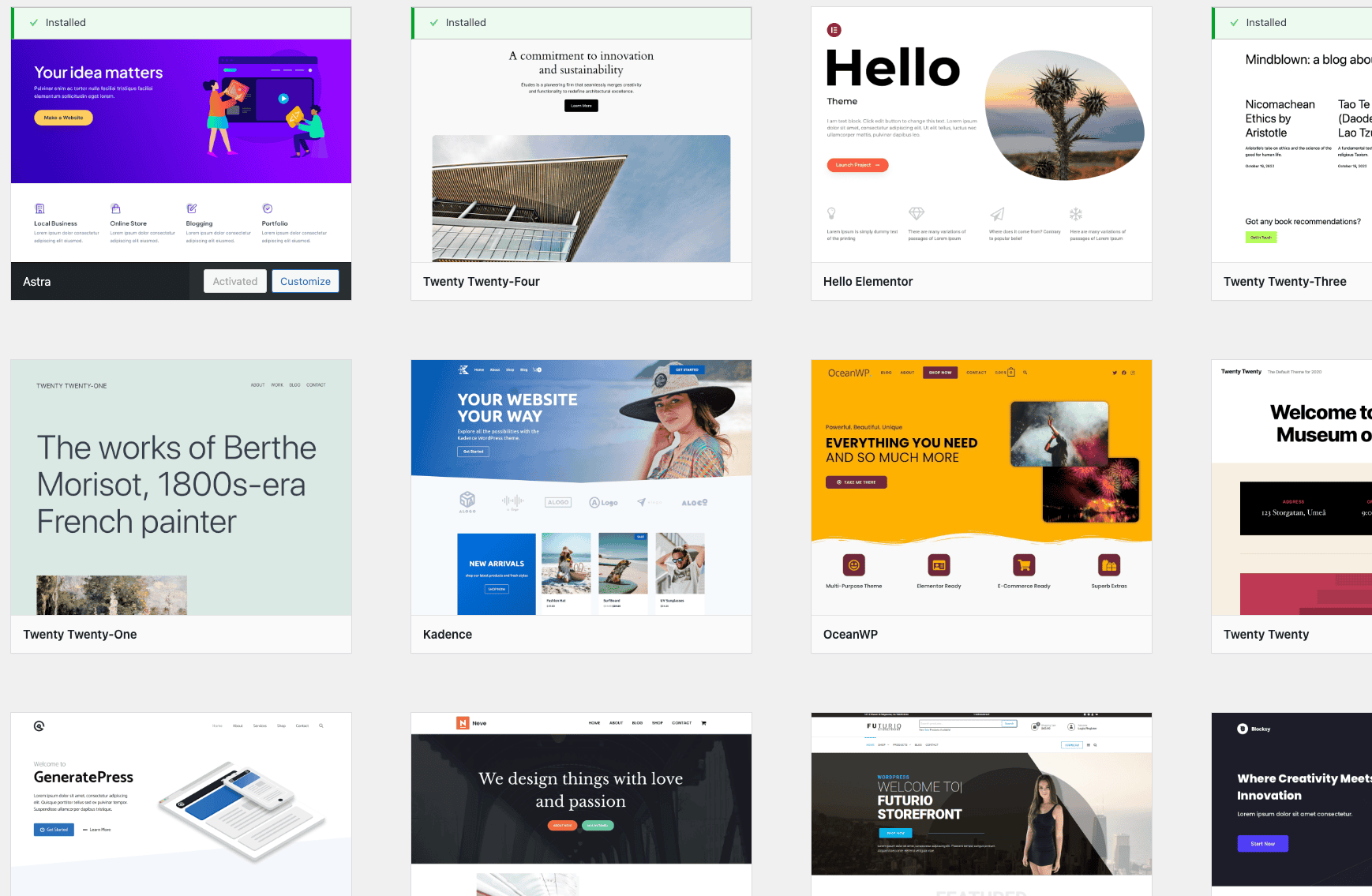
Your website’s design is the first thing visitors notice. It sets the tone, communicates your brand, and creates a lasting impression. WordPress themes make this process simple and accessible. They act as pre-designed templates that control how your site looks and feels. No matter if you’re aiming for a slick, modern vibe or a fun, creative look, themes let you bring your ideas to life without having to mess around with code.
What Are WordPress Themes and How Do They Work?
WordPress themes are like outfits for your website. They determine the layout, colors, fonts, and overall style. When you install a theme, it instantly transforms your site’s appearance while keeping your content intact.
Themes work by integrating with WordPress’s core files and database, ensuring your design and content blend seamlessly.
Free vs. Premium Themes: Pros and Cons
Choosing between free and premium themes can feel overwhelming. Each option has its strengths, so understanding the differences helps you make the right choice.
Free Themes:
-
Cost nothing, making them ideal for beginners or small projects.
-
Available in the WordPress Theme Directory, ensuring they meet basic quality standards.
-
Offer limited customization options and fewer features.
-
May not receive regular updates, which could lead to security vulnerabilities.
Premium Themes:
-
Require a one-time payment or subscription but provide advanced features.
-
Include professional designs, extensive customization options, and bundled premium plugins.
-
Receive frequent updates, ensuring compatibility with the latest WordPress version.
-
Offer dedicated support, making troubleshooting easier.
|
Feature |
Free Themes |
Premium Themes |
|---|---|---|
|
Cost |
Free |
Paid (varies by provider) |
|
Customization |
Limited |
Extensive |
|
Support |
Community-based |
Dedicated support |
|
Updates |
Infrequent |
If you’re just starting, free themes are a great way to explore WordPress. For more advanced needs, premium themes provide the tools to create a polished, professional website.
How Themes Control Layout and Design
Themes dictate every visual element of your site. They control the placement of menus, headers, footers, and sidebars. They also define typography, color schemes, and spacing. For example, a photography theme might emphasize large image galleries, while a business theme focuses on clean layouts and call-to-action buttons.
When you switch themes, WordPress automatically applies the new design to your existing content.
This flexibility allows you to experiment with different styles until you find the perfect fit. Themes ensure your site looks cohesive and professional, regardless of your technical skills.
Installing and Customizing Themes
Getting started with WordPress themes is straightforward. You can browse, install, and customize themes directly from your dashboard.
Using the WordPress Theme Directory
The WordPress Theme Directory is your go-to resource for free themes. It’s accessible from your dashboard under Appearance > Themes. Here’s how to install a theme:
-
Navigate to the Theme Directory and use the search bar to find themes that match your style.
-
Preview themes to see how they’ll look on your site.
-
Click Install and then Activate to apply the theme.
The directory includes thousands of options, from minimalist designs to feature-rich templates. Each theme undergoes a review process, ensuring it meets WordPress’s quality standards.
Customizing Themes with the Built-in Customizer
Once you’ve installed a theme, the WordPress Customizer lets you tweak it to match your vision. Access the Customizer under Appearance > Customize. Here, you can:
-
Change colors, fonts, and backgrounds.
-
Upload a logo or header image.
-
Adjust menu layouts and widget placements.
-
Preview changes in real-time before publishing.
The Customizer’s intuitive interface makes it easy to personalize your site. For example, if your theme uses a default blue color scheme, you can switch to your brand’s colors with just a few clicks. This tool empowers you to create a unique website that reflects your personality or business.
Plugins: Extending WordPress Functionality
Have you ever wished your website could do more? Maybe you want to add a contact form, improve your site’s speed, or optimize it for search engines. With WordPress, you can make all of this happen using plugins.
Plugins are like apps for your website. They let you add new features and enhance functionality without touching a single line of code. Whether you’re a beginner or an experienced user, plugins make customizing your site easy and enjoyable.
What Are Plugins and How Do They Work?
Plugins are small pieces of software that integrate seamlessly with WordPress. They extend the platform’s capabilities by adding specific features to your website.
For example, you can use a plugin to create an online store, add social media sharing buttons, or even secure your site from cyber threats.
When you install a plugin, it works alongside WordPress’s core files and database. This integration ensures that the new functionality blends smoothly with your existing site. Think of plugins as building blocks that let you create a website tailored to your needs.
Examples of Popular Plugins for Beginners
If you’re just starting, some plugins can make your life much easier. Here are a few beginner-friendly options:
-
Yoast SEO: This plugin helps you optimize your content for search engines. It provides suggestions for improving readability, keyword usage, and meta descriptions.
-
Jetpack: A multifunctional plugin that offers tools for site management, security, and performance optimization. It also includes features like site statistics and basic SEO tools.
-
Contact Form 7: This plugin allows you to create simple and customizable contact forms for your site.
-
WooCommerce: Perfect for anyone looking to set up an online store. It provides tools for managing products, payments, and shipping.
These plugins are easy to install and can significantly improve your website’s functionality.
How Plugins Integrate with the WordPress Core
Plugins work by interacting with WordPress’s core files and database. When you activate a plugin, it adds its code to your site’s framework. This process allows the plugin to perform its intended function without disrupting your site’s existing features.
For instance, a plugin like Jetpack Boost can optimize your site’s speed by enhancing performance settings, while Yoast SEO integrates directly into your post editor to provide real-time feedback on your content.
This seamless integration ensures that plugins enhance your site without causing conflicts or errors. However, it’s essential to choose reliable plugins to maintain your site’s stability and security.
Installing and Managing Plugins
Adding plugins to your WordPress site is a straightforward process. The platform’s user-friendly interface makes it easy to find, install, and manage plugins directly from your dashboard.
Finding Plugins in the Plugin Directory
The WordPress Plugin Directory is your go-to resource for discovering new plugins. It features thousands of free and premium options, each designed to meet specific needs. Here’s how you can find and install plugins:
-
Navigate to your dashboard and click on Plugins > Add New.
-
Use the search bar to find plugins based on keywords or functionality.
-
Review the plugin’s ratings, reviews, and active installations to ensure it’s trustworthy.
-
Click Install Now and then Activate to enable the plugin on your site.
For example, if you want to improve your site’s speed, you can search for Jetpack Boost and install it in just a few clicks. The directory also includes detailed descriptions and screenshots, helping you make informed decisions.
Safely Updating and Deactivating Plugins
Keeping your plugins up-to-date is crucial for maintaining your site’s performance and security. Outdated plugins can create vulnerabilities or compatibility issues. Here’s how you can manage updates safely:
-
Go to Plugins > Installed Plugins in your dashboard.
-
Check for available updates next to each plugin.
-
Click Update Now to install the latest version.
If you no longer need a plugin, you can deactivate it without deleting it. This action temporarily disables the plugin’s functionality while keeping its settings intact. To deactivate a plugin:
-
Navigate to Plugins > Installed Plugins.
-
Find the plugin you want to deactivate and click Deactivate.
For permanent removal, click Delete after deactivating the plugin. This process ensures your site remains clutter-free and optimized.
Step-by-Step Guide to Getting Started with WordPress
Starting your journey with WordPress can feel exciting and a little overwhelming at the same time. You might wonder where to begin or how to set everything up. Don’t worry—this step-by-step guide will walk you through the process of building your first website with ease. Whether you want to start a WordPress blog or create a professional site, these steps will help you get started.
What You Need to Begin
Before diving into WordPress installation, you’ll need a few essentials. Think of this as gathering your tools before starting a project. Here’s what you’ll need:
Choosing the Right Hosting Provider
Your hosting provider is the foundation of your website. It’s where all your site’s files and data will live. Choosing a reliable and secure hosting provider is crucial for your site’s performance and security.
Providers like Bluehost are highly recommended for WordPress users. They offer affordable plans, excellent customer support, and seamless WordPress integration.
When selecting a host, look for features like one-click WordPress installation, SSL certificates for security, and good uptime guarantees. Reading reviews and comparing options will help you make an informed decision. A strong hosting provider ensures your website runs smoothly and stays online for your visitors.
Registering a Domain Name
Your domain name is your website’s address on the internet. It’s what people type into their browsers to find your site. Choose a name that reflects your brand or purpose.
For example, if you’re starting a WordPress blog about travel, you might pick something like “WanderlustAdventures.com.”
You can register your domain through your hosting provider or a separate domain registrar. Many hosting providers, like Bluehost, include a free domain name with their plans. Make sure your domain is easy to spell, memorable, and relevant to your website’s content.
Installing WordPress
Once you’ve secured hosting and a domain name, it’s time to install WordPress. This step sets up the platform you’ll use to build your website.
Installing WordPress via a Hosting Provider
Most hosting providers simplify the WordPress installation process with a one-click installer. Here’s how it works:
-
Log in to your hosting account.
-
Look for the WordPress installer in your control panel.
-
Click “Install” and follow the prompts to set up your site.
-
Choose your domain name and create login credentials for your WordPress dashboard.
This method is quick and beginner-friendly. Within minutes, you’ll have WordPress ready to go.
Manual Installation Process
If you prefer more control, you can manually install WordPress. While this method takes a bit more effort, it’s still manageable. Follow these steps:
-
Download the WordPress software from WordPress.org.
-
Use an FTP client to upload the files to your hosting server.
-
Create a MySQL database in your hosting control panel.
-
Run the WordPress installation script by visiting your domain in a browser.
The manual process gives you a deeper understanding of how WordPress works. However, most beginners find the one-click installation more convenient.
Setting Up Your First Website
With WordPress installed, you’re ready to start building your website. This is where the fun begins!
Configuring Basic Settings
Before adding content, take a moment to configure your site’s basic settings. Log in to your WordPress dashboard and navigate to Settings. Here’s what to adjust:
-
Site Title and Tagline: Set a title that represents your website and a tagline that describes its purpose.
-
Permalinks: Choose a URL structure that’s clean and SEO-friendly, such as “Post Name.”
-
Time Zone: Select your local time zone to ensure accurate scheduling for posts.
These settings lay the groundwork for your site and make it easier to manage in the future.
Adding Your First Page and Post
Now it’s time to bring your website to life with content. WordPress makes it simple to create pages and posts.
-
Pages: Start with essential pages like “About Us” and “Contact.” Go to Pages > Add New, enter your content, and click “Publish.”
-
Posts: If you’re starting a WordPress blog, create your first post by navigating to Posts > Add New. Write your content, add images, and hit “Publish.”
WordPress’s editor is intuitive and user-friendly. You can format text, add media, and preview your work before publishing. As you add more content, your website will begin to take shape.
Who Should Try WordPress?
Have you ever dreamed of creating a website but felt overwhelmed by the technical side of things? Maybe you’ve wondered if there’s a platform that fits your needs without requiring coding skills. WordPress is that solution. It’s designed for anyone who wants to build a website, whether you’re a creative individual, a business owner, or someone exploring a new hobby. Let’s dive into who can benefit the most from using WordPress.
Ideal Users for WordPress
Bloggers and Content Creators
If you’re a blogger or content creator, WordPress is your best friend. It provides everything you need to share your ideas with the world. You can write blog posts, upload videos, or showcase photography—all in one place. The platform’s flexibility allows you to focus on your creativity while it handles the technical details.
Take the story of a blogger who switched from Blogspot to WordPress in 2011. He wanted more control over his blog’s layout and features. By 2017, he had optimized his site for SEO and achieved his goal of 1,000 daily visits.
This success highlights how WordPress empowers bloggers to grow their audience and improve their online presence.
With tools like customizable themes and plugins, you can create a blog that reflects your personality. Whether you’re writing about travel, food, or personal experiences, WordPress makes it easy to connect with your readers.
Small Business Owners and Entrepreneurs
Running a small business comes with countless responsibilities. Building a website shouldn’t add to your stress. WordPress simplifies the process, making it ideal for entrepreneurs who want a professional online presence without hiring a developer.
Imagine you own a bakery and want to showcase your menu, accept online orders, and share updates with customers. WordPress lets you do all of this. You can choose a theme that matches your brand, add a contact form, and even integrate e-commerce features using plugins like WooCommerce.
Small business owners also benefit from WordPress’s scalability.
As your business grows, your website can grow with it. You can start with a simple site and add advanced features later, such as appointment booking or customer reviews. WordPress gives you the tools to compete in today’s digital landscape.
Why WordPress Is Beginner-Friendly
No Coding Required
One of the biggest barriers to creating a website is the fear of coding. With WordPress, you don’t need to know HTML, CSS, or JavaScript. The platform’s user-friendly interface allows you to build and manage your site with just a few clicks.
For example, the WordPress editor lets you create pages and posts using a simple drag-and-drop system. You can format text, insert images, and embed videos without touching a single line of code. This ease of use makes WordPress accessible to everyone, regardless of technical expertise.
Access to a Large Community and Support Resources
When you use WordPress, you’re never alone. The platform has a massive community of users, developers, and experts who are ready to help. Whether you’re troubleshooting an issue or looking for advice, you’ll find countless resources online.
Here’s what you can expect from the WordPress community:
|
Resource Type |
Description |
|---|---|
|
Forums |
Ask questions and get answers from experienced users. |
|
Tutorials |
Learn how to use WordPress through step-by-step guides and video lessons. |
|
Plugins and Themes |
Access thousands of free and premium options to enhance your site. |
|
Meetups and Events |
Join local or virtual WordPress events to connect with others. |
This support network ensures that you’ll always have guidance, no matter where you are in your WordPress journey. From beginner tutorials to advanced tips, the community has your back.
WordPress isn’t just a tool—it’s a gateway to endless possibilities. Whether you’re starting a blog, launching a business, or exploring a new passion, it provides the foundation you need to succeed. So, why wait? Dive in and see how WordPress can transform your ideas into reality.
Potential Pitfalls and Common Mistakes to Avoid
Creating a WordPress website is exciting, but it’s easy to make mistakes that can slow down your site, compromise its security, or alienate mobile users. Let’s explore some common pitfalls and how you can avoid them.
Overloading Your Website with Plugins
Plugins are one of WordPress’s greatest strengths, but they can also become a double-edged sword if not managed carefully. It’s tempting to install every plugin that promises to enhance your site, but this approach can backfire.
How Too Many Plugins Can Slow Down Your Site
Every plugin you add introduces additional code to your website. This extra code can lead to code bloat, which slows down your site’s loading speed. A slow website frustrates visitors and can negatively impact your search engine rankings. Studies show that websites with excessive plugins often experience performance issues, including longer load times and reduced responsiveness.
For example, if you install multiple plugins for similar tasks—like SEO optimization or image compression—they may conflict with each other, causing errors or crashes.
Instead of overloading your site, focus on quality over quantity. Choose plugins that serve essential functions and are well-coded.
Choosing Reliable Plugins
Not all plugins are created equal. Some poorly coded plugins can introduce vulnerabilities, making your site an easy target for hackers. To ensure you’re using reliable plugins:
-
Check reviews and ratings: Look for plugins with high ratings and positive feedback from other users.
-
Verify active installations: Popular plugins with thousands or millions of active installations are generally more trustworthy.
-
Ensure regular updates: Plugins that receive frequent updates are more likely to stay compatible with the latest WordPress version and security standards.
Here’s a quick comparison of what to look for when choosing plugins:
|
Criteria |
Good Plugins |
Risky Plugins |
|---|---|---|
|
Ratings |
4+ stars |
Low or no ratings |
|
Active Installs |
10,000+ |
Few or none |
|
Update Frequency |
Updated within the last 3 months |
No updates in over a year |
By being selective, you can keep your site running smoothly and securely.
Ignoring Security Best Practices
Security is a critical aspect of managing a WordPress site. Neglecting basic security measures can leave your site vulnerable to attacks, data breaches, or even complete loss of content.
Importance of Regular Updates
WordPress, along with its themes and plugins, releases updates to fix bugs, improve performance, and patch security vulnerabilities. Ignoring these updates can expose your site to risks. Hackers often exploit outdated software to gain unauthorized access.
To stay protected, enable automatic updates for minor WordPress releases and regularly check for updates to your themes and plugins. You can find these under Dashboard > Updates in your admin panel.
Keeping everything up-to-date ensures your site remains secure and performs at its best.
Using Strong Passwords and Backups
Weak passwords are one of the easiest ways for hackers to infiltrate your site. Use strong, unique passwords for your WordPress admin account and hosting provider. A strong password includes a mix of uppercase and lowercase letters, numbers, and special characters.
Additionally, always have a backup plan.
Regularly back up your site’s files and database to protect against data loss. Many plugins, like UpdraftPlus, automate this process, allowing you to restore your site quickly if something goes wrong.
Not Optimizing for Mobile
With over half of all web traffic coming from mobile devices, having a mobile-friendly website is no longer optional. If your site isn’t optimized for mobile, you risk losing visitors and potential customers.
Why Mobile Responsiveness Matters
Mobile users expect fast-loading, easy-to-navigate websites. If your site doesn’t adapt to different screen sizes, visitors may leave before engaging with your content. Google also prioritizes mobile-friendly sites in its search rankings, so neglecting mobile optimization can hurt your visibility.
Responsive design ensures your site looks great and functions well on any device. Most modern WordPress themes are mobile-responsive, but it’s essential to test your site to confirm it meets user expectations.
Tools to Test Mobile Compatibility
Testing your site’s mobile responsiveness is simple with the right tools. Here are a few options:
-
Google’s Mobile-Friendly Test: Enter your URL to see if your site meets mobile usability standards.
-
Browser Developer Tools: Use the “Inspect” feature in Chrome or Firefox to view your site on different screen sizes.
-
Responsive Design Checker: Test how your site appears on various devices, from smartphones to tablets.
These tools help you identify and fix issues, ensuring your site delivers a seamless experience for all users.
Avoiding these common mistakes will set you up for success with WordPress. By managing plugins wisely, prioritizing security, and optimizing for mobile, you’ll create a website that’s fast, secure, and user-friendly.
Addressing Common Concerns About WordPress
When you’re starting with WordPress, it’s natural to have questions. Is it secure? Can you use it without technical skills? These are common concerns, and the good news is that WordPress has solutions for both. Let’s dive into these topics and clear up any doubts you might have.
Is WordPress Secure?
Security is a top priority for anyone building a website. You want to know your site is safe from hackers and other threats. WordPress takes this seriously and offers several built-in features to protect your site.
Built-in Security Features of WordPress
WordPress comes with a strong foundation for security. The platform undergoes rigorous security audits to ensure it stays ahead of potential vulnerabilities. Regular updates are released to patch any issues, and you can easily install these updates through your dashboard.
This keeps your site protected without requiring advanced technical knowledge.
Your admin dashboard is also secured by a login page that requires a valid username and password. This simple feature acts as the first line of defense against unauthorized access.
Additionally, many hosting providers offer server-level security measures tailored specifically for WordPress sites. These include tools like malware scanning and firewalls, which add an extra layer of protection.
Here’s a quick overview of WordPress’s built-in security features:
|
Feature |
Purpose |
Benefit |
|---|---|---|
|
Regular Updates |
Fix vulnerabilities and improve performance |
Keeps your site secure and efficient |
|
Secure Login Page |
Protects admin access |
Prevents unauthorized logins |
|
Hosting Security Measures |
Adds server-level protection |
Reduces hacking risks |
Enhancing Security with Plugins
While WordPress is secure out of the box, you can take it a step further with security plugins. These plugins provide advanced features like malware scanning, brute force attack prevention, and firewall protection. Popular options like Wordfence and Sucuri make it easy to monitor and safeguard your site.
For example, Wordfence includes real-time threat detection and login attempt monitoring. Sucuri offers malware removal and blacklist monitoring. These tools work seamlessly with WordPress to enhance your site’s security without requiring technical expertise.
Installing a security plugin is simple. Go to your dashboard, search for the plugin in the Plugin Directory, and click “Install Now.”
Once activated, these plugins handle the heavy lifting, giving you peace of mind.
Can I Use WordPress Without Technical Skills?
If you’re worried about needing coding knowledge to use WordPress, you can relax. The platform is designed with beginners in mind, making it accessible to anyone who wants to build a website.
Beginner-Friendly Features of WordPress
WordPress simplifies website creation with its user-friendly interface. The dashboard is intuitive, allowing you to manage content, customize designs, and install plugins with just a few clicks. You don’t need to write a single line of code to create a professional-looking site.
The block editor, also known as Gutenberg, makes content creation straightforward. You can add text, images, videos, and other elements by dragging and dropping blocks into place. This visual approach eliminates the need for technical skills, letting you focus on your content instead of the backend.
Here’s a breakdown of beginner-friendly features:
|
Feature |
Purpose |
Benefit |
|---|---|---|
|
Intuitive Dashboard |
Simplifies site management |
Easy for beginners |
|
Block Editor |
Visual content creation |
No coding required |
|
One-Click Plugin Installation |
Adds functionality effortlessly |
Expands site capabilities |
Resources for Learning WordPress
Even though WordPress is beginner-friendly, you might still have questions as you explore its features. Fortunately, there’s a wealth of resources available to help you learn. The WordPress community is one of the largest and most supportive in the world.
Here are some resources you can use:
-
WordPress Forums: Ask questions and get answers from experienced users.
-
Tutorials and Guides: Find step-by-step instructions on official WordPress websites or blogs.
-
YouTube Videos: Watch visual tutorials that walk you through specific tasks.
-
Plugins and Themes Documentation: Access detailed guides provided by developers.
These resources ensure you’re never stuck. Whether you’re troubleshooting an issue or learning a new feature, help is always just a click away.
WordPress addresses your concerns with robust security features and a beginner-friendly design. You can confidently build and manage your site, knowing it’s protected and easy to use. With the right tools and resources, you’ll find that WordPress empowers you to create a website that meets your goals.
What Else to Know About WordPress
WordPress is a powerful platform, but understanding its different versions and customization options can make a huge difference in how you use it. Whether you’re just starting or looking to take your website to the next level, knowing these details will help you make informed decisions.
WordPress.com vs. WordPress.org
When you hear about WordPress, you might wonder: what’s the difference between WordPress.com and WordPress.org? While they share the same foundation, they serve different purposes and cater to different needs.
Key Features of WordPress.com
WordPress.com offers a streamlined experience for beginners. It’s a hosting service where the WordPress software comes pre-installed, so you don’t have to worry about setting up hosting or managing technical details. This makes it an excellent choice if you’re looking for simplicity.
Here are some key features of WordPress.com:
-
Ease of Use: You can start building your site immediately after signing up. No need to deal with hosting providers or installations.
-
Free Plan Available: WordPress.com offers a free plan, which is great for personal blogs or small projects. However, it includes ads and a WordPress.com subdomain (e.g., yoursite.wordpress.com).
-
Maintenance-Free: The platform handles updates, backups, and security for you.
-
Limited Customization: While you can choose from various themes, advanced customization options are restricted unless you upgrade to a paid plan.
If you’re a blogger, hobbyist, or someone who wants a hassle-free way to create a website, WordPress.com is a great starting point.
Why WordPress.org Offers More Flexibility
WordPress.org, often referred to as the “self-hosted” version, gives you complete control over your website. Unlike WordPress.com, you’ll need to purchase hosting and a domain name separately, but this opens up a world of possibilities.
Here’s why WordPress.org stands out:
-
Full Customization: You can install any theme or plugin, modify your site’s code, and create a truly unique website.
-
Monetization Options: With WordPress.org, you can run ads, sell products, or use affiliate marketing without restrictions.
-
Ownership: You own your website and its content entirely. There are no limitations on what you can do.
-
Scalability: Whether you’re running a small blog or a large e-commerce store, WordPress.org can grow with your needs.
|
Feature |
WordPress.com |
WordPress.org |
|---|---|---|
|
Hosting |
Included |
|
|
Customization |
Limited |
Unlimited |
|
Monetization |
Restricted |
Full control |
|
Ease of Use |
Beginner-friendly |
Requires some technical knowledge |
If you’re serious about building a professional website or scaling your online presence, WordPress.org is the better choice. It may require more effort upfront, but the flexibility and control are worth it.
Advanced Customization Options
Once you’ve chosen the right version of WordPress, you might want to explore advanced customization options. These allow you to tailor your website to meet specific needs or stand out from the crowd.
Using Custom Code for Unique Features
Sometimes, the default options in WordPress themes and plugins aren’t enough. Adding custom code can help you achieve unique features that align with your vision. For example, you might want to create a custom post type for a portfolio or add a special animation to your homepage.
Here’s how you can use custom code effectively:
-
Child Themes: If you want to modify a theme, create a child theme. This ensures your changes won’t be overwritten when the theme updates.
-
Custom CSS: Use the built-in Customizer to add CSS for styling tweaks. For instance, you can change font sizes, colors, or spacing.
-
Functions.php: Add snippets of PHP code to your theme’s functions.php file to extend functionality. For example, you can add custom widgets or modify how posts are displayed.
If you’re new to coding, start small. Many online tutorials and resources can guide you through the process. Just remember to back up your site before making changes.
Hiring a Developer for Complex Projects
Not everyone has the time or skills to dive into coding, and that’s okay. For complex projects, hiring a developer can save you time and ensure professional results. Developers can help with tasks like:
-
Building custom themes or plugins.
-
Optimizing your site for speed and performance.
-
Integrating third-party tools or APIs.
When hiring a developer, look for someone with experience in WordPress. Check their portfolio, read reviews, and communicate your goals clearly. Platforms like Upwork or Codeable can connect you with skilled professionals.
|
Task |
DIY Approach |
Hiring a Developer |
|---|---|---|
|
Custom Styling |
Use Customizer or CSS |
Professional design |
|
Advanced Features |
Add plugins or code snippets |
Build custom solutions |
|
Performance Optimization |
Use caching plugins |
Comprehensive site optimization |
Investing in a developer can elevate your website to the next level, especially if you’re running a business or managing a high-traffic site.
WordPress offers something for everyone, whether you’re a beginner or an experienced user. By understanding the differences between WordPress.com and WordPress.org and exploring advanced customization options, you can create a website that truly reflects your goals. Take the time to explore these features, and you’ll unlock the full potential of WordPress.
WordPress opens the door for anyone to create a professional website without needing to write a single line of code. Its user-friendly interface, combined with customizable themes and powerful plugins, makes building and managing a website accessible to everyone.
If you’re thinking about starting a blog, kickstarting a new business, or diving into a creative project, WordPress is a great choice. It gives you all the tools you need to do well. Just remember to watch out for some common mistakes, make the most of the many resources available, and don’t hesitate to start small while you build your skills. So why not take that first step today? You’ll be amazed at how WordPress can help turn your ideas into reality!


