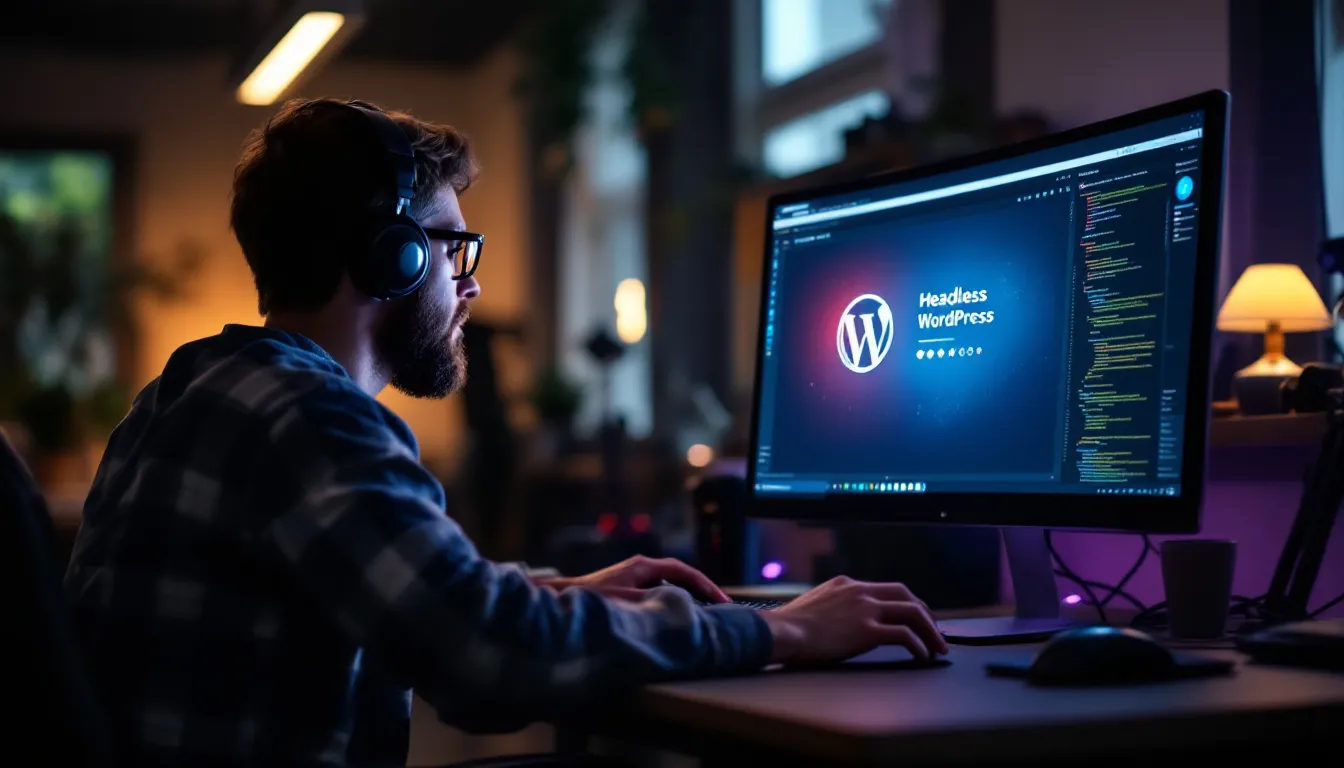
Ever wondered how to make your WordPress site faster and more flexible? Well, check out Headless WordPress! This innovative approach separates the back and frontend, allowing you to easily manage content while delivering it through a custom frontend stack.
Why go headless?
You gain speed, as the REST API renders content much faster than traditional PHP processes. Plus, without the weight of plugins and themes, your site becomes a lean, mean, content-delivering machine.
In this post, I will walk you through the 10-step-by-step process of setting it up.
Comment below if you have any questions or feedback.
- Step 1: Understanding Headless WordPress
- Step 2: Setting Up Your WordPress Backend
- Step 3: Choosing a Front-End Framework
- Step 4: Setting Up Your Development Environment
- Step 5: Connecting WordPress to Your Front-End
- Step 6: Building the Front-End
- Step 7: Testing Your Headless WordPress Site
- Step 8: Deploying Your Site
- Step 9: Monitoring and Maintenance
- Step 10: Optimizing for Performance and SEO
Step 1: Understanding Headless WordPress
Starting with Headless WordPress can feel like stepping into a new world of possibilities. Imagine having the power to manage your content through a familiar interface while enjoying the freedom to choose any frontend technology stack.
This is what Headless WordPress offers, and it’s transforming how developers and content creators work together.
What is Headless WordPress?
Definition and Explanation
Headless WordPress uses WordPress as a backend content management system (CMS) while decoupling the frontend. This means you manage your content in WordPress, but the display happens through a separate custom frontend stack.
This separation allows you to use modern technologies like React, Vue, or Angular for the frontend, making your site faster and more responsive.
Benefits of a Headless Setup
The benefits of a headless CMS setup are numerous. First, it provides unparalleled flexibility. You can design your frontend without being constrained by WordPress themes or templates. This flexibility allows you to create unique user experiences tailored to your audience’s needs.
Headless WordPress pre-caches data, enhancing site speed and performance. This approach also improves security by reducing the exposure of your content to potential threats.
Why Choose Headless WordPress?
Flexibility and Performance
Choosing Headless WordPress means embracing flexibility and performance. You can experiment with different programming languages and frameworks, customizing your site’s design without altering the content.
This flexibility is particularly beneficial for developers who want to explore technologies like Next.js or GraphQL.
The performance gains are significant, as Headless WordPress enables developers to build fast-loading, dynamic websites that enhance user engagement.
Use Cases and Examples
Headless WordPress shines in various scenarios. For instance, if you’re building a site that requires frequent updates or integrates with multiple platforms, a headless setup is ideal. It allows you to manage content centrally and distribute it across websites, mobile apps, and more.
Companies like TechCrunch and The New York Times have adopted headless CMS alternatives to deliver content efficiently and effectively.
|
Feature |
Headless WordPress |
Monolithic WordPress |
|---|---|---|
|
Flexibility |
High |
Limited |
|
Performance |
Optimized |
Standard |
|
Security |
Enhanced |
Moderate |
|
Frontend Options |
Multiple |
Limited |
Step 2: Setting Up Your WordPress Backend
Setting up your WordPress backend is like laying the foundation for a sturdy house. You want it to be solid, reliable, and ready to support whatever you build on top. If you’ve ever felt overwhelmed by the technical side of things, don’t worry. I’m here to guide you through each step, ensuring you have a seamless WordPress CMS experience.
Installing WordPress
Detailed Installation Instructions
First, let’s get WordPress up and running. You’ll need to download the latest version from the official WordPress website. Once downloaded, unzip the file and upload it to your web server using an FTP client. Next, create a MySQL database and user for WordPress. This database will store all your content, including posts and pages.
After setting up the database, navigate to your website’s URL. You’ll see the WordPress installation page. Follow the prompts to enter your database details, and voilà! You’ve installed WordPress. It’s as simple as that.
Tools Required
To install WordPress, you’ll need a few tools:
-
FTP Client: FileZilla is a popular choice.
-
Web Server: Apache or Nginx works well.
-
Database Management Tool: phpMyAdmin can help manage your MySQL database.
These tools ensure you have everything you need to get started with your WordPress website.
Configuring WordPress for Headless Use
Plugins and Settings
Now that WordPress is installed, it’s time to configure it for headless use. This involves tweaking some settings and installing a few essential plugins. Start by disabling themes and unnecessary plugins that might slow down your site. You want a lean WordPress setup focused solely on content management.
Next, install the REST API plugin if it’s not already included in your WordPress version. This plugin allows your frontend to communicate with WordPress’ API, fetching content seamlessly.
Consider using plugins like Advanced Custom Fields to manage custom content types effectively.
Common Mistakes to Avoid
When configuring WordPress for headless use, avoid these common pitfalls:
-
Ignoring Security: Ensure your WordPress website is secure. Use security plugins and keep everything updated.
-
Overloading with Plugins: Too many plugins can slow down your site. Choose only what’s necessary.
-
Neglecting Backups: Regularly back up your content and database. This step is crucial in case something goes wrong.
-
Misconfiguring API Settings: Double-check your API settings to ensure smooth communication between the backend and frontend.
By following these guidelines, you’ll set up a robust WordPress backend ready to power your headless site. Remember, the key is to focus on content management while letting your frontend handle the display.
Step 3: Choosing a Front-End Framework
Choosing the right front-end framework for your headless WordPress site can feel like picking the perfect outfit for a special occasion. You want something that fits well, looks great, and suits your needs. With so many options available, it can be overwhelming.
But don’t worry, I’m here to guide you through the process.
Popular Frameworks
When it comes to headless setups, several frameworks stand out. Each has its strengths and unique features. Let’s take a closer look at some of the most popular ones:
React, Vue, Angular
-
React: Known for its flexibility and performance, React is a favorite among developers. It allows you to build dynamic user interfaces with ease. The React Framework is particularly popular for headless setups due to its component-based architecture, which makes it easy to manage and scale.
-
Vue.js: Vue offers a gentle learning curve and is highly adaptable. It’s perfect for those who want a balance between simplicity and functionality. Vue’s reactivity system ensures that your website remains fast and responsive.
-
Angular: Developed by Google, Angular is a robust framework that provides a comprehensive solution for building complex applications. It’s ideal for large-scale projects where you need a structured approach.
Here’s a quick comparison to help you decide:
|
Framework |
Ease of Use |
Performance |
Community Support |
Flexibility |
|---|---|---|---|---|
|
React |
Moderate |
High |
Excellent |
High |
|
Vue.js |
Easy |
High |
Good |
Moderate |
|
Angular |
Complex |
High |
Excellent |
Moderate |
Selecting the Right Framework for Your Needs
Choosing the right framework depends on several factors. Consider these aspects to make an informed decision:
Factors to Consider
-
Project Size: For smaller projects, Vue might be the best choice due to its simplicity. For larger, more complex applications, Angular or React could be more suitable.
-
Team Expertise: If your team is already familiar with a particular framework, it might be wise to stick with it. This can save time and resources during development.
-
Performance Needs: If speed and performance are your top priorities, React is often the go-to choice. Its virtual DOM ensures that your website remains fast and efficient.
-
Community and Support: A strong community can be invaluable. React and Angular have large communities, offering plenty of resources and support.
Common Concerns
-
Learning Curve: Some frameworks, like Angular, have a steeper learning curve. Ensure your team is prepared for the challenge.
-
Integration: Consider how well the framework integrates with your existing tools and technologies. React, for instance, works seamlessly with various libraries and tools.
-
Future-Proofing: Choose a framework that is actively maintained and updated. This ensures your headless setup remains relevant and secure.
Step 4: Setting Up Your Development Environment
Creating a seamless development environment is like setting up your creative workspace. You want everything in place to ensure smooth and efficient work. Let’s dive into the essential tools and best practices to get your headless WordPress site up and running.
Tools and Software Needed
To build a headless WordPress site, you’ll need a few key tools. These will help you manage your code, collaborate with others, and ensure everything runs smoothly.
IDEs, Version Control, etc.
-
Integrated Development Environments (IDEs): Choose an IDE that suits your needs. Popular choices include Visual Studio Code, Atom, and Sublime Text. These tools offer features like syntax highlighting, code completion, and debugging, making your coding experience more efficient.
-
Version Control Systems: Git is the go-to choice for version control. It allows you to track changes, collaborate with others, and revert to previous versions if needed. Platforms like GitHub or GitLab provide a user-friendly interface for managing your repositories.
-
Local Development Tools: Tools like XAMPP or Local by Flywheel help you set up a local server environment. This allows you to test your WordPress site locally before deploying it to a live server.
-
Testing Frameworks: Consider using tools like Selenium or Cypress for automated testing. These frameworks help ensure your site functions correctly across different browsers and devices.
Installation and Configuration
-
Install Your IDE: Download and install your chosen IDE. Configure it with extensions or plugins that enhance your workflow, such as linters or formatters.
-
Set Up Git: Install Git on your machine and create a GitHub or GitLab account. Initialize a repository for your project and start tracking your code changes.
-
Configure Local Server: Install XAMPP or Local by Flywheel. Set up a local WordPress installation to test your changes in a safe environment.
-
Integrate Testing Tools: Install Selenium or Cypress and configure them to run tests on your site. This ensures your site remains functional as you make changes.
Best Practices for Development
Following best practices can save you time and headaches down the road. Here are some tips to keep your development process smooth and efficient.
Workflow Tips
-
Organize Your Code: Keep your code organized and modular. Use clear naming conventions and comments to make your code easy to understand and maintain.
-
Use Branches: In Git, use branches to work on new features or bug fixes. This keeps your main codebase stable and allows you to test changes before merging them.
-
Automate Tasks: Use task runners like Gulp or Grunt to automate repetitive tasks, such as minifying CSS or optimizing images. This saves time and reduces errors.
-
Regularly Commit Changes: Commit your code changes frequently. This creates a history of your work and makes it easier to identify and fix issues.
Common Mistakes to Avoid
-
Skipping Documentation: Always document your code and processes. This helps others understand your work and makes it easier to onboard new team members.
-
Ignoring Testing: Don’t skip testing. Regularly test your site to catch issues early and ensure a smooth user experience.
-
Neglecting Security: Implement security best practices, such as using HTTPS and keeping your software up to date. This protects your site from vulnerabilities.
-
Overcomplicating Solutions: Keep your solutions simple and avoid over-engineering. This makes your code easier to maintain and reduces the risk of bugs.
By setting up a robust development environment and following these best practices, you’ll be well on your way to building a successful headless WordPress site.
Step 5: Connecting WordPress to Your Front-End
Imagine you’ve just crafted a beautiful WordPress site, but now you want to take it to the next level by making it headless. This means connecting your WordPress backend to a custom frontend, giving you the freedom to use modern technologies and frameworks.
Let’s dive into how you can achieve this using APIs.
Using REST API
The REST API is a powerful tool that allows you to fetch data from your WordPress site and display it on your frontend. This approach gives you the flexibility to use any frontend framework you prefer, such as React or Vue.js.
How to Access and Use the API
To get started with the REST API, you’ll need to access WordPress’ REST API plugin. This plugin provides endpoints that allow you to retrieve data from your WordPress site. Here’s a simple way to access it:
-
Install the REST API Plugin: Ensure your WordPress installation includes the REST API plugin. Most modern versions of WordPress come with it pre-installed.
-
Access Endpoints: Use your browser or an API client like Postman to access the endpoints. For example, to fetch posts, you can use the endpoint
https://yourwebsite.com/wp-json/wp/v2/posts. -
Fetch Data: Use JavaScript to fetch data from these endpoints. You can use the
fetchAPI or libraries like Axios to make requests and handle responses. -
Display Content: Once you have the data, you can render it on your frontend using your chosen framework.
Security Considerations
When using the REST API, security is crucial. Here are some tips to keep your site secure:
-
Authentication: Use authentication methods like OAuth or JWT to secure your API requests.
-
Limit Access: Restrict access to your API endpoints to prevent unauthorized users from fetching sensitive data.
-
Regular Updates: Keep your WordPress installation and plugins updated to protect against vulnerabilities.
GraphQL as an Alternative
While the REST API is a popular choice, GraphQL offers an alternative approach to fetching data from WordPress. It provides more flexibility and efficiency in querying data.
Benefits and Drawbacks
Benefits:
-
Single Request: GraphQL allows you to fetch exactly the data you need with a single request, reducing the number of API calls.
-
Flexibility: You can query multiple resources in one request, making it easier to manage complex data structures.
-
Integration: GraphQL integrates well with popular plugins like Advanced Custom Fields, allowing you to extend queries easily.
Drawbacks:
-
Complexity: GraphQL can be more complex to set up and learn compared to REST.
-
Caching: Implementing caching with GraphQL can be challenging, as it requires additional configuration.
Implementation Steps
To implement GraphQL in your WordPress site, follow these steps:
-
Install WPGraphQL Plugin: This plugin provides a GraphQL API for your WordPress site. Install and activate it from the WordPress plugin repository.
-
Access GraphQL Endpoint: Use an API client to access the GraphQL endpoint, typically located at
https://yourwebsite.com/graphql. -
Write Queries: Use GraphQL queries to fetch data. You can test your queries using tools like GraphiQL or Apollo Client.
-
Integrate with Frontend: Use libraries like Apollo Client to integrate GraphQL queries into your frontend application.
By connecting your WordPress backend to a custom frontend using APIs, you unlock the full potential of running WordPress headless. Whether you choose the REST API or GraphQL, both options provide the flexibility and performance needed to create dynamic, modern web experiences.
Step 6: Building the Front-End
Creating the front-end of your headless WordPress site is like painting on a blank canvas. You have the freedom to design and implement a user interface that not only looks great but also functions seamlessly. Let’s explore how you can achieve this.
Designing the User Interface
Designing a user interface (UI) involves more than just aesthetics. It’s about creating an experience that feels intuitive and engaging for your users. Here’s how you can get started:
Tools and Resources
To design an effective UI, you’ll need the right tools and resources. Here are some essentials:
-
Design Software: Tools like Adobe XD, Sketch, or Figma are popular choices for designing interfaces. They offer features like prototyping and collaboration, which are crucial for modern web design.
-
CSS Frameworks: Consider using frameworks like Tailwind CSS or Bootstrap. These provide pre-designed components that can speed up your development process and ensure consistency across your site.
-
Icon Libraries: Libraries such as Font Awesome or Material Icons offer a wide range of icons that can enhance your UI design.
-
Color Palettes: Websites like Coolors or Adobe Color can help you choose harmonious color schemes that align with your brand.
Common Design Mistakes
Avoiding common design pitfalls can save you time and improve user satisfaction. Here are some mistakes to watch out for:
-
Overcomplicating the Design: Keep your design simple and user-friendly. Too many elements can overwhelm users and detract from the main content.
-
Ignoring Mobile Responsiveness: Ensure your design looks good on all devices. Use responsive design techniques to adapt your layout for different screen sizes.
-
Inconsistent Branding: Maintain consistency in fonts, colors, and styles to reinforce your brand identity.
-
Neglecting Accessibility: Design with accessibility in mind. Use alt text for images, ensure sufficient color contrast, and provide keyboard navigation options.
Implementing the Front-End Code
Once you have your design, it’s time to bring it to life with code. This step involves translating your visual design into a functional website.
Step-by-Step Coding Guide
Here’s a simple guide to help you implement your front-end code:
-
Set Up Your Project: Start by setting up your development environment. Use a version control system like Git to manage your codebase.
-
Structure Your HTML: Create a semantic HTML structure that reflects your design. Use tags like
<header>,<nav>, and<footer>to organize your content. -
Style with CSS: Apply styles using CSS or a preprocessor like SASS. Use your chosen CSS framework to speed up the styling process.
-
Add Interactivity with JavaScript: Use JavaScript or a framework like React or Vue.js to add interactivity. This could include animations, form validations, or dynamic content loading.
-
Test Your Code: Regularly test your site across different browsers and devices to ensure compatibility and performance.
Common Concerns
As you implement your front-end code, you might encounter some common concerns:
-
Performance Optimization: Ensure your site loads quickly by optimizing images, minifying CSS and JavaScript, and using lazy loading techniques.
-
Cross-Browser Compatibility: Test your site on various browsers to ensure it functions correctly. Use tools like BrowserStack for comprehensive testing.
-
SEO Considerations: Implement SEO best practices, such as using descriptive meta tags, optimizing images, and ensuring fast load times.
Building the front-end of your headless WordPress site is an exciting journey. With the right tools, careful planning, and attention to detail, you can create a stunning and functional user interface that enhances the overall user experience.
Step 7: Testing Your Headless WordPress Site
Testing your headless WordPress site is like giving your car a thorough check-up before a long road trip. You want to ensure everything runs smoothly and safely. Imagine launching your site only to find out users can’t access certain features or the site crashes under heavy traffic. That’s a nightmare you can avoid with proper testing.
Let’s walkthrough the types of testing you should conduct and how to avoid common pitfalls.
Types of Testing
Testing isn’t just a one-size-fits-all process. Different tests serve different purposes, ensuring your headless site performs optimally.
Functional, Performance, Security
-
Functional Testing: This ensures every feature on your site works as intended. You want to check links, forms, and interactive elements. Make sure users can navigate your site without issues.
-
Performance Testing: Speed matters. Users expect sites to load in under three seconds. Test your site’s load time and responsiveness under various conditions. Tools like Google PageSpeed Insights can help you identify areas for improvement.
-
Security Testing: Protect your site from vulnerabilities. Check for potential security threats like SQL injections or cross-site scripting. Use tools like OWASP ZAP to scan your site for weaknesses.
Tools and Techniques
-
Selenium: Automate your functional testing with Selenium. It simulates user interactions, ensuring your site behaves correctly.
-
JMeter: Use JMeter for performance testing. It helps you simulate heavy traffic and analyze how your site handles it.
-
Burp Suite: This tool is excellent for security testing. It identifies vulnerabilities and provides solutions to fix them.
Common Testing Pitfalls
Even with the best intentions, testing can go awry. Avoid these common pitfalls to ensure your headless site is ready for launch.
How to Avoid Them
-
Incomplete Test Coverage: Ensure you test every aspect of your site. Don’t skip sections because they seem simple. Even minor features can cause significant issues if they fail.
-
Ignoring Mobile Testing: Many users access sites via mobile devices. Test your site on various screen sizes to ensure a seamless experience.
-
Overlooking User Experience: Functional tests are crucial, but don’t forget about the user experience. Conduct usability tests to gather feedback from real users.
Best Practices
-
Regular Testing: Make testing a regular part of your development process. Frequent tests catch issues early, saving you time and headaches later.
-
Use Real Data: Test with data that mimics real-world scenarios. This approach provides more accurate results and helps you understand how your site will perform in the wild.
-
Document Everything: Keep detailed records of your tests. Document what you tested, the results, and any changes made. This documentation helps track progress and identify recurring issues.
Testing your headless WordPress site thoroughly ensures a smooth launch and a positive user experience. Focus on functional, performance, and security testing and you can confidently present your site to the world, knowing it’s ready to handle whatever comes its way.
Step 8: Deploying Your Site
You’ve built your headless WordPress site, and now it’s time to share it with the world. Deploying your site can feel like a daunting task, but with the right guidance, you can navigate this process smoothly.
Let’s explore your options and walk through the deployment steps.
Deployment Options
Choosing the right hosting provider is crucial for your site’s performance and reliability. Here are some popular options to consider:
Hosting Providers and Platforms
-
SiteGround: Known for its unique in-house WordPress speed and security solutions, SiteGround offers automatic upgrades, daily backups, built-in WP caching, free CDN, free SSL, one-click staging, and GIT version control. It’s a smart choice for professionals seeking exceptional service quality and 24/7 support.
-
Bluehost: If you’re new to WordPress, Bluehost is beginner-friendly and offers a straightforward setup process. It’s an officially recommended WordPress hosting provider, making it a reliable choice for newcomers.
-
Hostinger: Hostinger stands out for its speed in shared hosting. If performance is your top priority, this provider offers fast and efficient hosting solutions.
-
WP Engine: For those seeking extremely fast hosting, WP Engine delivers. It’s ideal for high-traffic sites that require robust performance and scalability.
-
Dreamhost: With rock-solid uptime and WordPress VPS options, Dreamhost ensures your site remains accessible and stable.
-
A2 Hosting: Known for its free and easy site migration, A2 Hosting provides a hassle-free transition to their platform.
Here’s a quick comparison to help you decide:
|
Provider |
Speed |
Support |
Features |
Ideal For |
|---|---|---|---|---|
|
SiteGround |
High |
24/7 |
Automatic upgrades, daily backups, free CDN |
Professionals |
|
Bluehost |
Moderate |
24/7 |
Beginner-friendly setup |
Newcomers |
|
Hostinger |
Fastest |
24/7 |
Shared hosting speed |
Performance seekers |
|
WP Engine |
Extremely Fast |
24/7 |
High-traffic site support |
High-traffic sites |
|
Dreamhost |
Rock-Solid |
24/7 |
WordPress VPS |
Stability seekers |
|
A2 Hosting |
High |
24/7 |
Free site migration |
Easy migration |
Comparison Table
The table above highlights key differences among popular hosting providers. Consider your site’s specific needs when choosing the right platform.
Deployment Process
Deploying your WordPress site involves several steps. Follow these instructions to ensure a successful launch.
Step-by-Step Instructions
-
Choose a Hosting Provider: Select a provider that aligns with your site’s requirements. Consider factors like speed, support, and additional features.
-
Set Up Your Domain: Register a domain name if you haven’t already. Connect it to your hosting provider by updating the DNS settings.
-
Upload Your Site Files: Use an FTP client to upload your site’s files to the server. Ensure all necessary files, including your CMS configuration, are in place.
-
Configure Your Database: Set up a database on your hosting server. Import your WordPress database and update the configuration file with the new database details.
-
Test Your Site: Before going live, test your site thoroughly. Check for broken links, missing images, and any functionality issues.
-
Go Live: Once everything is in place, make your site live. Monitor its performance and address any issues promptly.
Common Mistakes to Avoid
-
Skipping Backups: Always back up your site before deploying. This ensures you have a restore point in case something goes wrong.
-
Ignoring Security: Implement security measures, such as SSL certificates and firewalls, to protect your site from threats.
-
Neglecting Testing: Test your site on different devices and browsers to ensure a consistent user experience.
-
Overlooking SEO: Optimize your site for search engines by using descriptive meta tags and ensuring fast load times.
Deploying your headless WordPress site marks an exciting milestone. With careful planning and attention to detail, you can launch a site that performs well and meets your audience’s needs.
Step 9: Monitoring and Maintenance
You’ve built your headless WordPress site, and it’s live. But the journey doesn’t end here. Monitoring and maintaining your site is crucial to ensure it runs smoothly and securely. Imagine your site as a car. Regular check-ups keep it running efficiently and prevent unexpected breakdowns. Let’s explore how you can keep your headless site in top shape.
Monitoring Tools
Keeping an eye on your site’s performance and security is essential. You want to catch issues before they become problems.
Performance and Security Monitoring
Monitoring your site’s performance involves tracking its speed, uptime, and responsiveness. You want your site to load quickly and be available to users at all times. Security monitoring ensures your site is protected from threats like malware and hacking attempts.
-
Uptime Monitoring: Tools like WP Umbrella offer comprehensive monitoring solutions. They track your site’s uptime and alert you if it goes down. This allows you to address issues promptly and minimize downtime.
-
Performance Tracking: Use tools like Google PageSpeed Insights to analyze your site’s speed. They provide insights into areas for improvement, helping you optimize load times.
-
Security Scans: Regularly scan your site for vulnerabilities. Tools like Sucuri or Wordfence offer security scanning and protection features.
Tools and Resources
Here’s a list of tools that can help you monitor your headless WordPress site:
-
WP Umbrella: A powerful tool for managing multiple sites. It offers uptime monitoring, error tracking, and automated reporting.
-
Google Analytics: Provides insights into user behavior and site performance.
-
Sucuri: Offers website security solutions, including malware scanning and removal.
-
Pingdom: Monitors site speed and uptime, providing detailed reports.
Regular Maintenance Tasks
Regular maintenance keeps your site running smoothly. It’s like changing the oil in your car—necessary for long-term performance.
Updates and Backups
Keeping your site updated is crucial. Updates often include security patches and performance improvements. Regular backups ensure you can restore your site if something goes wrong.
-
Core Updates: Update WordPress core, themes, and plugins regularly. This protects your site from vulnerabilities and ensures compatibility with new features.
-
Backups: Schedule regular backups of your site’s files and database. Tools like UpdraftPlus or BackupBuddy automate this process, giving you peace of mind.
Common Concerns
Maintaining a headless WordPress site comes with challenges. Here are some common concerns and how to address them:
-
Compatibility Issues: Updates can sometimes cause compatibility issues. Test updates on a staging site before applying them to your live site.
-
Data Loss: Regular backups protect against data loss. Ensure your backup solution is reliable and stores backups in a secure location.
-
Security Threats: Implement security best practices, such as using strong passwords and enabling two-factor authentication.
By monitoring and maintaining your headless WordPress site, you ensure it remains fast, secure, and reliable. Regular check-ups and updates keep your site running smoothly, providing a seamless experience for your users.
Step 10: Optimizing for Performance and SEO
You’ve built your headless WordPress site, and it’s live. But how do you ensure it performs at its best and ranks well on search engines? Optimizing for performance and SEO is crucial. It not only enhances user experience but also boosts your site’s visibility.
Let’s dive into some effective strategies.
Performance Optimization
A fast-loading site keeps users happy and engaged. Slow sites can frustrate visitors, leading them to leave before exploring your content. Here’s how you can optimize your site’s performance.
Techniques and Tools
-
Image Optimization: Large images can slow down your site. Use tools like TinyPNG or ImageOptim to compress images without losing quality. This reduces load times significantly.
-
Caching: Implement caching to store static versions of your pages. This reduces server load and speeds up page delivery. Plugins like WP Super Cache or W3 Total Cache can help.
-
Minify CSS and JavaScript: Remove unnecessary characters from your code to reduce file size. Tools like UglifyJS or CSSNano can automate this process.
-
Content Delivery Network (CDN): Use a CDN to distribute your content across multiple servers worldwide. This ensures faster access for users, regardless of their location. Cloudflare and Amazon CloudFront are popular choices.
|
Technique |
Tool/Service |
Benefit |
|---|---|---|
|
Image Optimization |
TinyPNG, ImageOptim |
Faster load times |
|
Caching |
WP Super Cache, W3 Total Cache |
Reduced server load |
|
Minify CSS and JavaScript |
UglifyJS, CSSNano |
Smaller file sizes |
|
Content Delivery Network |
Cloudflare, Amazon CloudFront |
Global content distribution |
Common Mistakes to Avoid
-
Ignoring Mobile Optimization: Ensure your site performs well on mobile devices. Google prioritizes mobile-friendly sites in search rankings.
-
Overloading with Plugins: Too many plugins can slow down your site. Use only essential plugins and regularly update them.
-
Neglecting Regular Testing: Test your site’s speed regularly using tools like Google PageSpeed Insights or GTmetrix. This helps identify areas for improvement.
SEO Best Practices
SEO is vital for driving organic traffic to your site. It involves optimizing your content and site structure to rank higher in search engine results.
On-Page and Off-Page SEO
-
On-Page SEO: Focus on optimizing individual pages. Use relevant keywords in your titles, headings, and content. Ensure your meta descriptions are compelling and include target keywords.
-
Off-Page SEO: Build backlinks from reputable sites to boost your site’s authority. Engage with your audience on social media to increase brand visibility.
-
Technical SEO: Ensure your site is crawlable by search engines. Create an XML sitemap and submit it to Google Search Console. Fix any broken links and improve site navigation.
-
Local SEO: If you have a physical location, optimize for local searches. Claim your Google My Business listing and encourage customer reviews.
|
SEO Aspect |
Strategy/Tool |
Purpose |
|---|---|---|
|
On-Page SEO |
Keyword Optimization |
Improve page relevance |
|
Off-Page SEO |
Backlink Building |
Increase site authority |
|
Technical SEO |
XML Sitemap, Google Search Console |
Enhance crawlability |
|
Local SEO |
Google My Business |
Boost local search visibility |
Common Concerns
-
Keyword Stuffing: Avoid overusing keywords. It can harm your rankings and make your content less readable.
-
Duplicate Content: Ensure your content is unique. Duplicate content can confuse search engines and lower your rankings.
-
Ignoring Analytics: Use tools like Google Analytics to track your site’s performance. Analyze data to understand user behavior and adjust your strategy accordingly.
Optimizing for performance and SEO requires ongoing effort. By implementing these strategies, you can enhance your site’s speed and visibility, providing a better experience for your users and attracting more visitors.
Each of the steps above, from understanding the basics to optimizing for performance, equips you with the skills to make a headless WordPress site. The benefits of headless WordPress are clear: speed, flexibility, and enhanced security. While there are drawbacks of headless WordPress, like increased complexity, the advantages often outweigh the issues with headless WordPress.
Now, it’s your turn to dive in and start building your own headless WordPress website.


