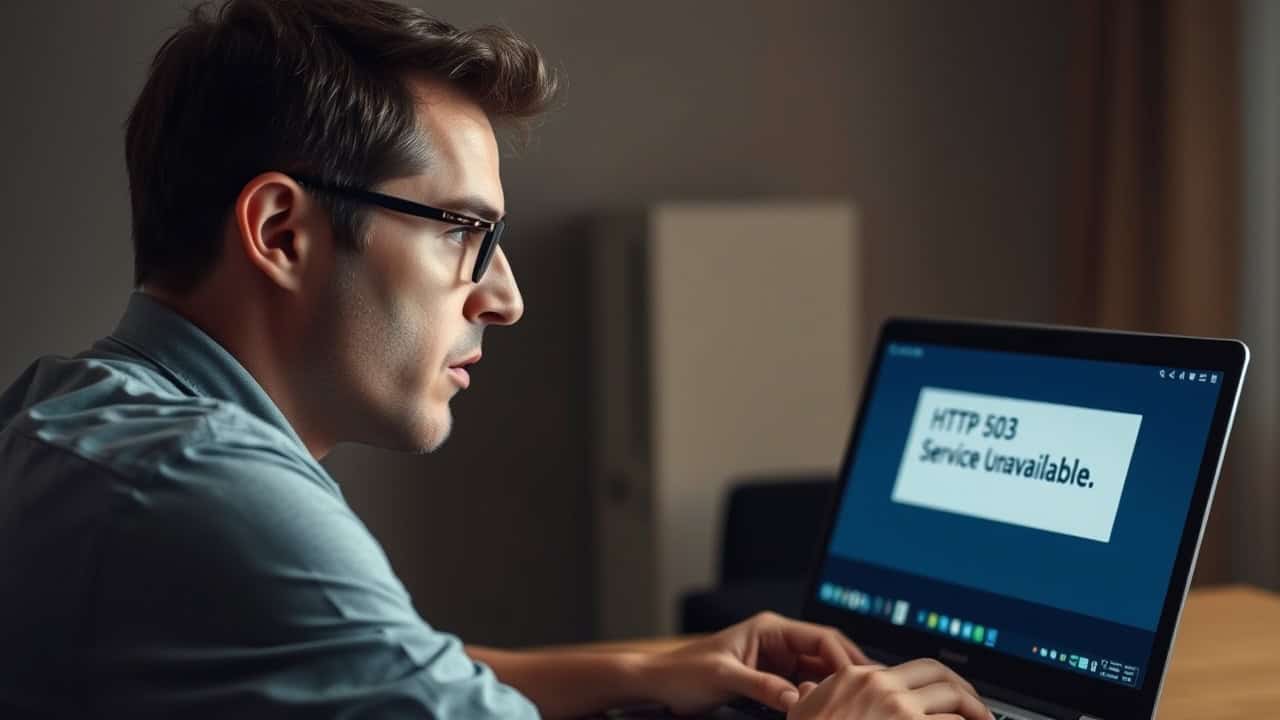
Imagine waking up to find your website broken—it’s a frightening thought, right? To prevent this, keeping your website in good shape is mandatory. Engaging in website maintenance DIY not only helps keep your site secure but also allows you to save money and maintain greater control.
Did you know that 60% of data breaches occur due to unpatched website vulnerabilities? With DIY website maintenance, you can address these problems yourself. So, why not take charge and manage your own website maintenance?
Understanding Website Maintenance
Taking care of your website is important. Think of it like a car. Cars need oil changes and tire checks. Your website needs regular care too. This keeps it working well.
Why Is It Important?
Regular Updates Matter
Updates are key for safety and function. Without them, your site can be hacked easily. Hackers use old software to break in. Keeping things updated stops this.
User Experience Impact
A good website is easy to use. Visitors want fast pages and simple navigation. If it’s slow, they leave quickly. Regular care finds and fixes these problems.
What Do You Need?
Basic Tools
You’ll need some tools to help you. A content system like WordPress is useful. It helps manage content easily. Security plugins protect against threats too.
Skills Needed
You don’t have to be an expert, but learn some basics. Know how to update plugins and themes in your CMS. Learning simple HTML helps too.
By knowing why maintenance matters and using the right tools, you keep your site great. Regular care protects it and makes users happy, benefiting everyone.
DIY Website Maintenance Tasks
| Task | Description |
|---|---|
| Backup Your Site | Regularly create backups to prevent data loss. |
| Updating Software and Plugins | Keep all software and plugins up to date to ensure security and functionality. |
| Monitoring Website Performance | Track website speed and uptime to ensure optimal performance. |
| Enhancing Security Measures | Implement security protocols to protect against threats. |
| Optimizing Content and SEO | Improve content quality and SEO to increase visibility. |
| Testing Website Functionality | Regularly test all features to ensure they work as expected. |
| Reviewing and Analyzing Website Analytics | Analyze data to understand user behavior and improve site. |
| Perform Formal Usability Testing | Conduct usability tests to improve user experience. |
The table above details a list of DIY tasks you can do that includes the benefits. Let’s go through the detailed steps below.
Backup Your Site
Imagine working hard on your website, then it crashes. All seems lost. Backing up saves the day. Regular backups are key for keeping data safe. They help you recover if things go wrong. Let’s see why this is important and how to do it yourself.
Why This Step is Necessary?
Protecting Data
Your site has important info, like content and user data. Without backups, you might lose everything due to glitches or attacks. Backups are like a safety net, keeping your data secure.
Recovery from Failures
Websites can fail for many reasons—server issues or mistakes happen. A backup lets you fix your site fast, reducing downtime and keeping visitors happy.
What Do You Need?
Backup Tools
First, get good backup tools. Acronis Cyber Protect Home Office is great. It offers local and cloud backups and protects against ransomware. For WordPress users, BlogVault is top-notch. It syncs quickly and stores offsite, making management easy.
Storage Options
Choose where to keep your backups: local storage or cloud services? Cloud storage is safer and easy to access anywhere.
Step by Step Instructions
Setting Up Automatic Backups
-
Choose a Backup Tool: Pick Acronis or BlogVault.
-
Install and Configure: Follow steps to set up automatic backups.
-
Schedule Backups: Decide on daily, weekly, or monthly schedules.
-
Test Your Backups: Check them often to ensure they work well.
Manual Backup Process
-
Access Your Website’s Admin Panel: Log in to your CMS account.
-
Export Your Data: Download files using the export feature.
-
Store Safely: Save files in your chosen storage place.
-
Verify the Backup: Make sure all files are complete.
Backing up is crucial for website care. It keeps data safe and helps recovery from problems. By using good tools and following these steps, you protect your website well.
Pro Tips
Backing up is like a safety net. You might not need it often, but it’s great when you do. Here are tips to keep your backups ready.
Frequency of Backups
Regular backups are key. Try to back up weekly. If you update a lot, think about daily backups. Acronis Cyber Protect Home Office lets you set schedules easily. This keeps data updated without much work.
Testing Backups
Don’t just hope your backups work—test them! Restore a backup in a test place often to check it works right. BlogVault helps with quick restores. Testing shows your backup plan is ready for emergencies.
Common Pitfalls
Even with good plans, things can go wrong. Avoid these common mistakes when backing up.
Ignoring Backup Notifications
Backup tools send alerts if there’s trouble. Ignoring them can mean missed backups. Always check and fix issues fast to keep things smooth.
Inadequate Storage Space
Running out of space stops backups. Make sure you have enough room, whether local or cloud storage. Upgrade your plan if needed for more data.
Skip This Step If
Sometimes, you don’t need to do backups yourself.
Using a Managed Hosting Service
If your host offers managed services, they might do backups for you. Ask them if it’s part of your plan. This saves time and ensures expert care of your data.
Updating Software and Plugins
I once forgot to update my website’s software. It seemed okay until a hacker broke in. That taught me updates are important. Did you know 70% of hacks happen because of old software? Keeping your site updated is key for safety and working well.
Why This Step is Necessary?
Security Enhancements
Updates help protect against online threats. Hackers use old software to attack sites. By updating often, you close these gaps and keep your site safe. It’s like locking the doors to your online house.
New Features and Improvements
Updates do more than just protect; they add new features too. These can make your site work better and be more fun for users. Staying updated means giving visitors the best experience on your site.
What Do You Need?
Access to Admin Panel
To update, you’ll need access to your site’s admin panel. This is where you handle all technical stuff for your site. Make sure you have the right login info.
Update Notifications
Turn on update alerts. These tell you when new updates are ready. They remind you so you don’t miss important updates that could affect how your site works.
Step by Step Instructions
Checking for Updates
-
Log into Your Admin Panel: Go to your website’s backend.
-
Navigate to Updates Section: Find the updates tab or section.
-
Review Available Updates: Look for any pending updates for CMS, plugins, and themes.
Installing Updates Safely
-
Backup Your Site: Always back up before installing updates so you can restore if needed.
-
Install Updates One at a Time: Start with CMS, then plugins and themes to spot any problems.
-
Test Your Site: After updating, check if everything works right.
Regular updates are key for DIY website maintenance. They keep things safe and running well. Follow these steps to keep your website in great shape.
Pro Tips
Scheduling Updates
Updating your website is like watering plants. It keeps things fresh. Pick a day each week or month to update. This helps you remember and keeps your site working well. Use reminders to stay organized. Regular updates make your site safe and fast for visitors.
Using a Staging Environment
Testing changes is like trying a recipe before dinner. A staging area lets you test updates safely. It doesn’t affect the real site. This way, problems are fixed early, keeping your site smooth and reliable. Many hosts offer this feature for easy testing.
Common Pitfalls
Skipping Updates
Skipping updates can be risky. Old software attracts hackers. Not updating leaves your site open to attacks. Regular updates close these gaps and protect data. Always keep things current to avoid trouble.
Compatibility Issues
Sometimes new updates don’t work with old plugins or themes. This can break parts of your site. Always back up before updating and test in a staging area first. If problems happen, check forums or get help quickly.
Skip This Step If
Automatic Updates Are Enabled
If automatic updates are on, you can skip manual ones. They keep your site updated without much work from you. But still watch for any issues that might come up after updates.
Monitoring Website Performance
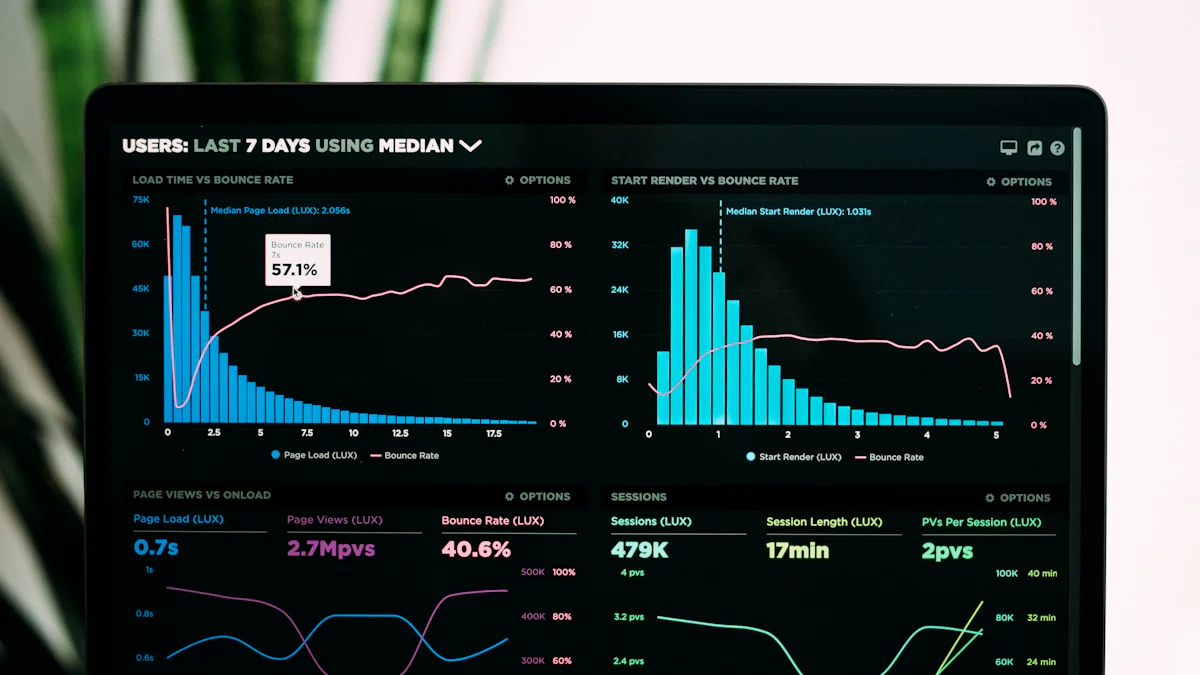
I once noticed my site was slow. People left before it loaded. It was a big surprise. Watching your website’s performance is important. It helps keep your site fast and visitors happy.
Did you know a one-second delay can cut conversions by 7%? That’s why checking your site’s speed is key.
Why This Step is Necessary?
Ensuring Optimal Speed
You want your site to load fast. Quick sites make users happy and improve their experience. Slow sites annoy people, making them leave. By watching speed, you find and fix slowdowns. This keeps visitors interested.
Identifying Issues Early
Monitoring finds problems before they grow big. You can catch errors or broken links early. This saves time and avoids bigger issues later. Regular checks keep your site reliable.
What Do You Need?
Performance Monitoring Tools
You’ll need tools to check how your site runs. Tools like Google PageSpeed Insights and GTmetrix are helpful. They show how fast your site is and suggest fixes.
Analytics Software
Analytics software shows user behavior details. Google Analytics is popular for this. It tracks visitor actions on your site, helping improve user experience.
Step by Step Instructions
Setting Up Monitoring Tools
-
Choose Your Tools: Pick Google PageSpeed Insights or GTmetrix.
-
Install and Configure: Set up each tool.
-
Run Initial Tests: Test to see current performance.
-
Review Results: Look at data for improvement areas.
Analyzing Performance Data
-
Access Analytics Dashboard: Log into analytics software.
-
Review Key Metrics: Check page load time and bounce rate.
-
Identify Patterns: Find trends or repeated issues.
-
Implement Changes: Use info to make changes needed.
Monitoring performance is like tuning an instrument, keeping everything smooth and working well for visitors’ enjoyment.
Pro Tips
Checking your website’s performance is like taking its pulse. Regular checks help find problems early. Use tools like Google PageSpeed Insights to see site speed. Fast sites keep visitors happy.
Regular Performance Checks
Make it a habit to check speed and function. Do this weekly or monthly. This routine catches slowdowns or errors early. Consistent checks keep your site in great shape for users.
Using Alerts for Issues
Set up alerts for performance drops. Tools like GTmetrix can email you if the site slows down. These alerts help fix issues quickly, keeping visitors satisfied.
Common Pitfalls
Mistakes happen even with good plans. Avoid these common mistakes when checking performance.
Ignoring Performance Reports
Reports give important info. Ignoring them means missing key details. Review reports often to see how your site works and make improvements.
Overlooking Mobile Performance
Many people use phones to visit sites. Ignoring mobile performance can hurt user experience. Make sure your site works well on all devices with regular checks.
Skip This Step If
Sometimes, you don’t need to monitor performance yourself.
Using a Third-Party Monitoring Service
If a service watches analytics and security, skip manual checks. They offer expert monitoring so you can focus elsewhere, just ensure they meet your needs.
Enhancing Security Measures
Imagine finding your website hacked. Scary, right? Keeping it safe is key. Let’s see how to boost security.
Why This Step is Necessary?
Protecting Against Threats
Hackers like old software. They use weak spots not fixed yet. Updates close these gaps. Think of them as locking your digital doors.
Maintaining User Trust
Visitors trust you with their info. A secure site keeps it safe. When users feel safe, they come back. Security builds trust and loyalty.
What Do You Need?
Security Plugins
You’ll need tools to protect your site. Plugins like Wordfence or iThemes Security are good picks. They block threats and watch for bad activity.
SSL Certificates
SSL certificates keep data private between your site and users. This stops info from being stolen. Browsers warn if there’s no SSL, so it’s a must-have.
Step by Step Instructions
Installing Security Plugins
-
Choose a Plugin: Pick one that fits your needs.
-
Install the Plugin: Go to your CMS dashboard and add it.
-
Configure Settings: Use the setup guide to adjust settings.
-
Run a Security Scan: Look for weak spots and fix them.
Configuring SSL
-
Purchase an SSL Certificate: Buy from your host or a trusted place.
-
Install the Certificate: Follow host steps to set it up.
-
Update Your Site Links: Change URLs from HTTP to HTTPS.
-
Test Your Site: Make sure everything works with SSL.
By doing these steps, you make your site safer. Regular updates and good tools keep it secure and users happy.
Pro Tips
Regular Security Audits
Check your website’s security often. It’s like a health check-up. Regular checks find weak spots before hackers do. Use tools like Wordfence or iThemes Security to scan for problems. These tools alert you to threats so you can fix them fast. Regular audits keep your site safe.
Keeping Software Updated
Always update your software. Updates fix security holes. Hackers like old software because it’s easy to attack. By updating, you close these gaps and keep your site safe from threats. Updates also make things work better and add features. Check for updates every week to avoid problems.
Common Pitfalls
Weak Passwords
Weak passwords are like leaving doors unlocked. They let hackers in easily. Use strong, unique passwords with letters, numbers, and symbols. Change them often to stay secure. A password manager can help create and store strong passwords.
Ignoring Security Alerts
Don’t ignore security alerts; they’re like smoke alarms for your site. Alerts warn about threats or issues. Ignoring them leads to bigger problems. Always check alerts quickly and fix any issues they show to keep your site safe.
Skip This Step If
Security is Managed by Hosting Provider
If your host manages security, you might not need these steps yourself. Many hosts offer full security services, handling updates, backups, and monitoring for you. Check with them to see what’s included in your plan; it saves time and ensures expert care.
Optimizing Content and SEO
When I started my website, I thought great content was enough. But without proper optimization, even the best stuff gets missed. Did you know 75% of people don’t look past the first search page? That’s why making your content good for SEO is important. Let’s see how to make your site more visible and engaging.
Why This Step is Necessary?
Improving Search Rankings
Search engines like Google use complex rules to rank pages. By optimizing, you can get on the first page of results. This means more people see your site. Imagine your site moving up and reaching more people. That’s what SEO does.
Enhancing User Engagement
Good content keeps visitors interested. When users find useful info, they stay longer and explore more pages. This lowers bounce rates and boosts chances of conversions. A well-optimized page improves user experience a lot.
What Do You Need?
SEO Tools
You’ll need some tools for SEO. Tools like Google Keyword Planner help find right keywords to use. They show search volume and competition, helping you tailor content well.
Content Management System
A CMS like WordPress helps manage content easily. It has plugins that help optimize pages for SEO. With a CMS, you can make changes easily and track progress.
Step by Step Instructions
Conducting Keyword Research
-
Identify Your Audience: Know who your audience is and what they want.
-
Use SEO Tools: Use tools like Google Keyword Planner for keywords.
-
Analyze Competitors: See what keywords competitors use.
-
Select Keywords: Pick keywords with good search volume.
Updating Content for SEO
-
Incorporate Keywords: Use chosen keywords naturally in text.
-
Optimize Images: Add alt tags to images for better SEO.
-
Improve Readability: Use short paragraphs and bullet points.
-
Update Regularly: Keep content fresh by updating often.
Follow these steps to boost your site’s content and improve its SEO performance! Remember, it’s not just about creating content; it’s about reaching the right audience too.
Pro Tips
Checking your content often is like a health check for your website. It helps find old info and spots to improve. This keeps your site interesting and up-to-date. Use tools like Google Analytics to see how people use your site. This info helps you decide what to change or keep.
Regular Content Checks
Regular checks keep your content fresh and useful for visitors. Look for broken links, old info, and ways to boost SEO. This makes the site better for users and improves search rankings.
Using Analytics for Help
Analytics tools show how users act on your site. They tell which pages are good or need fixing. By looking at bounce rates and session times, you can make content that fits what people want.
Common Mistakes
Avoid mistakes that hurt your website’s success. Using too many keywords can harm SEO. Instead, use them naturally in writing. Not listening to user feedback is another mistake. Hearing from users helps improve satisfaction.
Too Many Keywords
Using too many keywords can get you in trouble with search engines. Write naturally so keywords fit well in the text. This keeps it easy to read and trustworthy.
Ignoring User Feedback
User feedback is very helpful information. It shows what works or doesn’t work on the site. Ignoring it means missing chances to get better. Listen to users and use their ideas to improve content plans.
Skip This Step If
Sometimes, you don’t need to do SEO yourself if it’s outsourced already.
SEO Done by Experts
When experts handle SEO, they keep the site optimized well. They have tools and know-how to reach the right audience, letting you focus on making great content.
Testing Website Functionality
I once added a new feature to a site. It looked fine until users found problems. The feature didn’t work on some devices. This showed me why testing is important before launching. Testing makes sure everything works well for visitors.
Why This Step is Necessary?
Ensuring All Features Work
Every button and link must work right. Think of losing important files by mistake. Without good function, fixing this is hard. Testing finds these issues early so things run smoothly.
Providing a Seamless Experience
A smooth site keeps people happy. If it’s easy to use, visitors stay longer and come back. This builds trust and satisfaction.
What Do You Need?
Testing Tools
You need good tools for tests. Try using Selenium or BrowserStack. They help test your site on different browsers and devices.
Access to Different Devices
Testing on many devices matters. People use desktops, tablets, and phones. Make sure your site works well everywhere for a consistent experience.
Step by Step Instructions
Conducting Functionality Tests
-
Gather Your Tools: Use Selenium or BrowserStack.
-
Create a Test Plan: List features to test.
-
Perform Tests on Different Devices: Check compatibility.
-
Document Findings: Write down any bugs found.
Addressing Identified Issues
-
Prioritize Issues: Fix big problems first.
-
Collaborate with Developers: Work with the team to solve bugs.
-
Retest After Fixes: Make sure all issues are fixed.
-
Update Your Test Plan: Keep it updated for future tests.
Regular testing keeps your site working well and user-friendly, improving the overall experience and keeping it professional online.
Pro Tips
Testing your website is like checking its health. You want to make sure it works well for everyone who visits. Here are some tips to help you test better:
Regular Testing Schedule
Make a plan to test often. Just like you wouldn’t miss a doctor’s visit, don’t skip testing your site. Try to check it at least once every month. This helps find problems before they get big. Regular tests keep your site running well and give users a smooth experience.
Involving Real Users
Ask real people to help test your site. They can notice things you might miss. Get friends, family, or loyal customers to try out your site and tell you if something’s wrong. Real users can see issues that machines might not catch, like hard-to-find buttons or unclear directions. Their feedback can make the user experience better.
Common Pitfalls
Even with good plans, mistakes happen during testing. Watch out for these common problems:
Overlooking Minor Issues
Don’t ignore small problems. Little issues can add up and hurt how users feel about your site. For example, someone once deleted important files by mistake on their computer. It seemed small but could have caused big trouble later on. Fix small issues quickly so they don’t turn into big headaches.
Not Testing on All Devices
Test your website on all kinds of devices. People use many gadgets to go online, from computers to phones. If you only test one type, you might miss problems on others. A company lost data when an employee misplaced a USB drive with important info on it. This shows why it’s important to test everywhere for safety and working right.
Skip This Step If
Sometimes, you don’t need to do testing yourself:
Using Automated Testing Services
If you’re using automated services, manual tests aren’t needed as much. These services check how well your website works and warn about any problems found. They act like a safety net, keeping the site in good shape without needing constant checks by hand. But always look over the results to be sure everything is okay.
Reviewing and Analyzing Website Analytics
I first looked at website analytics. It was like finding a treasure of customer insights. Knowing how visitors use your site can change your online success. Did you know businesses using analytics make better choices 5 times more often? Let’s see why checking website analytics is key for success.
Why This Step is Necessary?
Understanding User Behavior
Analytics show what customers do. You can see which pages they visit, how long they stay, and what content they like. This helps you adjust your site to fit their needs. If one blog post gets many views, make more like it.
Making Informed Decisions
Decisions based on data work better. By spotting trends, you find what’s good or needs fixing. For example, if a page has a high bounce rate, change its content or design. Analytics help improve user experience and engagement.
What Do You Need?
Analytics Tools
Start with good tools like Google Analytics for detailed insights into performance. It tracks things like page views and session time. Tools like Wordfence also give security info to keep the site safe while analyzing data.
Access to Reports
Once set up, reports are crucial. They turn complex data into clear insights. These help track progress and measure changes’ impact over time. Regularly check these reports to stay updated on performance.
Step by Step Instructions
Setting Up Analytics
-
Choose Your Tool: Start with Google Analytics.
-
Create an Account: Sign up and add website details.
-
Install Tracking Code: Place code on your site to collect data.
-
Verify Setup: Check real-time analytics for correct data flow.
Interpreting Data
-
Access Your Dashboard: Log in to view the dashboard.
-
Review Key Metrics: Focus on traffic sources and bounce rate.
-
Identify Trends: Look for patterns in behavior.
-
Make Adjustments: Use insights to improve strategy and experience.
By following these steps, use analytics to understand customers better and make smart decisions for success.
Pro Tips
Customizing Reports
Changing your reports helps a lot. Focus on what matters to you. If you care about user activity, look at session time and page views. Google Analytics lets you make special dashboards. This shows the info that matches your goals quickly.
Setting Goals and KPIs
Clear goals and Key Performance Indicators (KPIs) help track progress. Decide what success means for your site. Is it more visitors? Better conversion rates? Set these targets. Use analytics to see how well you’re doing. This keeps you focused and helps make smart choices.
Common Pitfalls
Misinterpreting Data
Getting data wrong is common. Numbers can be confusing. Know what each metric means. A high bounce rate might seem bad but could mean users find things fast. Learn to read reports right for better insights.
Ignoring Key Metrics
Don’t skip important numbers. Some are key for knowing how your site does. Watch traffic sources, conversion rates, and user details. These give a full picture of performance. Ignoring them misses chances to improve.
Skip This Step If
Analytics Are Managed by a Team
If a team handles analytics, you might not need details yourself. They can give needed insights. Make sure they match your goals and keep you updated on trends. This lets you focus on other website tasks.
Perform Formal Usability Testing
When I first made a website, I thought it was perfect. But users found problems I missed. That’s when I learned usability testing is important. Did you know 27% of SEO experts saw better rankings after Google’s update in August 2024? This shows why a smooth user experience matters. Let’s see why usability testing is key and how to do it well.
Why This Step is Necessary?
Improving User Experience
You want visitors to have an easy time on your site. Usability tests show where users struggle. Fixing these makes the site better for everyone. A good website keeps people interested and coming back.
Finding Usability Problems
Testing finds hidden issues like tricky menus or broken links. Fixing these makes your site work better overall.
What Do You Need?
Usability Testing Tools
You’ll need tools for good testing, like UserTesting or Lookback. They help get feedback from real users to find improvements.
Access to Test Users
Having test users is important. They show how real people use your site. Ask friends, family, or loyal customers to help test it.
Step by Step Instructions
Setting Up Usability Tests
-
Define Your Goals: Know what you want from the test, like better navigation.
-
Select Your Tools: Pick the right tools and set them up as instructed.
-
Recruit Test Users: Get a mix of users who match your audience for varied feedback.
-
Create Test Scenarios: Make tasks that mimic real-life use to spot issues.
Analyzing Test Results
-
Collect Feedback: Gather all user feedback and note common problems.
-
Identify Patterns: Find repeated themes in feedback to prioritize fixes.
-
Implement Changes: Adjust based on feedback, focusing on big impact areas.
-
Retest: After changes, test again to ensure issues are fixed.
Usability testing improves your website by finding and fixing problems, making it more user-friendly and engaging.
Pro Tips
Involving Different People
When you test your website, ask different people to help. Everyone sees things differently. This helps find problems you might miss. Invite friends, family, or loyal customers to check your site. They can spot things that machines might not see.
Changing Based on Feedback
Feedback is very useful. Use it to make your site better. After getting feedback, fix the most important issues first. Make those changes and test again. This loop of feedback and changes keeps your site easy to use.
Common Mistakes
Ignoring What Users Say
Always listen to users’ feedback. It shows real problems they face. If someone mentions a confusing menu or broken link, fix it quickly. Ignoring this can make users unhappy and leave.
Testing on Few Devices
Don’t just test on one device or browser. People use many gadgets to visit sites. Make sure your site works well on computers, tablets, and phones for everyone.
Skip This Step If
UX Team Handles Usability
If a UX team manages usability, you can skip this step yourself. They know how to make sure the site meets user needs well. Trust them so you can focus on other work.
You’ve learned how to keep your website working well. Regular updates and checking performance help a lot. Doing it yourself saves money and teaches you new skills. Want to begin? Try it and notice the change. We want to hear from you! Tell us how your website is doing and share your thoughts!


